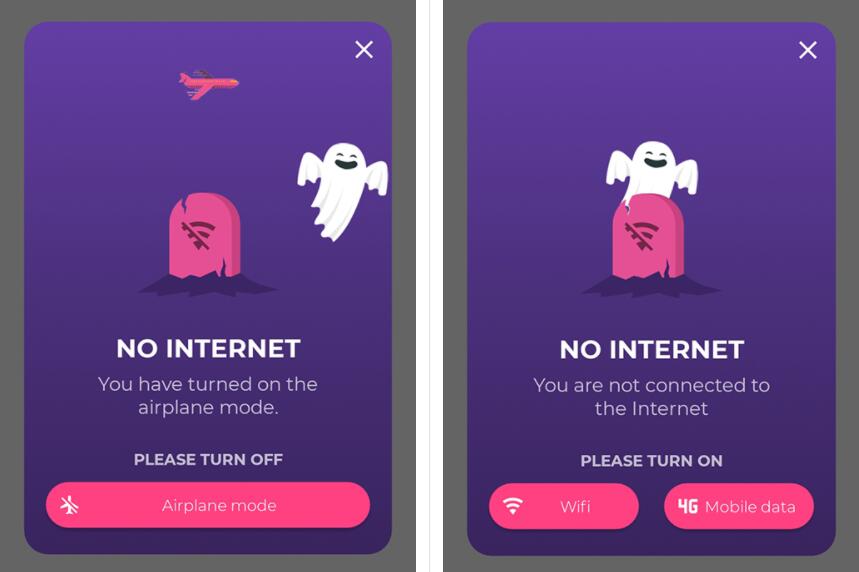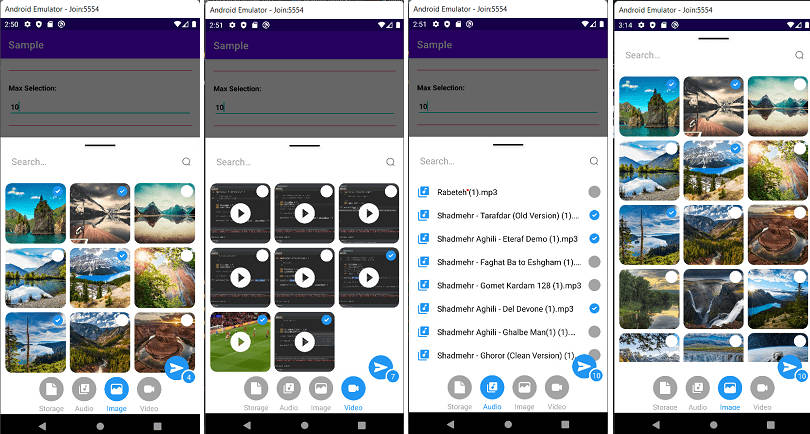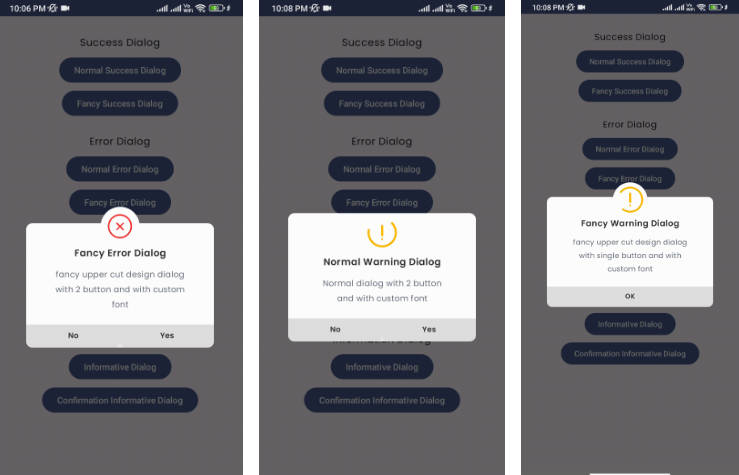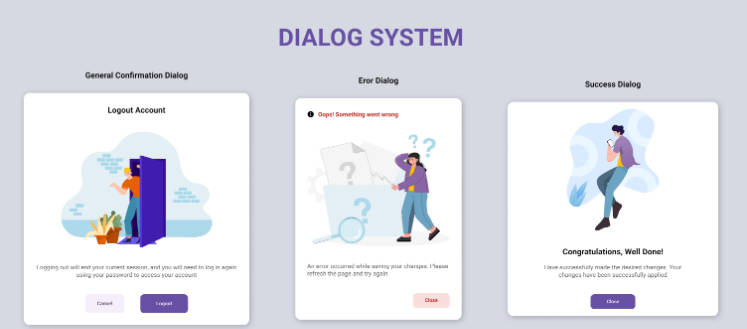DialogSheet
An Android library to create fully material designed bottom dialogs similar to the Android Pay app.
Screenshots



Download the sample apk here.
Usage:
Adding the depencency
Add this to your root build.gradle file:
allprojects {
repositories {
...
maven { url 'https://jitpack.io' }
}
}
Now add the dependency to your app build.gradle file:
compile 'com.github.marcoscgdev:DialogSheet:1.0.5'
Creating the dialog with Java
Here is a complete snippet of it usage:
Creating the dialog with Kotlin
Here is a complete snippet of it usage:
(TIP) Adding a custom view:
- Via inflated view:
- Via layout resource:
See the sample project to clarify any queries you may have.