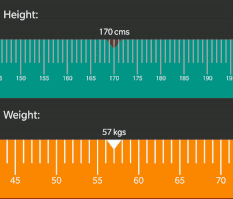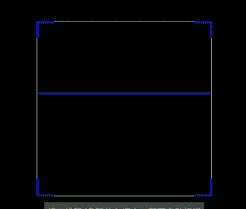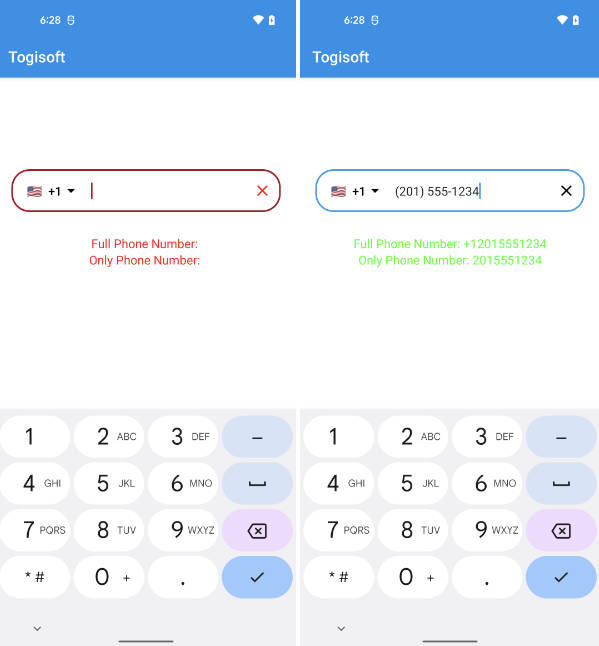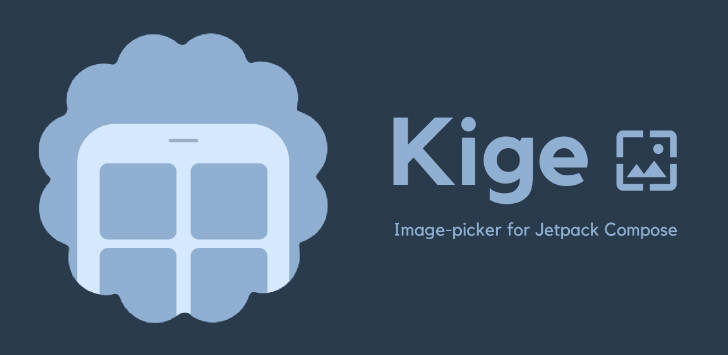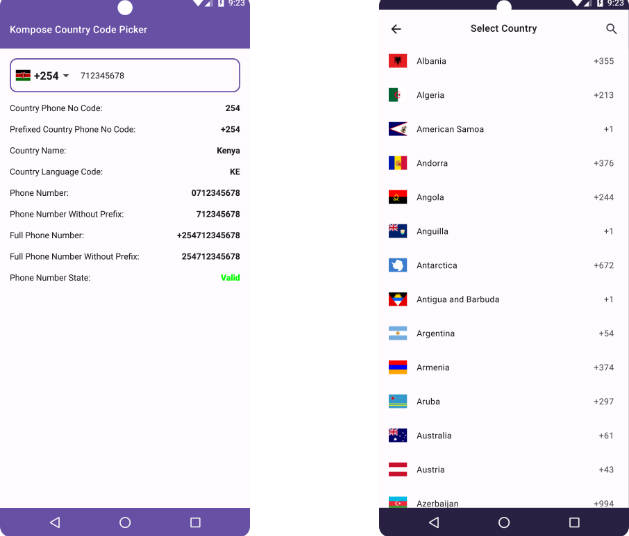Android Ruler Picker
Android custom view that uses ruler for picking the number from given range.
Screenshots:
| Sample 1 | Sample 2 |
|---|---|
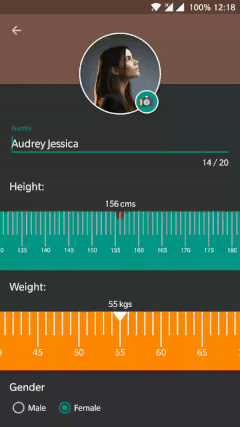 |
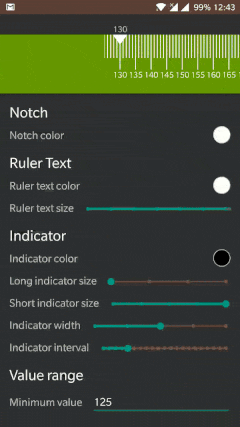 |
Features:
- Easy to integrate. All you have to do is add the view into your XML and listen for the value changes.
- Highly customizable. Change width, height, color, distance between indicators. Change the color and sze of the texts in the ruler in XML or dynamically from your java or kotlin code.
- Extremely lightweight ?.
How to use this library?
-
Gradle dependency:
- Add below dependency into your build.gradle file.
- For other build systems see Import.md.
-
Add
RulerValuePickerinside your XML layout.
- Library provides XML attributes to customize the
RulerValuePickeror you can customize it dynamically using Java/Kotlin code.
| Attribute | Type | Java/Kotlin | Description |
|---|---|---|---|
| indicator_color | Color | setIndicatorColor() |
Change the color of the indicator in the ruler. |
| indicator_interval | Dimensions | setIndicatorIntervalDistance() |
Change the distance between two indicators in the ruler. |
| indicator_width | Dimensions | setIndicatorWidth() |
Change the width (thickness) of the indicator. |
| notch_color | Color | setNotchColor() |
Change the color off the notch at the top of the ruler. |
| ruler_text_size | Dimensions | setTextSize() |
Change the size of the text that displays the values in the ruler. |
| ruler_text_color | Color | setTextColor() |
Change the color of the text that displays the values in the ruler. |
| long_height_height_ratio | Fraction | setIndicatorHeight() |
Change the height of the long indicator. The value is between 0 to 1 where 1 indicates the height of the ruler. This value must be greater than or equal to long_height_height_ratio. |
| short_height_height_ratio | Fraction | setIndicatorHeight() |
Change the height of the short indicator. The value is between 0 to 1 where 1 indicates the height of the ruler. This value must be less than or equal to short_height_height_ratio. |
| max_value | Integer | setMinMaxValue() |
Maximum possible value to display in the ruler. This value must be greater than min_value. |
| min_value | Integer | setMinMaxValue() |
Minimum possible value to display in the ruler. This value must be greater than max_value. |
- Set the initially selected value.
- Set up a
RulerValuePickerListenercallback listener to get notify when the selected value changes. Application will receive the final selected value inonValueChange()callback.