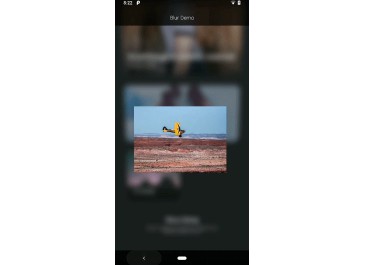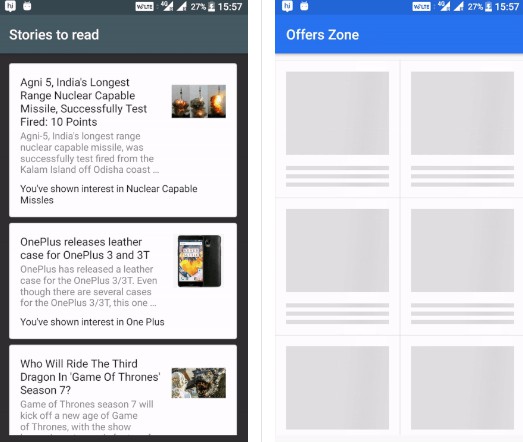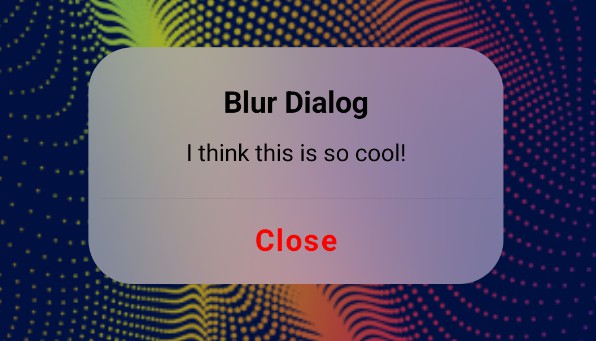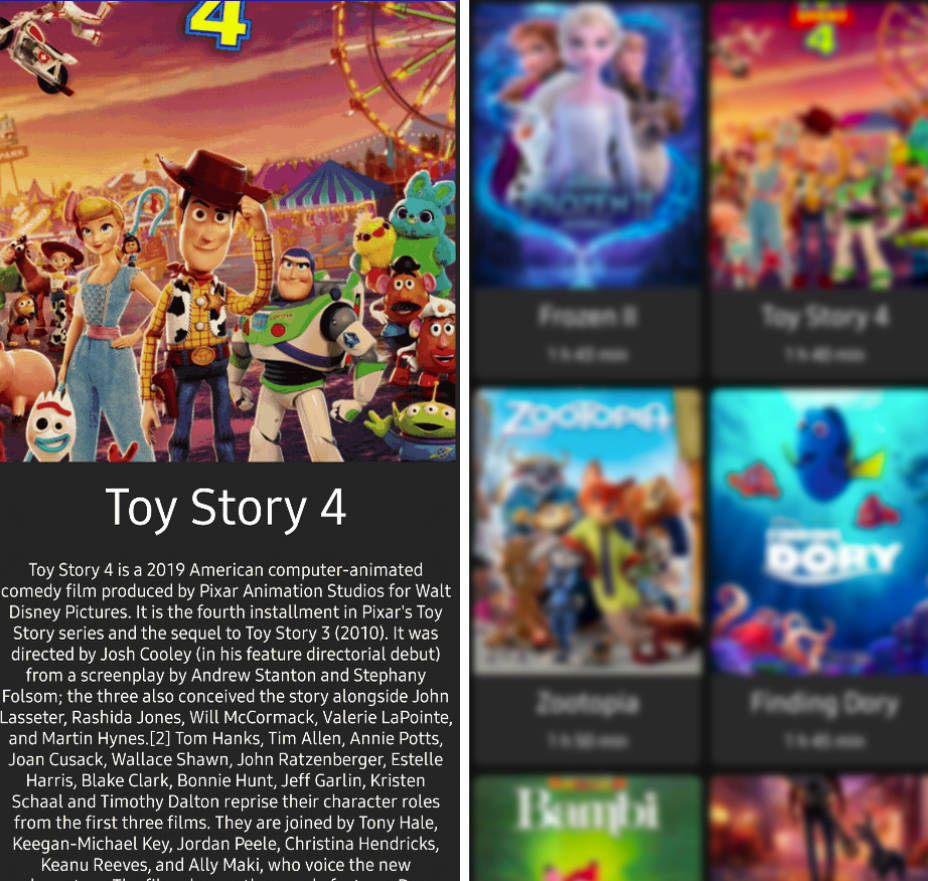Blur-LIB-Android
A library for Blurring the background of a View.
How it works
The blurring is really fast since everything is fully hardware accelerated. The background View that is to be blurred is rendered into a SurfaceTexture using Surface.lockHardwareCanvas(). The SurfaceTexture is then blurred using a Guassian blur algorithm and rendered in a SurfaceView or TextureView using OpenGL.
Download
Via Gradle
implementation 'no.danielzeller.blurbehindlib:blurbehindlib:1.0.0'
or Maven
<dependency>
<groupId>no.danielzeller.blurbehindlib</groupId>
<artifactId>blurbehindlib</artifactId>
<version>1.0.0</version>
<type>pom</type>
</dependency>
Basics
Create a BlurBehindLayout from XML
Then you need to setup the View that is behind the BlurBehindLayout (the one that will be blurred).
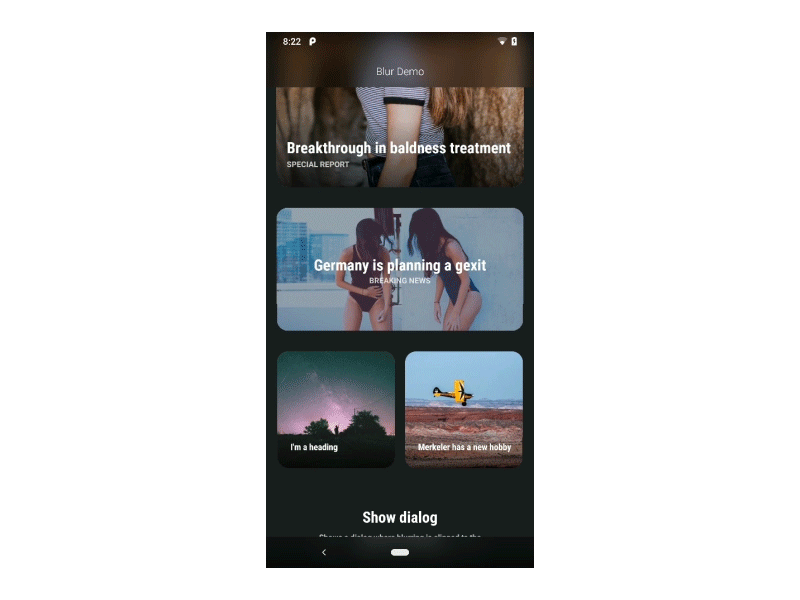
Blur radius
app:blurRadius = "100.0" |
blurBehindLayout.blurRadius = 100.f |
Update mode
app:updateMode = "continuously" |
blurBehindLayout.updateMode = UpdateMode.CONTINUOUSLY |
Use TextureView
app:useTextureView = "true"
This can only be changed in the constructor of the BlurBehindLayout either from xml or using the regular constructor from code. Default value is false. Using TextureView should only be used when SurfaceView is'nt an option, either because the Z-ordering breaks or if you animate the BlurBehindLayout's alpha value. Using TextureView instead of SurfaceView has a small impact on performance.
Blur texture scale
app:blurTextureScale = "0.5"
Should be a value between 0.1f-1f. It's recommended to downsample at least to 0.5f. The scale has a big impact on performance, so try keeping it as low as possible. Default is 0.4f. This can only be set in the constructor of the BlurBehindLayout either from xml or using the regular constructor from code.
Padding vertical
app:blurPaddingVertical = "50dp"
You can use this to make the Blur Texture larger than the BlurBehindLayout in the vertical direction. For instance when the background View is scrolled up and down it looks better with a padding, because it reduces flicker when new pixels enter the blurred area.
Use child as alpha mask
app:useChildAlphaAsMask = "true"
When this is true the first child View of the BlurBehindLayout is rendered into a texture. The alpha value of that texture is then used as mask for the Blur texture. When useChildAlphaAsMask is true, useTextureView will be forced to true as well in order to support transparency.
This effect can be used for creating text with blurred background and so on. See the DialogFragment for an example.