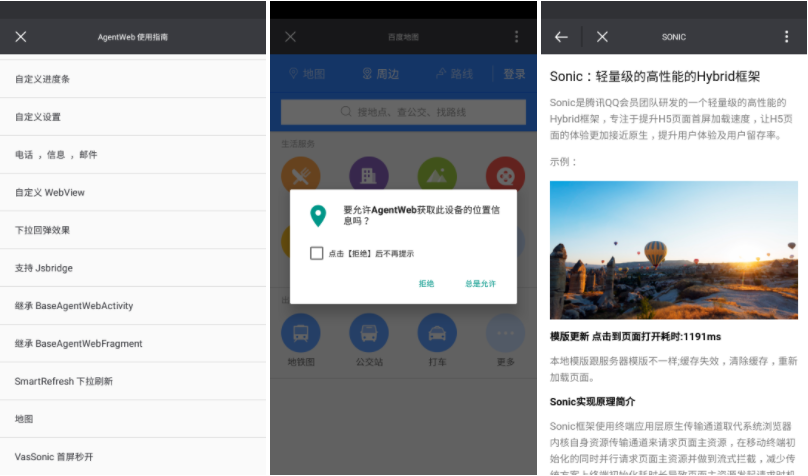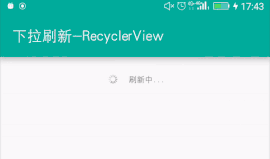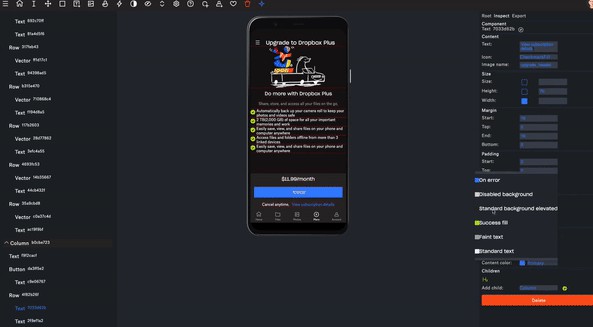WCDB
WCDB is an efficient, complete, easy-to-use mobile database framework used in the WeChat application. It's currently available on iOS, macOS and Android.
WCDB for iOS/macOS
Features
-
Easy-to-use. Through WCDB, you can get objects from database in one line code.
-
WINQ (WCDB language integrated query): WINQ is a native data querying capability which frees developers from writing glue code to concatenate SQL query strings.
-
ORM (Object Relational Mapping): WCDB provides a flexible, easy-to-use ORM for creating tables, indices and constraints, as well as CRUD through ObjC objects.
-
-
Efficient. Through the framework layer and sqlcipher source optimization, WCDB have more efficient performance.
- Multi-threaded concurrency: WCDB supports concurrent read-read and read-write access via connection pooling.
- Batch Write Performance Test.

-
Complete.
- Encryption Support: WCDB supports database encryption via SQLCipher.
- Corruption recovery: WCDB provides a built-in repair kit for database corruption recovery.
- Anti-injection: WCDB provides a built-in protection from SQL injection.
Getting Started
Prerequisites
- Apps using WCDB can target: iOS 7 or later, macOS 10.9 or later.
- Xcode 8.0 or later required.
- Objective-C++ required.
Installation
- Via Cocoapods:
- Install CocoaPods
- Run
pod repo updateto make CocoaPods aware of the latest available WCDB versions. - In your Podfile, add
pod 'WCDB'to your app target. - From the command line, run
pod install. - Use the
.xcworkspacefile generated by CocoaPods to work on your project! - Add
#import <WCDB/WCDB.h>at the top of your Objective-C++ source files and start your WCDB journey. - **Since WCDB is an Objective-C++ framework, for those files in your project that includes WCDB, you should rename their extension
.mto.mm.
- Via Carthage:
- Install Carthage;
- Add
github "Tencent/WCDB"to your Cartfile; - Run
carthage update. - Drag
WCDB.frameworkfrom the appropriate platform directory inCarthage/Build/to theLinked Binary and Librariessection of your Xcode project’sBuild Phasessettings; - On your application targets'
Build Phasessettings tab, click the "+" icon and chooseNew Run Script Phase. Create a Run Script withcarthage copy-frameworksand add the paths to the frameworks underInput Files:$(SRCROOT)/Carthage/Build/iOS/WCDB.frameworkor$(SRCROOT)/Carthage/Build/Mac/WCDB.framework; - Add
#import <WCDB/WCDB.h>at the top of your Objective-C++ source files and start your WCDB journey. - Since WCDB is an Objective-C++ framework, for those files in your project that includes WCDB, you should rename their extension
.mto.mm.
- Via Dynamic Framework:
Note that Dynamic frameworks are not compatible with iOS 7. See “Static Framework” for iOS 7 support.- Getting source code from git repository and update the submodule of sqlcipher.
git clone https://github.com/Tencent/wcdb.gitcd wcdbgit submodule update --init sqlcipher
- Drag
WCDB.xcodeprojinwcdb/apple/into your project; - Add
WCDB.frameworkto theEnbedded Binariessection of your Xcode project'sGeneral settings; Note that there are two frameworks here and the dynamic one should be chosen. You can check it atBuild Phases->Target Dependencies. The right one isWCDBwhile `WCDB iOS Static is used for static lib. - Add
#import <WCDB/WCDB.h>at the top of your Objective-C++ source files and start your WCDB journey. - Since WCDB is an Objective-C++ framework, for those files in your project that includes WCDB, you should rename their extension
.mto.mm.
- Getting source code from git repository and update the submodule of sqlcipher.
- Via Static Framework:
- Getting source code from git repository and update the submodule of sqlcipher.
git clone https://github.com/Tencent/wcdb.gitcd wcdbgit submodule update --init sqlcipher
- Drag
WCDB.xcodeprojinwcdb/apple/into your project; - Add
WCDB iOS Staticto theTarget Dependenciessection of your Xcode project'sBuild Phasessettings; - Add
WCDB.framework,libz.tbdto theLinked Binary and Librariessection of your Xcode project'sBuild Phasessettings; Note that there are twoWCDB.framework, you should choose the one fromWCDB iOS Statictarget. - Add
-all_loadand-ObjCto theOther Linker Flagssection of your Xcode project'sBuild Settings. - Add
#import <WCDB/WCDB.h>at the top of your Objective-C++ source files and start your WCDB journey. - Since WCDB is an Objective-C++ framework, for those files in your project that includes WCDB, you should rename their extension
.mto.mm.
- Getting source code from git repository and update the submodule of sqlcipher.
Tutorials
Tutorials can be found [here][iOS-tutorial].
Documentations
- Documentations can be found on [our Wiki][wcdb-wiki].
- API references for iOS/macOS can be found [here][wcdb-docs-ios].
- Performence data can be found on [our benchmark][Benchmark-iOS].
WCDB for Android
Features
- Database encryption via [SQLCipher][sqlcipher].
- Concurrent access via connection pooling from modern Android framework.
- Repair toolkit for database corruption recovery.
- Database backup and recovery utility optimized for small backup size.
- Log redirection and various tracing facilities.
- API 12 (Android 3.1) and above are supported.
Getting Started
To include WCDB to your project, choose either way: import via Maven or via AAR package.
Import via Maven
To import WCDB via Maven repositories, add the following lines to build.gradle on your
app module:
This will cause Gradle to download AAR package from jcenter while building your application.
Import Prebuilt AAR Package
1. Download AAR package from release page.
2. Import the AAR as new module. In Android Studio, select File -> New -> New Module... menu and choose "Import JAR/AAR Package".
3. Add a dependency on the new module. This can be done using File -> Project Structure... in Android Studio, or by adding following code to application's build.gradle:
Migrate from Plain-text SQLite Databases
WCDB has interfaces very similar to Android SQLite Database APIs. To migrate you application from
AOSP API, change import path from android.database.* to com.tencent.wcdb.*, and
android.database.sqlite.* to com.tencent.wcdb.database.*. After import path update,
your application links to WCDB instead of AOSP API.
To open or create an encrypted database, use with-password versions of
SQLiteDatabase.openOrCreateDatabase(), SQLiteOpenHelper.getWritableDatabase(),
or Context.openOrCreateDatabase().
Note: WCDB uses byte[] for password instead of String in SQLCipher Android Binding.
See sample-encryptdb for sample for transferring data between plain-text and encrypted
databases.
Corruption Recovery
See sample-repairdb for instructions how to recover corrupted databases using RepairKit.
Redirect Log Output
By default, WCDB prints its log message to system logcat. You may want to change this
behavior in order to, for example, save logs for troubleshooting. WCDB can redirect
all of its log outputs to user-defined routine using Log.setLogger(LogCallback)
method.
Build from Sources
Build WCDB Android with Prebuilt Dependencies
WCDB itself can be built apart from its dependencies using Gradle or Android Studio.
To build WCDB Android library, run Gradle on android directory:
Building WCDB requires Android NDK installed. If Gradle failed to find your SDK and/or
NDK, you may need to create a file named local.properties on the android directory
with content:
sdk.dir=path/to/sdk
ndk.dir=path/to/ndk
Android Studio will do this for you when the project is imported.
Build Dependencies from Sources
WCDB depends on OpenSSL crypto library and SQLCipher. You can rebuild all dependencies
if you wish. In this case, a working C compiler on the host system, Perl 5, Tcl and a
bash environment is needed to be installed on your system.
To build dependencies, checkout all submodules, set ANDROID_NDK_ROOT environment
variable to your NDK path, then run build-depends-android.sh:
This will build OpenSSL crypto library and generate SQLCipher amalgamation sources
and place them to proper locations suitable for WCDB library building.