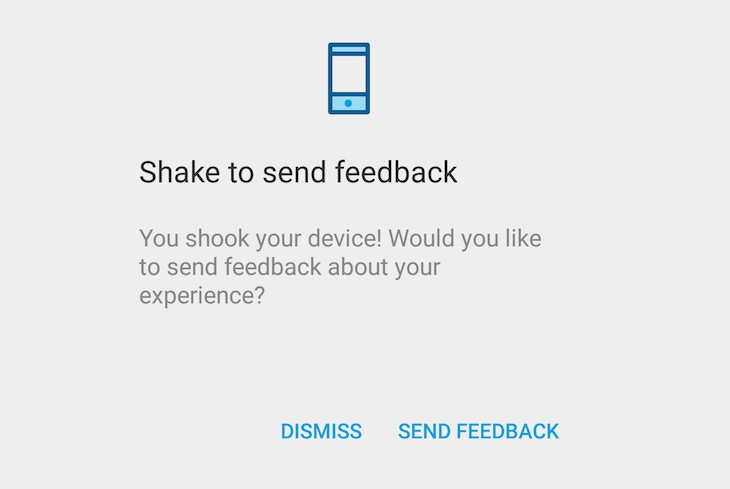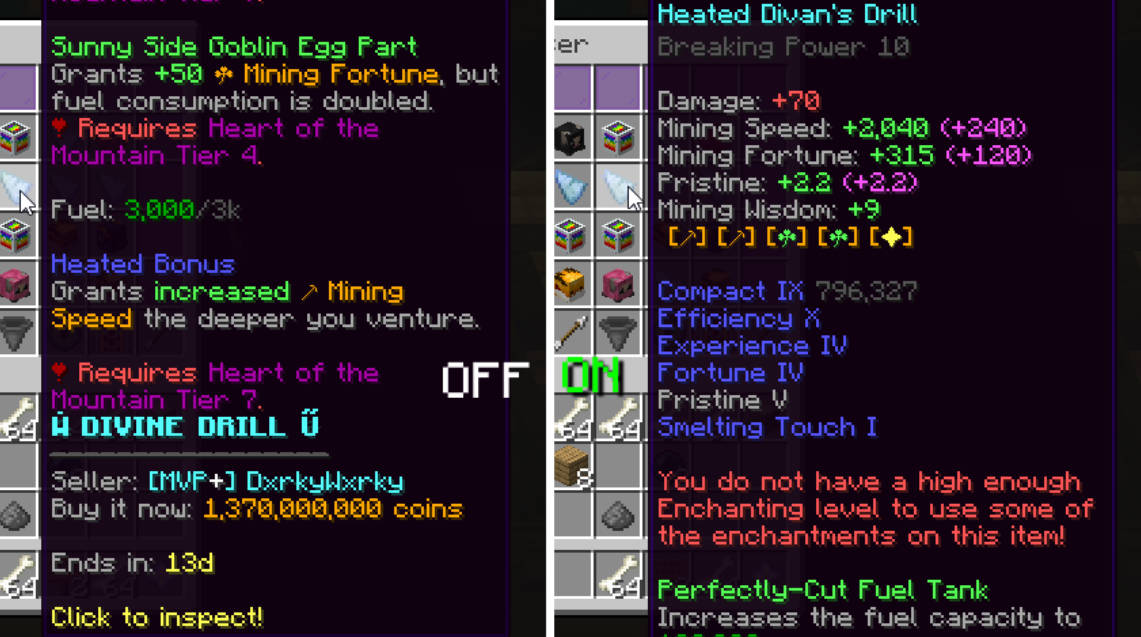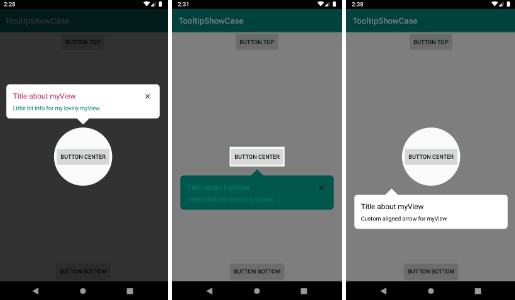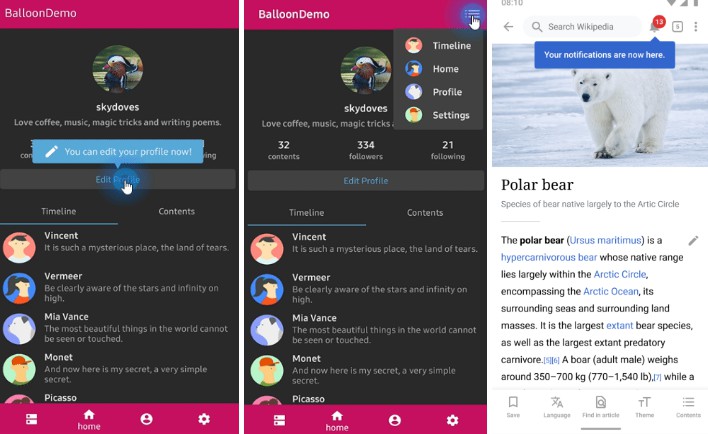Tooltips
Simple to use library for android, Enabling to add a tooltip near any view with ease.
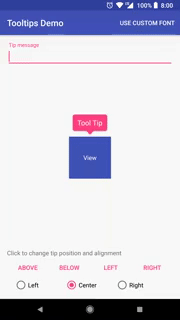
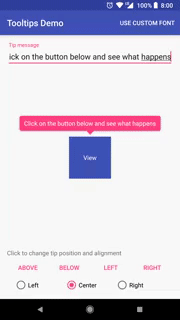
Instructions
Add a dependency to your app build.gradle
dependencies {
compile 'com.tomergoldst.android:tooltips:1.0.10'
}
Create a ToolTipsManager object
ToolTipsManager mToolTipsManager;
mToolTipsManager = new ToolTipsManager();
Use the ToolTip.Builder to construct your tip
ToolTip.Builder builder = new ToolTip.Builder(this, mTextView, mRootLayout, "Tip message", ToolTip.POSITION_ABOVE);
mTextView here is the view which near it the tip will be shown and mRootLayout is the layout where the tip view will be added to.
The root layout must be of RelativeLayout, FrameLayout or similar. LinearLayout won't work but you can always wrap your LinearLayout
with another layout. Prefer to pass in a layout which is higher in the xml tree as this will give the
tip view more visible space.
OPTIONAL: Customize your tip with background color, text color, alignment, text gravity, type face and more.
builder.setAlign(ToolTip.ALIGN_LEFT);
builder.setBackgroundColor(getResources().getColor(R.color.colorOrange));
builder.setGravity(ToolTip.GRAVITY_RIGHT);
builder.setTextAppearance(R.style.TooltipTextAppearance); // from `styles.xml`
builder.setTypeface(mCustomFontTypeface);
Here is an example on how you can define your text appearance in your styles.xml
<style name="TooltipTextAppearance">
<item name="android:textColor">@color/your_custom_color</item>
<item name="android:textSize">16sp</item>
<item name="android:textStyle">bold</item>
</style>
You can also customize the animation used to show and hide the tooltip view by providing ToolTipAnimator implementation and setting it in the ToolTipsManager.
mToolTipsManager = new ToolTipsManager(context);
mToolTipsManager.setToolTipAnimator(MyCustomToolTipAnimator());
Use ToolTipManger to show the tip
IMPORTANT: This must be called after the layout has been drawn
You can override the onWindowFocusChanged() of an Activity and show there, Start a delayed runnable from onStart(), react to user action or any other method that works for you
mToolTipsManager.show(builder.build());
Each tip is dismissable by clicking on it, if you want to dismiss a tip from code there are a few options, the most simple way is to do the following
mToolTipsManager.findAndDismiss(mTextView);
Where mTextView is the same view we asked to position a tip near it
If you want to react when tip has been dismissed, Implement ToolTipsManager.TipListener interface and use appropriate ToolTipsManager constructor
public class MainActivity extends AppCompatActivity implements ToolTipsManager.TipListener
.
.
@Override
protected void onCreate(Bundle savedInstanceState) {
mToolTipsManager = new ToolTipsManager(this);
}
.
.
@Override
public void onTipDismissed(View view, int anchorViewId, boolean byUser) {
Log.d(TAG, "tip near anchor view " + anchorViewId + " dismissed");
if (anchorViewId == R.id.text_view) {
// Do something when a tip near view with id "R.id.text_view" has been dismissed
}
}