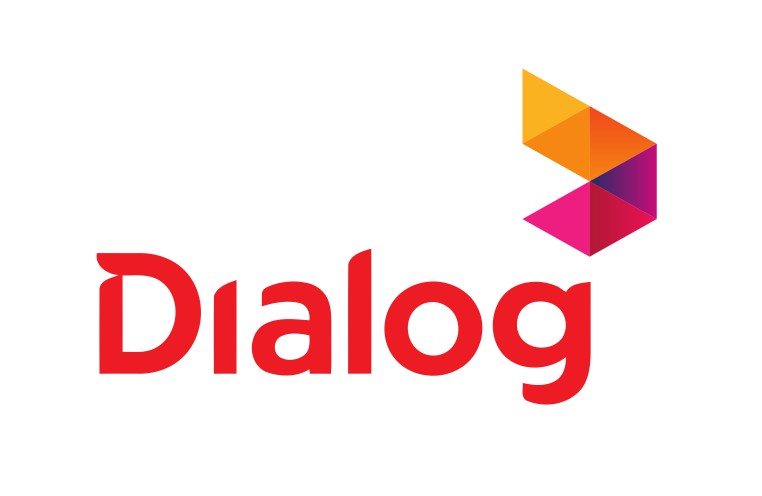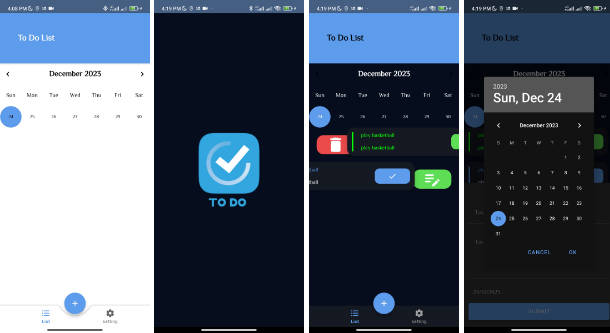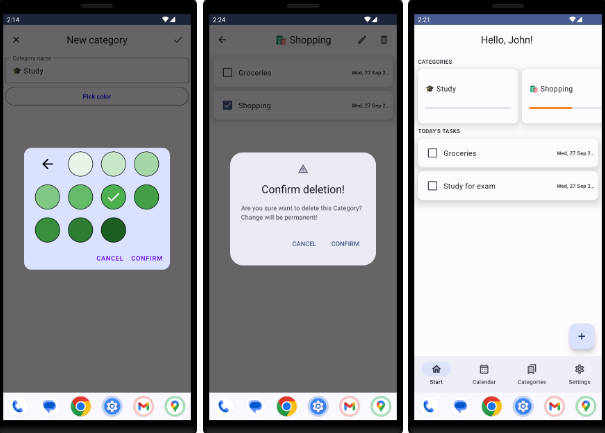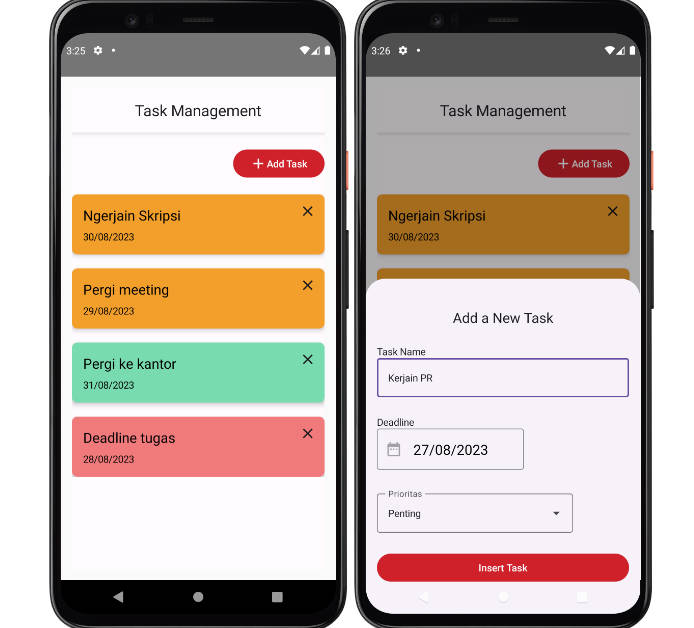Taskbar
Taskbar puts a start menu and recent apps tray on top of your screen that's accessible at any time, increasing your productivity and turning your Android tablet (or phone) into a real multitasking machine!
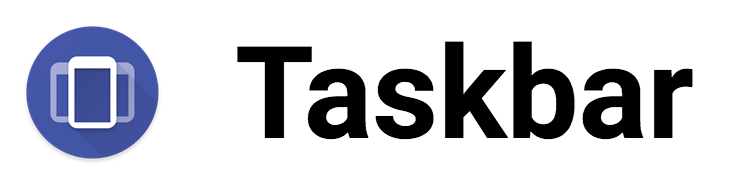
On devices running Android 7.0+, Taskbar can also launch apps in freeform windows for a PC-like experience! No root required! (see below for instructions)
Taskbar is also fully supported on Chrome OS - use Taskbar as a secondary Android app launcher on your Chromebook!
- Check the box for "Freeform window support" inside the Taskbar app
- Follow the directions that appear in the pop-up to enable the proper settings on your device (one-time setup)
- Go to your device's recent apps page and clear all recent apps
- Start Taskbar, then select an app to launch it in a freeform window
For more information and detailed instructions, click "Help & instructions for freeform mode" inside the Taskbar app.
Download
Taskbar can be downloaded as a standalone Android app from:
Taskbar is also included as part of the following Android distributions for PCs:
- Android-x86 (7.1-rc2 and later) (http://www.android-x86.org)
- Bliss OS (x86 builds) (https://blissroms.com)
How to Build
Prerequisites:
- Windows / MacOS / Linux
- JDK 8
- Android SDK
- Internet connection (to download dependencies)
Once all the prerequisites are met, make sure that the ANDROID_HOME environment variable is set to your Android SDK directory, then run ./gradlew assembleFreeDebug at the base directory of the project to start the build. After the build completes, navigate to app/build/outputs/apk/free/debug where you will end up with an APK file ready to install on your Android device.
Icon Pack Support
Taskbar includes support for ADW-style icon packs. If you are an icon pack developer and would like to include support for applying the icon pack from within your app, simply use the following code:
Intent intent = new Intent("com.farmerbb.taskbar.APPLY_ICON_PACK");
intent.putExtra("android.intent.extra.PACKAGE_NAME", "com.iconpack.name");
startActivity(intent);