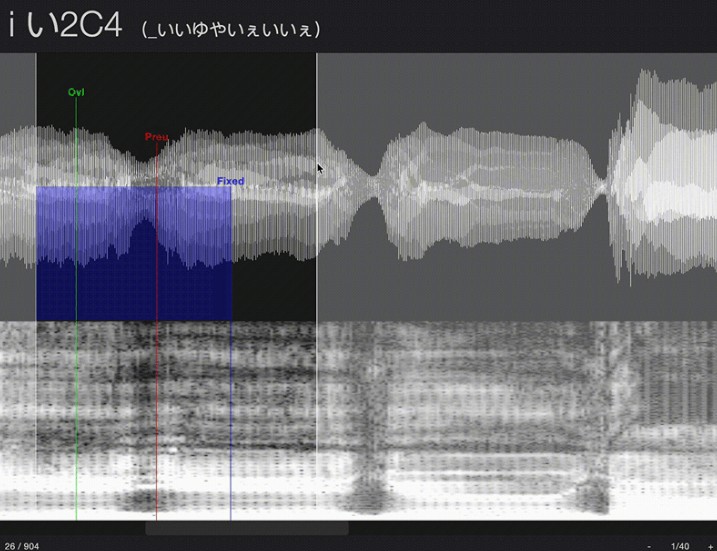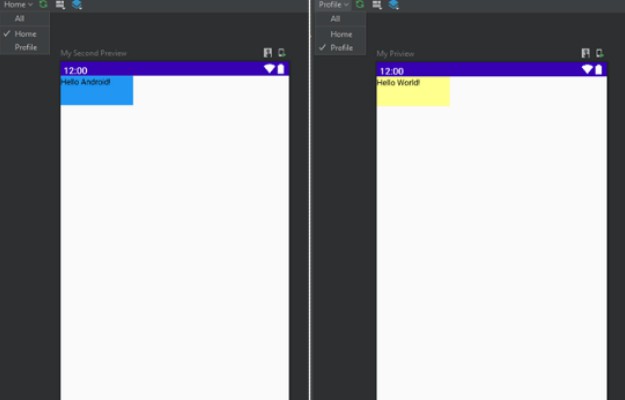vLabeler
vLabeler is an open-sourced voice labeling application, aiming:
- Modern and fluent UI/UX
- Customizable labeling/import/export, to be used by different types of voice editor apps
- High performance with multiplatforms
The project is now in Alpha stage. For helps, suggestions, issue reports etc. please join our Discord.
Download
See Releases.
The following platforms are provided in the releases.
- Windows (.exe)
- Mac (Apple Silicon) (.dmg)
- Mac (Intel) (.dmg)
- Ubuntu (.deb)
For other linux os you may have to build it by yourself.
Building
vLabeler is built by Compose Multiplatforms. You can use Gradle to build the application. See more
Currently cross-platform building is not supported. Only packages for your OS are built.
Please ensure you have JDK 15+ for building.
// Package by installer
./gradlew package
// Or, build executable app
./gradlew createDistributable
Usage
Many behaviors of vLabeler depend on customizable labelers.
Currenty built-in labelers include UTAU oto labeler and Sinsy (NNSVS/ENUNU) lab labeler.
Get started
- Click
Create project - Select a folder containing your sample files
- If you don’t want to save vLabeler files (project file, processed wav files etc.) in the sample folder, change the
Working directory - Change
Project nameif you would like - Select a labeler
- Select a label file template and its encoding
- Click
OKand start editing - Click
Exportin the menu to get the edited label file
Available keyboard/mouse actions
Note that following Ctrl means Command if you are using macOS.
Move parameter lines
- Mouse drag on normal parameters: move itself
- Mouse drag on primary parameters: move all the lines together
Shift: revert the primary settings
Audio playback
Space: play from the beginning / StopCtrl+ mouse click: play the clicked section
Scrolling
Shift+ mouse wheel scroll: horizontal scrollF: Scroll to center the current entry in the screen
Zoom in/out
=or numpad+or+button in the bottom bar: zoom in-or numpad-or-button in the bottom bar: zoom out- Resolution button in the bottom bar: open dialog for resolution input
Switch entry/sample
- Mouse wheel scroll: go to previous/next entry
Up/Down: go to previous/next entryCtrl+ mouse wheel scroll: go to previous/next sampleCtrl+Up/Down: go to previous/next sampleCtrl+Gor entry number button in the bottom bar: showGo to entry...dialog
Configure
After the first run, you can find app.conf.json and labelers/*.labeler.json under .../<user>/vLabeler directory. (For macOS it’s ~/Library/vLabeler)
Check LabelerConf.kt and AppConf.kt
and make sure you understand the content before you edit them.
You can reset configurations by removing the files.
Built-in configuration UI is not available yet. (Please wait!)
Known issues
- Audio files with a higher bit depth than 16-bit cannot be played normally. Please convert them priorly.
- When the audio file gets very long, the editor may get errors while painting. Please zoom out the editor or split the files. You may find this tool helpful on Windows.
- File chooser may not be able to select an empty folder. Please creating something inside, or copy + paste its path.