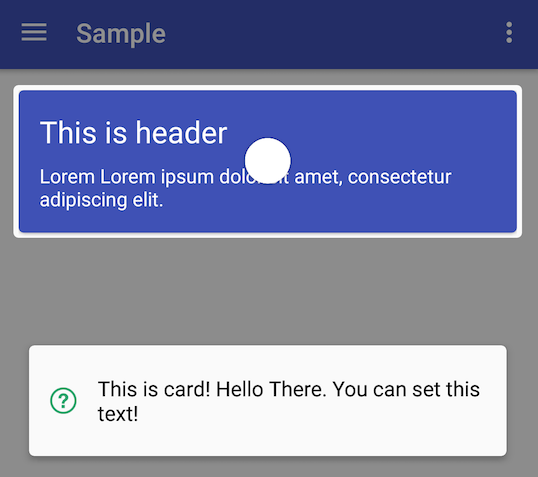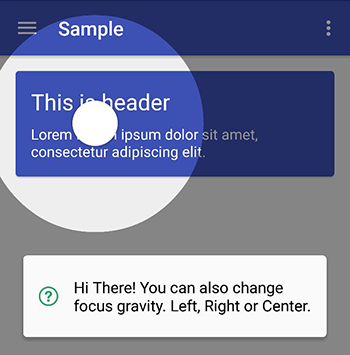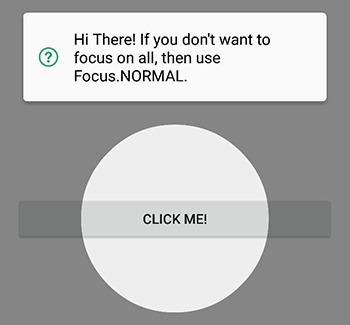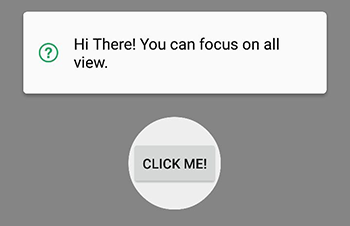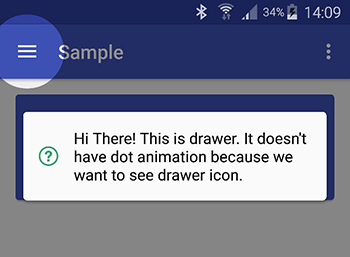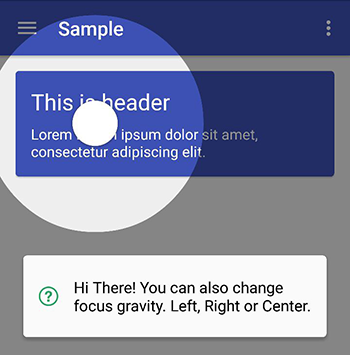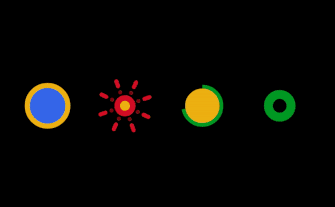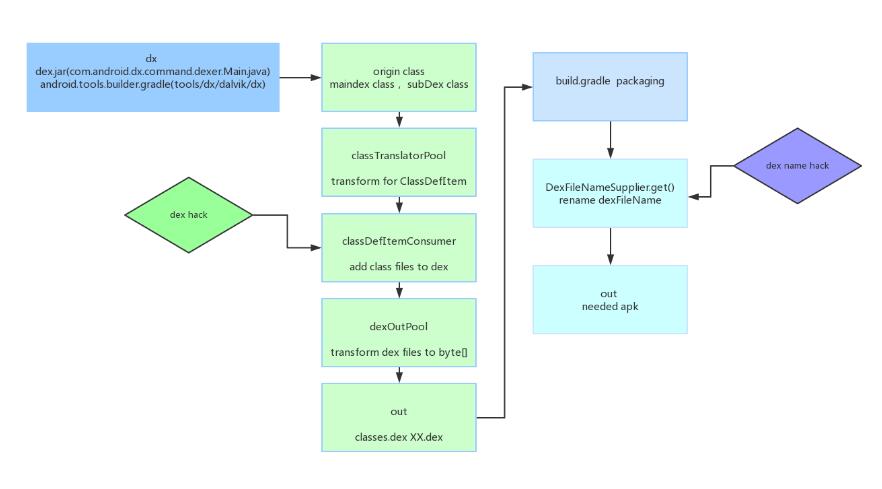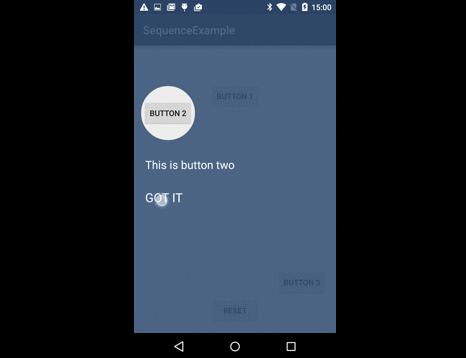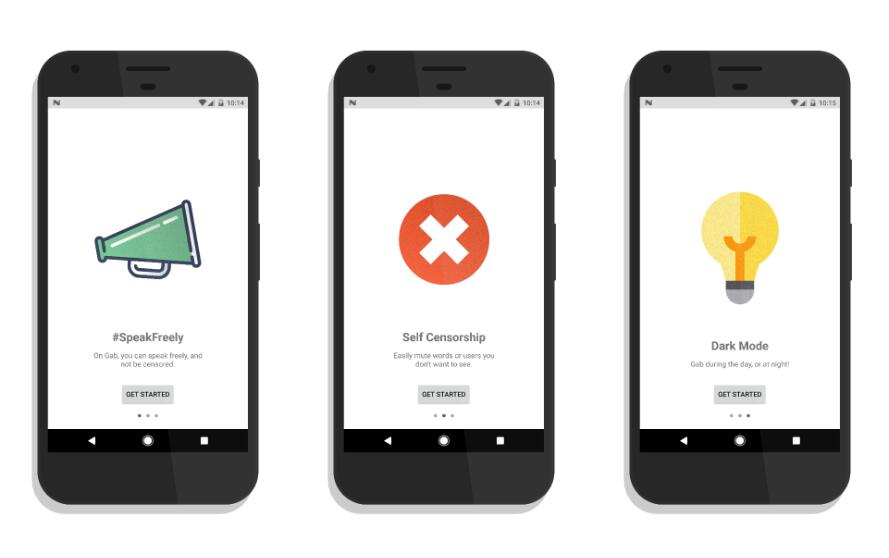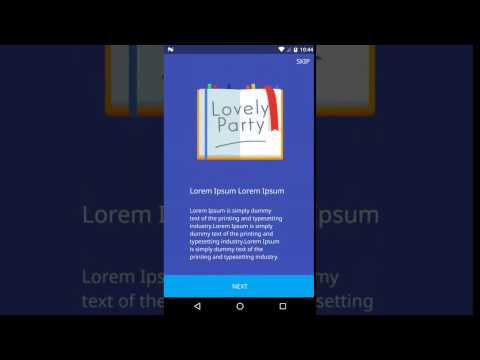MaterialIntroView
Material Intro View is a showcase android library.
We saw this kind of showcase on Fabulous App and we love it. Then decided to create showcase just like it.

Usage
Import
Project build.gradle
Module build.gradle
Builder Methods
Configuration Method
Use Custom Shapes
You can use your own highlight shapes if Circle and Rectangle do not work for you. See source for Circle and Rect for implementation example.