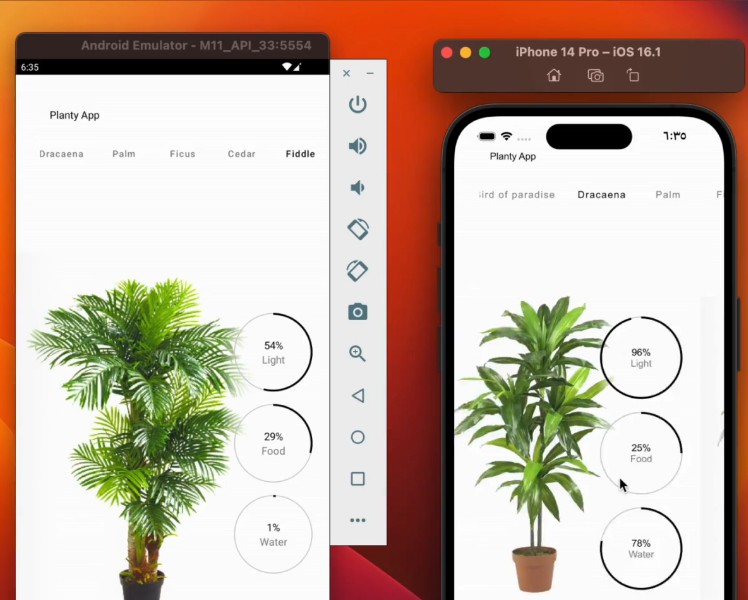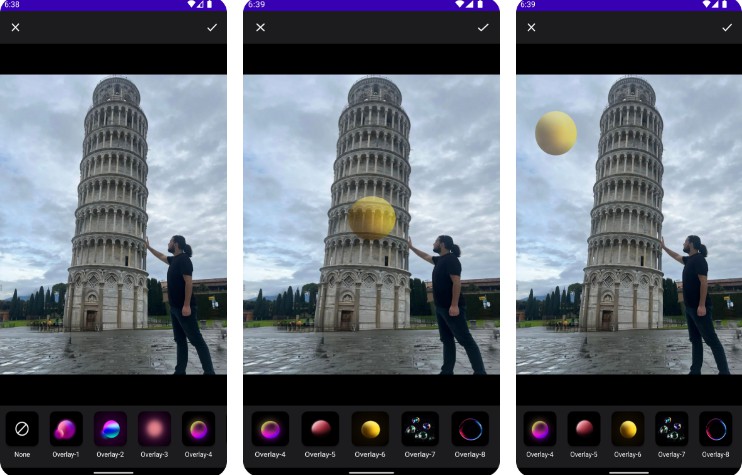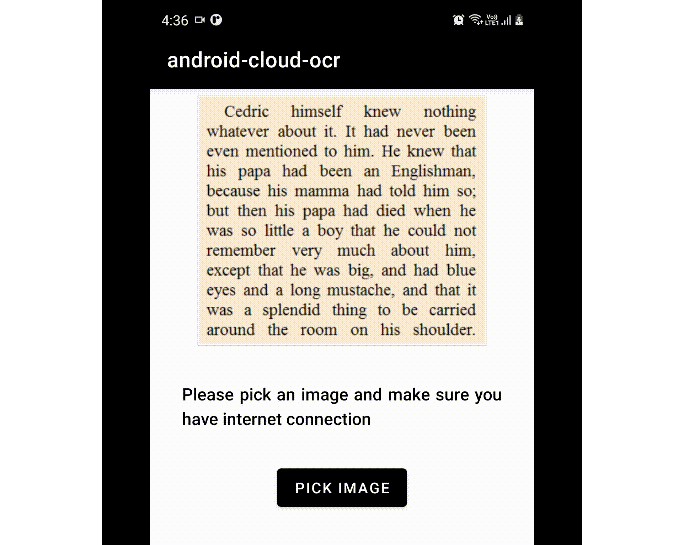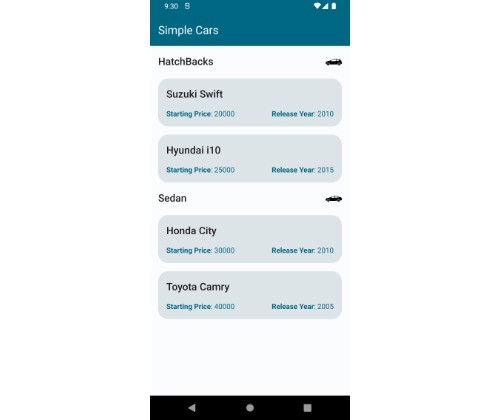Compose Multiplatform
Compose Multiplatform simplifies and accelerates UI and share it between Android, IOS, Desktop and Web.
Experimental targets
iOS is experimental and under development. Use it at your own risk and that explains why you will have some laggy animation with it.
Repositroy
This repository will contain instructions to start your first Compose Multiplatform Project.
Plugin
Install KMM plugin in Android Studio
Instructions
- Create a new KMM project using the plugin above
Setup Compose for KMM
in your settings.gradle file add the following dependency
pluginManagement {
repositories {
google()
gradlePluginPortal()
mavenCentral()
maven("https://maven.pkg.jetbrains.space/public/p/compose/dev") // this one
}
}
in your build.gradle.kts add compose plugin
plugins {
//trick: for the same plugin versions in all sub-modules
id("com.android.application").version("8.0.0-alpha09").apply(false)
id("com.android.library").version("8.0.0-alpha09").apply(false)
kotlin("android").version("1.8.0").apply(false)
kotlin("multiplatform").version("1.8.0").apply(false)
id("org.jetbrains.compose").version("1.3.0") apply false // this one
}
now inside shared module build.gradle.kts add these two plugins
plugins {
kotlin("multiplatform")
id("com.android.library")
kotlin("native.cocoapods") // this
id("org.jetbrains.compose") // and this
}}
in your kotlin block add the following lines
ios()
iosSimulatorArm64()
cocoapods {
summary = "Some description for the Shared Module"
homepage = "Link to the Shared Module homepage"
version = "1.0"
ios.deploymentTarget = "16.1"
podfile = project.file("../iosApp/Podfile")
framework {
baseName = "shared"
isStatic = true
}
}
now BEFORE you sync you need to make sure about the following:
- Install cocoapods
brew install cocoapods
- cd to iosApp and init pod
pod init
- install your pods
pod install
In sourceSets
sourceSets {
val commonMain by getting {
dependencies {
api(compose.runtime)
api(compose.foundation)
api(compose.material)
}
}
val commonTest by getting {
dependencies {
implementation(kotlin("test"))
}
}
val androidMain by getting
val androidUnitTest by getting
val iosMain by getting {
dependsOn(commonMain)
}
val iosSimulatorArm64Main by getting {
dependsOn(iosMain)
}
}
and to avoid Compose targets ‘[uikit]’ are experimental and may have bugs! Error add this in gradle.properties
org.jetbrains.compose.experimental.uikit.enabled=true
Sync now !
Let the magic begin
Inside your shared module commonMain directory create your first Composable function to use it for Android and IOS
@Composable
internal fun App(){
Text(Greeting().greet())
}
In your AndroidMain make main.android class to use your App function
@Composable
fun Application(){
App()
}
In your IosMain make main.ios class to use your App function
fun MainViewController(): UIViewController =
Application("Example Application") {
App()
}
Now go to AndoroidApp module to use the function we made in main.android class
Surface(
modifier = Modifier.fillMaxSize(),
color = MaterialTheme.colors.background
) {
Application()
}
Next go to IosApp module to use the function we made in main.ios class
import shared // this important to import don't forget it!
@UIApplicationMain
class AppDelegate: UIResponder, UIApplicationDelegate {
var window: UIWindow?
func application(_ application: UIApplication, didFinishLaunchingWithOptions launchOptions: [UIApplication.LaunchOptionsKey: Any]?) -> Bool {
window = UIWindow(frame: UIScreen.main.bounds)
let mainViewController = Main_iosKt.MainViewController()
window?.rootViewController = mainViewController
window?.makeKeyAndVisible()
return true
}
}
Run
Add this to solve dependencies conflicts in gradle.properties
kotlin.native.cacheKind=none
now you can run your android normally, for IOS you need to run the following command first
./gradlew build
./gradlew :shared:linkPodDebugFrameworkIosSimulatorArm64
Now open iosApp.xcworkspace inside xcode and run the app!
Resources
Compose Mutliplatofrom Examples
Happy Kotlin ?!