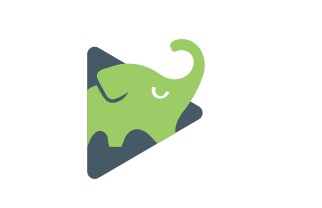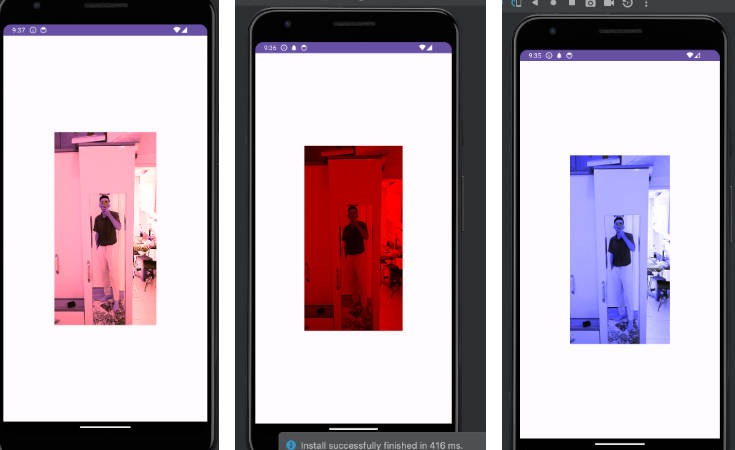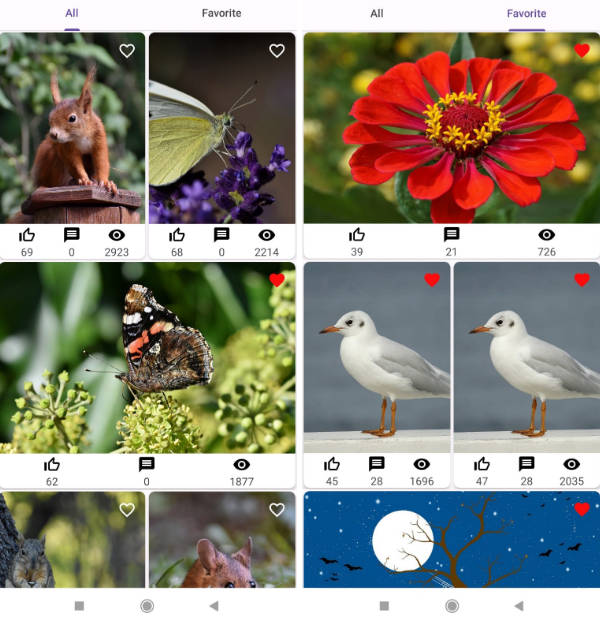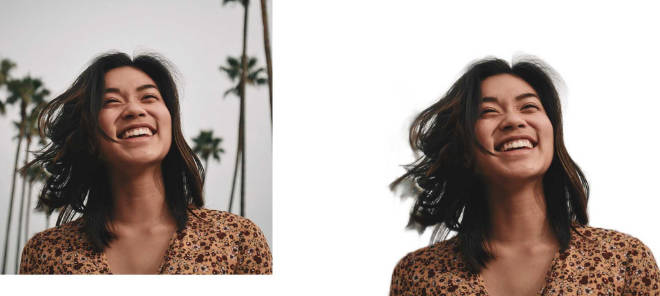BigImageViewer
Big image viewer supporting pan and zoom, with very little memory usage and full featured image loading choices. Powered by Subsampling Scale Image View, Fresco, Glide, and Picasso. Even with gif and webp support!
Demo

| pan and zoom | gif support |
|---|---|
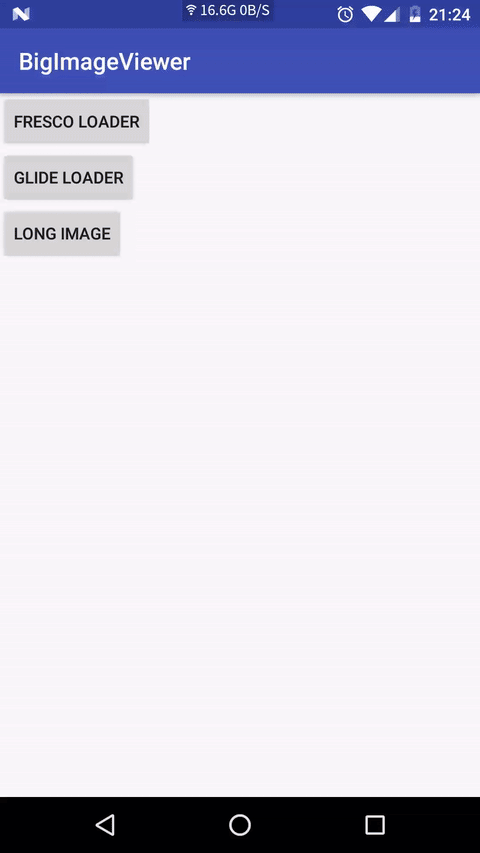 |
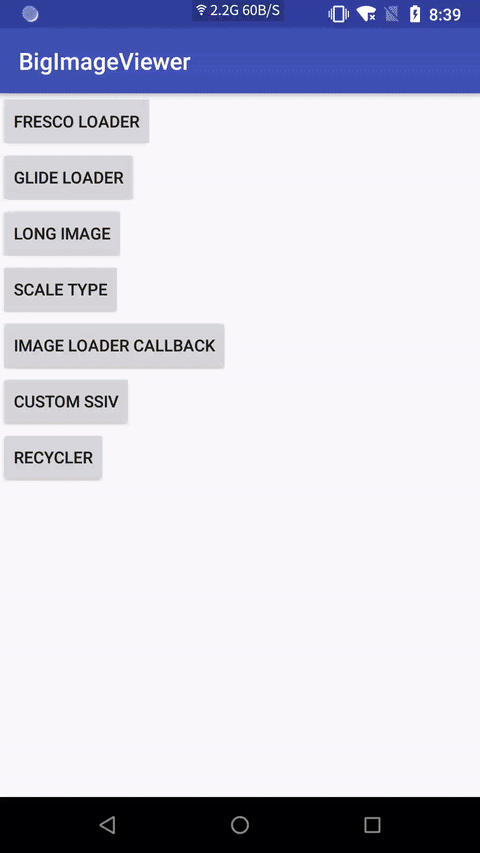 |
Getting started
Add the dependencies
Initialize
Note that if you've already used Fresco in your project, please change
Fresco.initialize into BigImageViewer.initialize.
Add the BigImageView to your layout
You can disable display optimization using optimizeDisplay attribute, or
BigImageView.setOptimizeDisplay(false). Which will disable animation for long
image, and the switch between thumbnail and origin image.
Show the image
Note: since 1.5.0, to show thumbnail image, you need call setImageViewFactory, see details below.
Usage
Animated image support
Since 1.5.0, BIV support display animated image, e.g. gif and webp, to achieve that,
you need set a custom ImageViewFactory via biv.setImageViewFactory:
To clean up code, we move thumbnail view creation from ImageLoader into ImageViewFactory,
so to display thumbnail, you also need set an ImageViewFactory.
Node: if the image is not gif or webp, then it will be displayed by SSIV, the image type is not
determined by its file extension, but by its file header magic code.
Download progress indicator
There is one built-in indicator, ProgressPieIndicator, you can implement your
own indicator easily, learn by example.
Prefetch
You can prefetch images in advance, so it could be shown immediately when user
want to see it.
Save image into gallery
Get current image file
Image init scale type
You can set the normal image scale type using initScaleType attribute, or setInitScaleType.
| value | effect |
|---|---|
| center | Center the image in the view, but perform no scaling. |
| centerCrop | Scale the image uniformly (maintain the image's aspect ratio) so that both dimensions (width and height) of the image will be equal to or larger than the corresponding dimension of the view (minus padding). The image is then centered in the view. |
| centerInside | Scale the image uniformly (maintain the image's aspect ratio) so that both dimensions (width and height) of the image will be equal to or less than the corresponding dimension of the view (minus padding). The image is then centered in the view. |
| fitCenter | Scales the image so that it fits entirely inside the parent. At least one dimension (width or height) will fit exactly. Aspect ratio is preserved. Image is centered within the parent's bounds. |
| fitEnd | Scales the image so that it fits entirely inside the parent. At least one dimension (width or height) will fit exactly. Aspect ratio is preserved. Image is aligned to the bottom-right corner of the parent. |
| fitStart | Scales the image so that it fits entirely inside the parent. At least one dimension (width or height) will fit exactly. Aspect ratio is preserved. Image is aligned to the top-left corner of the parent. |
| fitXY | Scales width and height independently, so that the image matches the parent exactly. This may change the aspect ratio of the image. |
| custom | Scale the image so that both dimensions of the image will be equal to or less than the maxScale and equal to or larger than minScale. The image is then centered in the view. |
| start | Scale the image so that both dimensions of the image will be equal to or larger than the corresponding dimension of the view. The top left is shown. |
Note: SSIV only support centerCrop, centerInside, custom and start, other scale types are
treated as centerInside, while other scale types may be used by animated image types.
Failure image
You can set a local failure image using failureImage attribute, or setFailureImage.
It will displayed using an ImageView when the image network request fails. If not specified,
nothing is displayed when the request fails.
Failure image init scale type
You can set the failure image scale type using failureImageInitScaleType attribute,
or setFailureImageInitScaleType.
Any value of ImageView.ScaleType
is valid. Default value is ImageView.ScaleType.FIT_CENTER. It will be ignored if there is
no failure image set.
Tap to retry
When failure image is specified, you can tap the failure image then it will retry automatically.
That's the default behavior, you can change it using tapToRetry attribute, or setTapToRetry.
Image load callback
You can handle the image load response by creating a new ImageLoader.Callback
and overriding the key callbacks
Then setting it as the image load callback
The onSuccess(File image) is always called after the image was retrieved
successfully whether from the cache or the network.
For an example, see ImageLoaderCallbackActivity.java
Cancel image loading
BIV will cancel image loading automatically when detach from window, you can also call cancel
to cancel it manually.
Full customization
You can get the SSIV instance through the method below:
Then you can do anything you can imagine about SSIV :)
Note: you should test whether SSIV is null, because the image could be a gif,
then it won't be displayed by SSIV.
Custom SSIV support
You can even use your own custom SSIV, by calling biv.setImageViewFactory(),
passing in a factory that override createStillImageView, and return your custom SSIV.
Caveats
- Handle permission when you want to save image into gallery.
- When you want load local image file, you can create the Uri via
Uri.fromFile, but the path will be url encoded, and may cause the image loader
fail to load it, consider usingUri.parse("file://" + file.getAbsolutePath()). - When using with ReceyclerView, the recycled BIV doesn't know it should clear the loaded image,
so you need manually notify it in some way,
see issue 107.
Why another big image viewer?
There are several big image viewer libraries,
PhotoDraweeView,
FrescoImageViewer, and
Subsampling Scale Image
View.
They both support pan and zoom. PhotoDraweeView and FrescoImageViewer both use
Fresco to load image, which will cause extremely large memory usage when showing
big images. Subsampling Scale Image View uses very little memory, but it can
only show local image file.
This library show big image with Subsampling Scale Image View, so it only uses
very little memory. And this library support using different image load
libraries, so it's full featured!
If you are interested in how does this library work, you can refer to this
issue, and Subsampling Scale
Image View.
Performance
Memory usage of different libraries:
| - | PhotoDraweeView | FrescoImageViewer | BigImageViewer |
|---|---|---|---|
| 4135*5134 | 80MB | 80MB | 2~20 MB |
Todo
- [x] GlideImageLoader
- [x] Save image file to gallery
- [x] Optimize long image showing effect, thanks for razerdp
- [x] Optimize "double tap to zoom" effect, thanks for razerdp
- [x] Loading animation
- [x] Downloading progress
- [x] Thumbnail support
- [ ] Component to display image list, with memory optimization
- [x] Fail image
- [x] Retry when fail
- [ ] PicassoImageLoader, track this issue