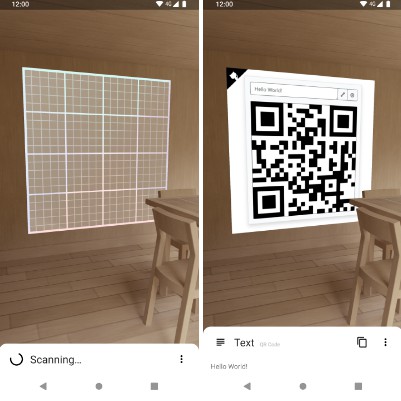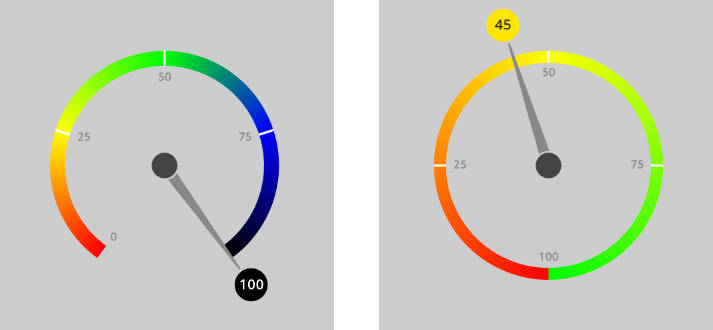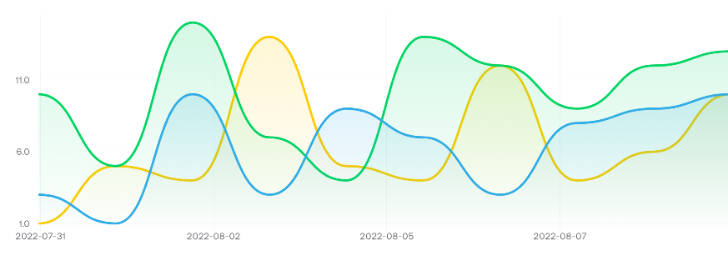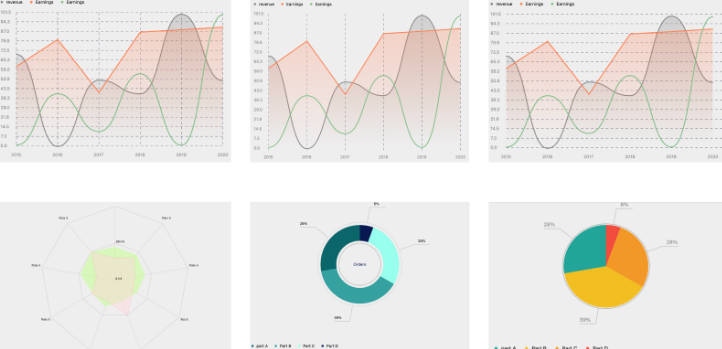Percentage Chart View
A Java-based easy to use and highly adjustable custom view that displays the progress of a single given task.
Please feel free to see the library in action in a showcase app available on Google play. This will help you check if a certain design can be achieved.
RING MODE
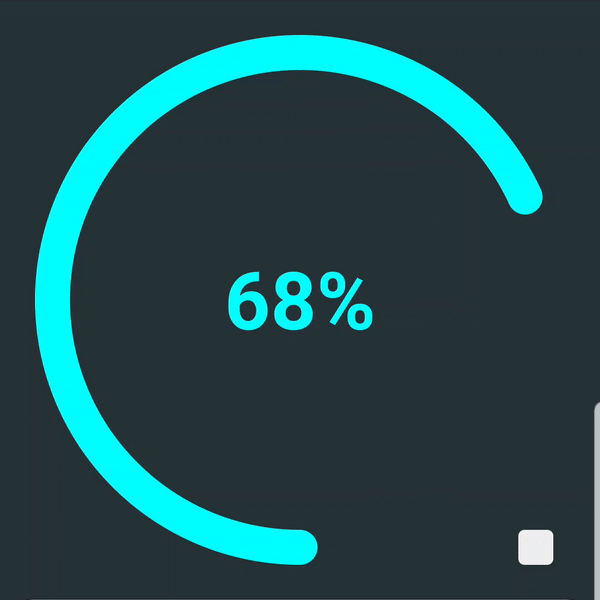
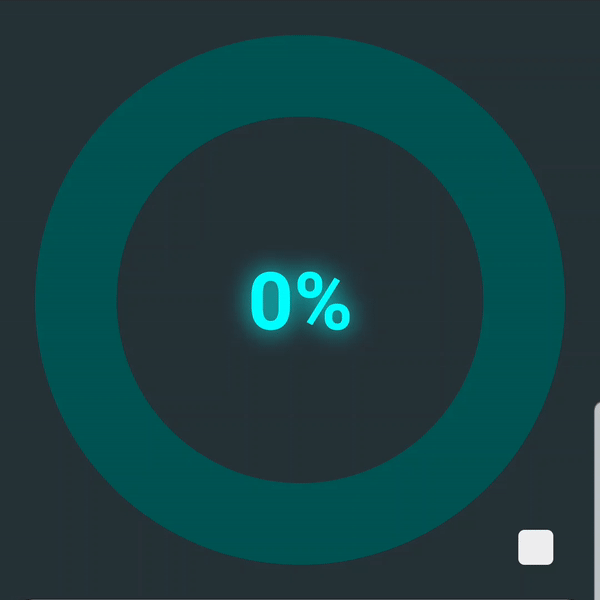
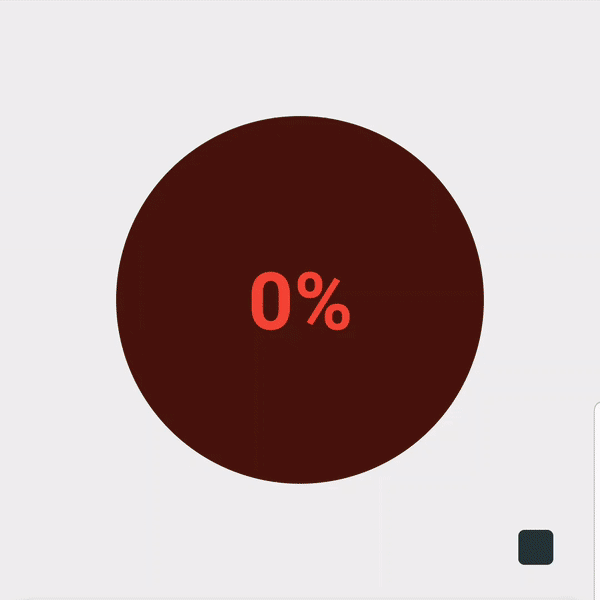
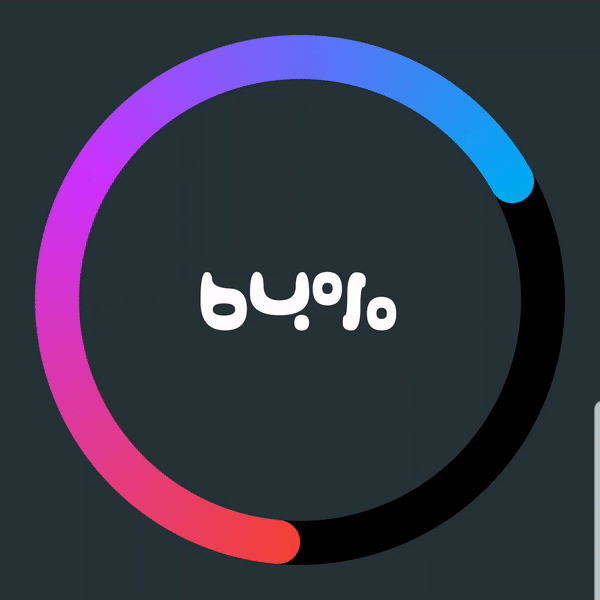
PIE MODE
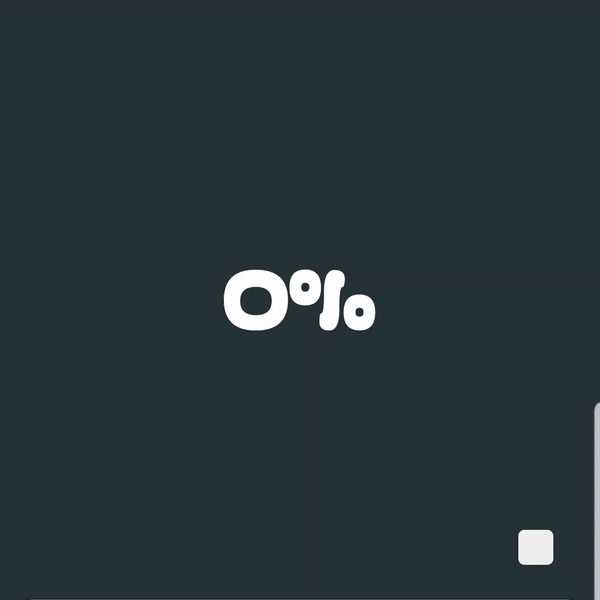
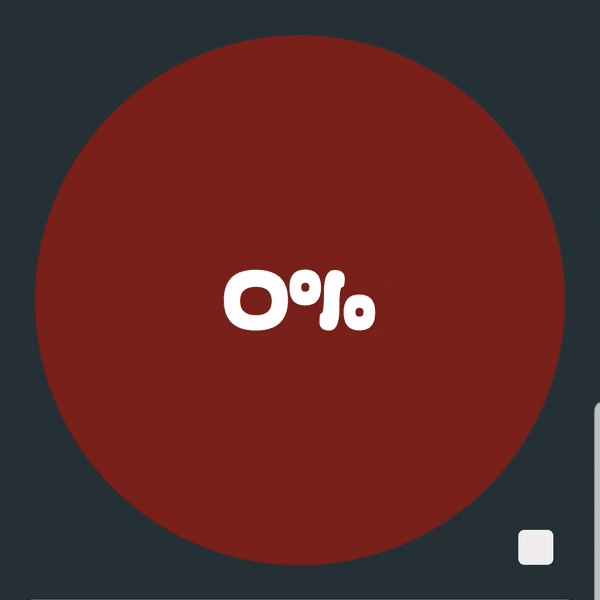
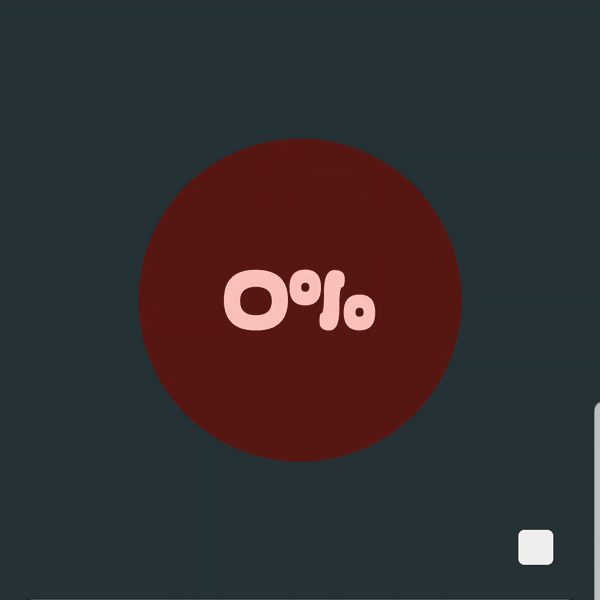
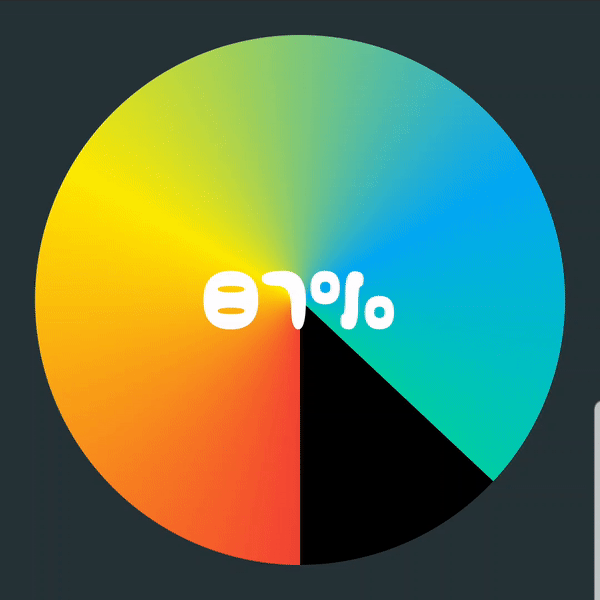
FILL MODE
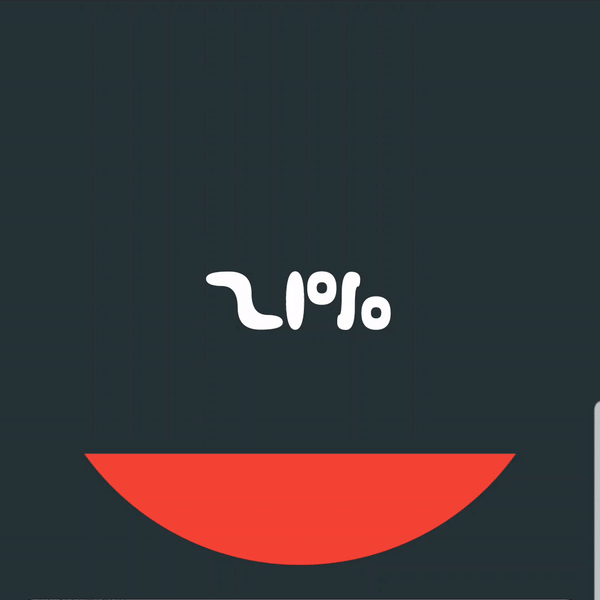
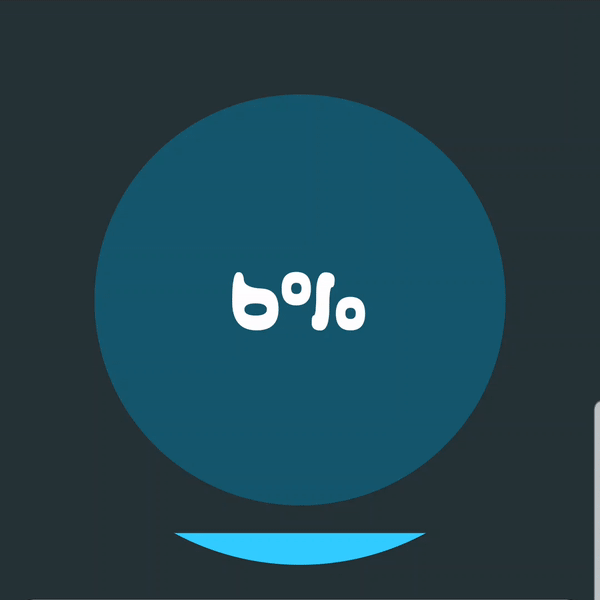
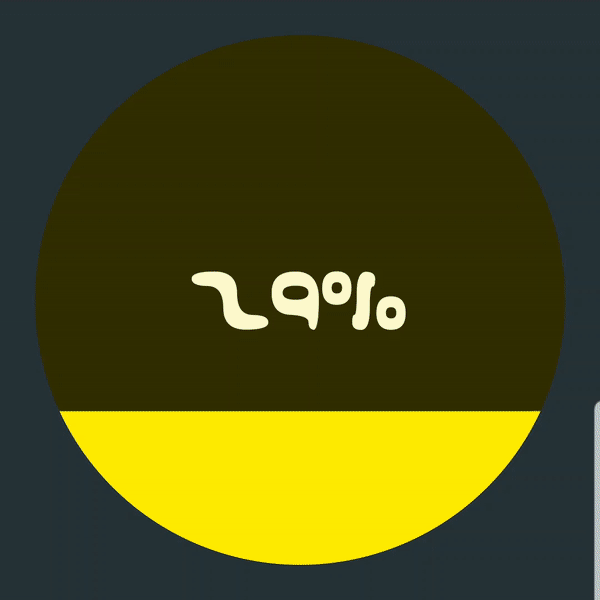
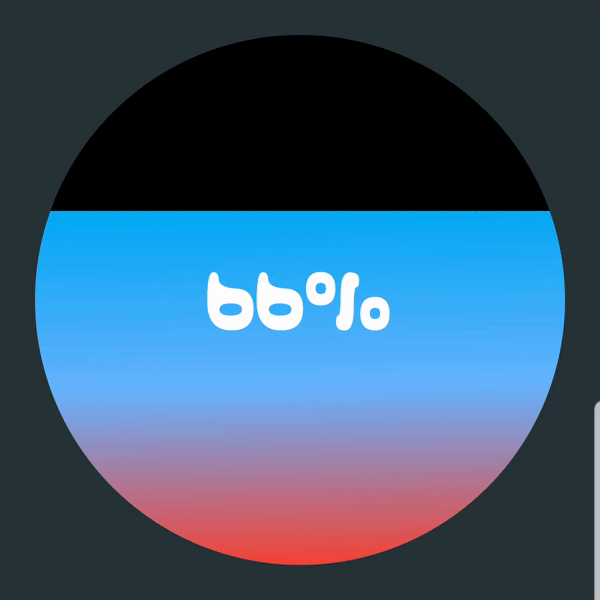
SETUP
Dependency should be declared in your app module level build.gradle file:
dependencies {
implementation 'com.ramijemli.percentagechartview:percentagechartview:0.3.0'
}
HOW TO USE
<com.ramijemli.percentagechartview.PercentageChartView
android:id="@+id/view_id"
android:layout_width="match_parent"
android:layout_height="match_parent"
app:pcv_mode="pie"
app:pcv_orientation="counter_clockwise"
app:pcv_animDuration="800"
app:pcv_animInterpolator="anticipate_overshoot"
app:pcv_progress="10"
app:pcv_startAngle="90"/>
Attributes
| Name | Format | Default | Supported modes | Description |
|---|---|---|---|---|
pcv_mode |
enum |
pie |
- | Sets percentage chart appearance to "ring", "pie", or "fill". |
pcv_orientation |
enum |
clockwise |
Pie, Ring | Sets progress's drawing direction to "clockwise" or "counter_clockwise". |
pcv_startAngle |
integer |
0 |
All | Sets progress's drawing start angle to [0..360]. |
pcv_animDuration |
integer |
400 |
All | Sets progress update's animation duration. |
pcv_animInterpolator |
enum |
linear |
All | Sets progress update's animation interpolator to "linear", "accelerate", "decelerate", "accelerate_decelerate", "anticipate", "overshoot", "anticipate_overshoot", "bounce", "fast_out_linear_in", "fast_out_slow_in", "linear_out_slow_in". |
pcv_drawBackground |
boolean |
true for pie mode false for ring mode |
All | Sets whether to draw background or not. |
pcv_backgroundColor |
color |
#000000 |
All | Sets background color. |
pcv_progress |
integer |
0 |
All | Sets current progress. |
pcv_progressColor |
color |
Accent color | All | Sets progress color. |
pcv_textColor |
color |
#ffffff |
All | Sets text color. |
pcv_textSize |
dimension |
#12sp |
All | Sets text size in SP. |
pcv_typeface |
string |
System font | All | Sets progress text's typeface file path in assets folder. |
pcv_textStyle |
flag |
normal |
All | Sets progress text's style to "normal", "bold", "italic", "bold\|italic". |
pcv_textShadowColor |
color |
#00ffffff |
All | Sets text shadow/glow color. |
pcv_textShadowRadius |
string |
0 |
All | Sets text shadow/glow radius. |
pcv_textShadowDistX |
float |
0 |
All | Sets text shadow/glow's x-axis distance. |
pcv_textShadowDistY |
float |
0 |
All | Sets text shadow/glow's y-axis distance. |
pcv_backgroundOffset |
dimension |
0dp |
Pie, Fill | Sets a margin only for background. |
pcv_drawBackgroundBar |
boolean |
true |
Ring | Sets whether to draw background bar or not. |
pcv_backgroundBarThickness |
dimension |
16dp |
Ring | Sets background bar's thickness in DP. |
pcv_backgroundBarColor |
color |
#000000 |
Ring | Sets background color. |
pcv_progressBarThickness |
dimension |
16dp |
Ring | Sets progress bar's thickness in DP. |
pcv_progressBarStyle |
enum |
round |
Ring | Sets progress bar's style to "round" or "square". |
pcv_gradientType |
enum |
- | All | Sets the gradient colors' type for progress to "linear", "radial", or "sweep". (sweep is not supported for fill mode) |
pcv_gradientColors |
string |
- | All | Sets the gradient colors for progress in a comma separated hex color values format; "#F44336 , #2196F3 , #00BCD4". |
pcv_gradientDistributions |
string |
- | All | Sets the gradient colors' distribution in a comma separated float values format; "0.2 , 0.5 , 0.8".Values must be monotonic and belong to [0..1]. If ignored colors will be distributed evenly. |
pcv_gradientAngle |
integer |
pcv_startAngle |
All | Sets linear gradient colors' drawing angle to [0..360]. |
Start angle
pcv_startAngle and pcv_gradientAngle attributes accepts values following the next illustration.

Fluent API
All XML attributes have their Java counterparts except the pcv_mode attribute (for now).
Updates can be set by making the changes and calling apply(). This will make sure to redraw the view only once at the end.
mChart.textColor(Color.BLACK)
.textSize(sizeSp)
.typeface(typeface)
.textShadow(Color.WHITE, 2f, 2f, 2f)
.progressColor(Color.RED)
.backgroundColor(Color.BLACK)
.apply();
For a single update, you can call the needed setter method. e.g. setTextSize(sizeSp).
Progress-based adaptive colors
To use the color per progress feature, you have to pass an AdaptiveColorProvider class using the setAdaptiveColorProvider() method.
Adaptive colors can be applied to progress, background, text, and background bar.
It's worth mentioning that gradient colors have a higher priority than the provided colors, and that you can ignore redefining the methods you don't need as they have an implementation by default.
AdaptiveColorProvider colorProvider = new AdaptiveColorProvider() {
@Override
public int provideProgressColor(float progress) {
if (progress <= 25)
return colorOne;
else if (progress <= 50)
return colorTwo;
else if (progress <= 75)
return colorThree;
else return colorFour;
}
@Override
public int provideBackgroundColor(float progress) {
//This will provide a bg color that is 80% darker than progress color.
return ColorUtils.blendARGB(provideProgressColor(progress), Color.BLACK, .8f);
}
@Override
public int provideTextColor(float progress) {
return provideProgressColor(progress);
}
@Override
public int provideBackgroundBarColor(float progress) {
return ColorUtils.blendARGB(provideProgressColor(progress), Color.BLACK, .5f);
}
};
mPieChart.setAdaptiveColorProvider(colorProvider);
Progress changed listener
It's possible to get progress updates by setting an OnProgressChangeListener.
chart.setOnProgressChangeListener(new PercentageChartView.OnProgressChangeListener() {
@Override
public void onProgressChanged(float progress) {
Log.d(TAG, String.valueOf(progress));
}
});
Text formatter
For text, you can use another unit instead of percentage. You have to pass a ProgressTextFormatter class using the setTextFormatter() method.
mRingChart.setTextFormatter(new ProgressTextFormatter() {
@Override
public String provideFormattedText(float progress) {
int days = (int) (progress * maxDays / 100);
return days + " days";
}
});
TO DO
- [x]
Initial release - [x]
Progress based adaptive color support - [x]
Text style support - [x]
Filled background support for ring mode - [x]
Text typeface support - [x]
Progress change listener - [x]
Progress based adaptive color support for text, background and background bar - [x]
Draw orientation support - [x]
Text shadow/glow support - [ ] Background bar and progress bar offset support
- [x]
Text formatter support - [x]
Gradient colors support - [x]
Builder pattern based update pipeline - [x]
New mode/appearance - [ ] Segmented style support for ring mode
- [ ] SpannableString support