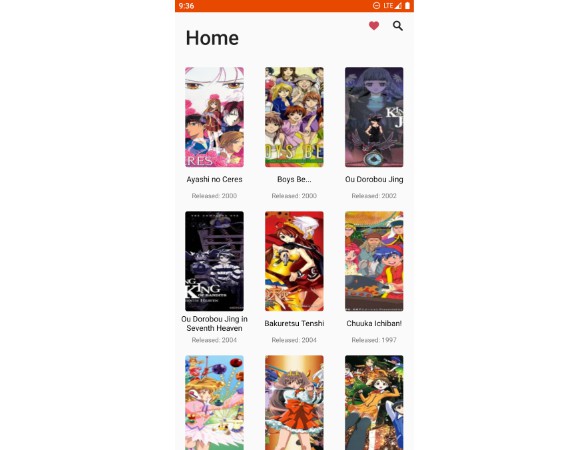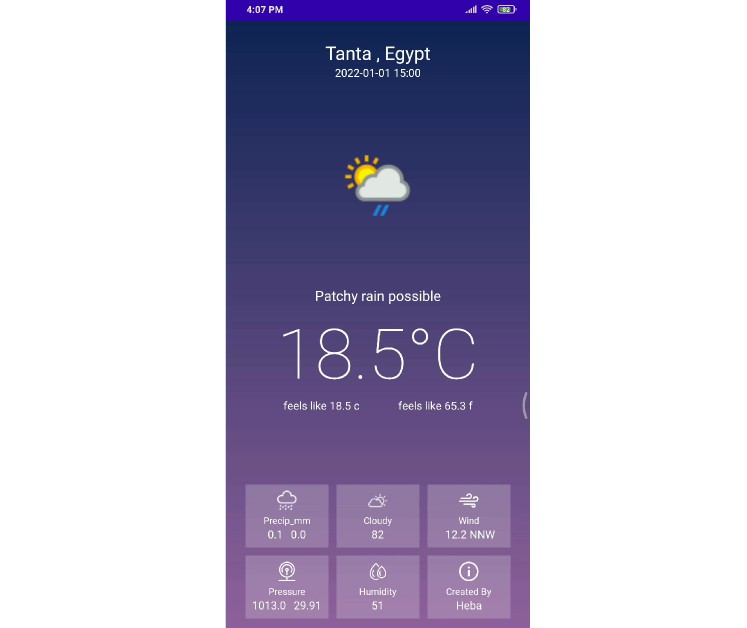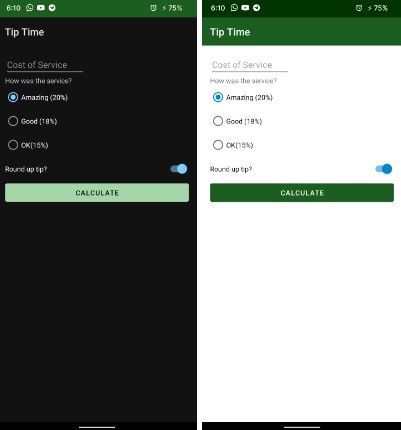FancyAccordionView
An Android fancy accordion view.
1. Demo
To run the example demo, clone the repo, import the project in Android Studio and run the app.
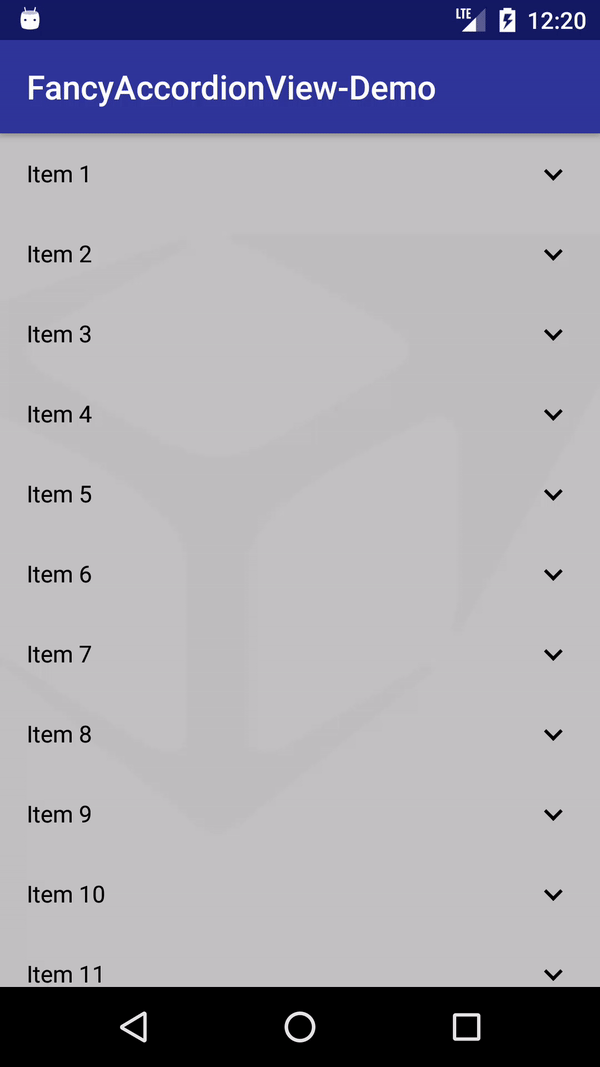
2. What is FancyAccordionView?
FancyAccordionView is a custom view that can be used for showing a list of items. It extends RecyclerView and offers the following features:
- allows you to expand and collapse each item
- allows custom layout for extended/collapsed item
- callback for extended/collapsed item click
- scroll up the clicked item
3. How to use it?
To use the FancyAccordionView in your project follow this steps.
3.1 Add the library as a dependency
- download the library project (library + demo)
- open your project in Android Studio
- follow the istructions Add your library as a dependency
3.2 Add FancyAccordionView to your layout
Open your layout file and add the FancyAccordionView:
<com.sysdata.widget.accordion.FancyAccordionView
android:id="@+id/fancy_accordion_view"
android:layout_width="match_parent"
android:layout_height="match_parent"
android:clipToPadding="false"
android:descendantFocusability="beforeDescendants"
android:fadingEdgeLength="0dp"
android:scrollbarStyle="outsideOverlay"
android:scrollbars="vertical"
android:splitMotionEvents="false"
tools:listitem="@layout/sample_layout_collapsed"/>
3.3 Create your custom layout for collapsed and expanded item
Create your custom layout for collapsed and expanded item.
Example for collapsed item sample_layout_collapsed:
<RelativeLayout
xmlns:android="http://schemas.android.com/apk/res/android"
xmlns:app="http://schemas.android.com/apk/res-auto"
xmlns:tools="http://schemas.android.com/tools"
android:layout_width="match_parent"
android:layout_height="wrap_content"
android:background="?attr/selectableItemBackground"
android:paddingEnd="16dp"
android:paddingStart="16dp">
<TextView
android:id="@+id/sample_layout_collapsed_title"
android:layout_width="match_parent"
android:layout_height="48dp"
android:layout_alignParentStart="true"
android:gravity="center_vertical"
android:textColor="@android:color/black"
tools:text="Collapsed View"/>
<com.sysdata.widget.accordion.ArrowImageView
android:layout_width="wrap_content"
android:layout_height="48dp"
android:layout_alignParentRight="true"
android:tint="@android:color/black"
app:expanded="false"/>
</RelativeLayout>
Example for expanded item sample_layout_expanded:
<RelativeLayout
xmlns:android="http://schemas.android.com/apk/res/android"
xmlns:app="http://schemas.android.com/apk/res-auto"
xmlns:tools="http://schemas.android.com/tools"
android:layout_width="match_parent"
android:layout_height="wrap_content"
android:background="?attr/selectableItemBackground"
android:paddingEnd="16dp"
android:paddingStart="16dp">
<TextView
android:id="@+id/sample_layout_expanded_title"
android:layout_width="match_parent"
android:layout_height="48dp"
android:layout_alignParentStart="true"
android:gravity="center_vertical"
android:textColor="@android:color/black"
tools:text="Expanded View"/>
<TextView
android:id="@+id/sample_layout_expanded_description"
android:layout_width="match_parent"
android:layout_height="wrap_content"
android:layout_alignParentStart="true"
android:layout_below="@+id/sample_layout_expanded_title"
android:gravity="top"
android:minHeight="48dp"
android:paddingBottom="8dp"
tools:text="I'm an Expanded View"/>
<com.sysdata.widget.accordion.ArrowImageView
android:layout_width="wrap_content"
android:layout_height="48dp"
android:layout_alignParentRight="true"
android:tint="@android:color/black"
app:expanded="true"/>
</RelativeLayout>
3.4 Create your custom listener for item click
Create your custom listener for item click, for example:
private ItemAdapter.OnItemClickedListener mListener = new ItemAdapter.OnItemClickedListener() {
@Override
public void onItemClicked(ItemAdapter.ItemViewHolder<?> viewHolder, int id) {
ItemAdapter.ItemHolder itemHolder = viewHolder.getItemHolder();
SampleItem item = ((SampleItem) itemHolder.item);
switch (id) {
case ItemAdapter.OnItemClickedListener.ACTION_ID_COLLAPSED_VIEW:
showToast(String.format("Collapsed %s clicked!", item.getTitle()));
break;
case ItemAdapter.OnItemClickedListener.ACTION_ID_EXPANDED_VIEW:
showToast(String.format("Expanded %s clicked!", item.getTitle()));
break;
default:
// do nothing
break;
}
}
};
3.5 Initialize the FancyAccordionView
Get the reference to FancyAccordionView, set the layout for collapsed/expanded item, set the listener for item click and load your data into list.
FancyAccordionView mRecyclerView = (FancyAccordionView) findViewById(R.id.alarms_recycler_view);
// bind the factory to create view holder for item collapsed
mRecyclerView.setCollapsedViewHolderFactory(SampleCollapsedViewHolder.Factory.create(R.layout.sample_layout_collapsed), mListener);
// bind the factory to create view holder for item expanded
mRecyclerView.setExpandedViewHolderFactory(SampleExpandedViewHolder.Factory.create(R.layout.sample_layout_expanded), mListener);
// restore the expanded item from state
if (savedInstanceState != null) {
mRecyclerView.setExpandedItemId(savedInstanceState.getLong(KEY_EXPANDED_ID, Item.INVALID_ID));
}
// populate RecyclerView with mock data
loadData();