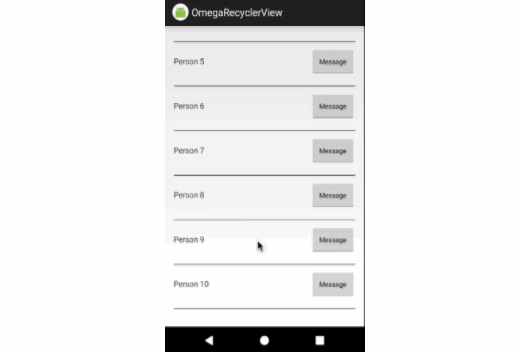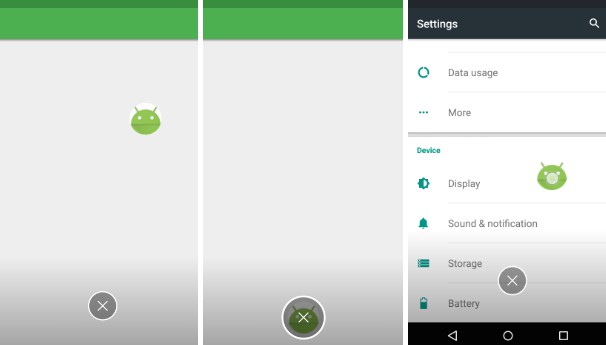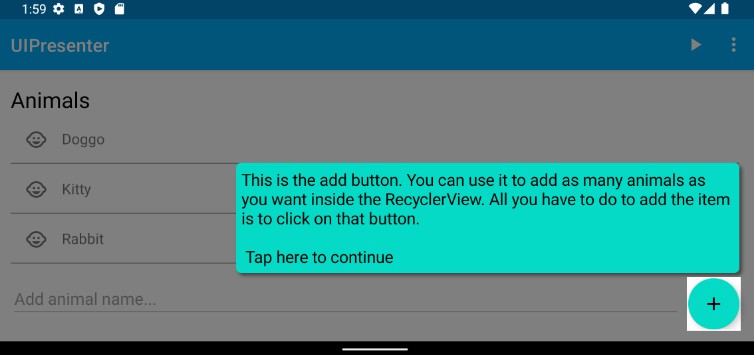DrawingView For Android
DrawingView allows the user to draw with different brushes and provides some features.
Features
- Provide multible brushes
- Drawing on top of images
- Undo/redo operations
- Zooming in/out & translation
- Preview the selected brush in BrushView
- Custom background color
- Export a drawing as a Bitmap

Download
Gradle:
Maven:
Usage Guide
Add the following to your layout file:
brush_size value should be between 0 and 1, otherwise an exception will be thrown.
BrushSettings:
You can use the BrushSettings to:
- Change the brush size
- Change the brush color
- Change the selected brush
Enable undo and redo functionality:
Undo and redo are disabled by default. You can enable them by calling:
And here is an example of a complete implementation:
And remember to update your undo button when you call clear() or setBackgroundImage():
Drawing on images:
You can draw on top of an image by calling the following method:
But please remember that calling this method clears any previous drawings if any, and if the image is larger than the view it will be scaled down.
How to get your drawing?
In most casses you want to use this method to get your drawing:
But if you are only intersted in the drawing without the background color and image you can use:
Zoom in/out
When the DrawingView is in the Zoom Mode it does not draw anything, touch events are used to zoom and move the drawing.
The following code show you how to enter and exit the Zoom Mode
BrushView
You can use the BrushView to show a preview of the selected brush.
Add the following to your layout file:
And in your java code:
Min and Max Brush Size
You can control the min and max size of a brush. For example: