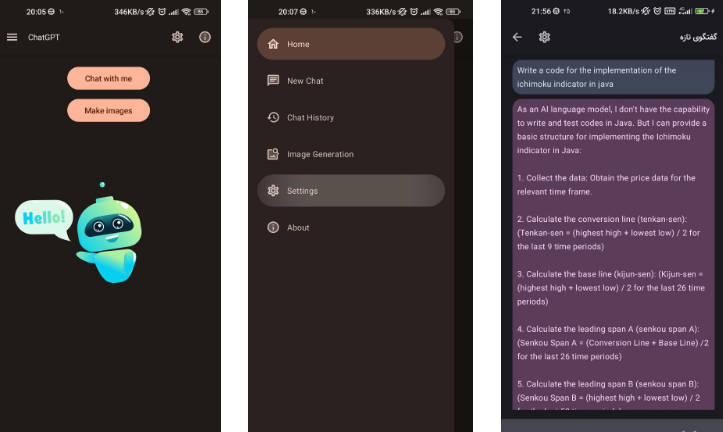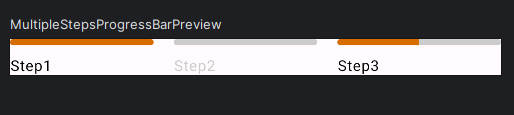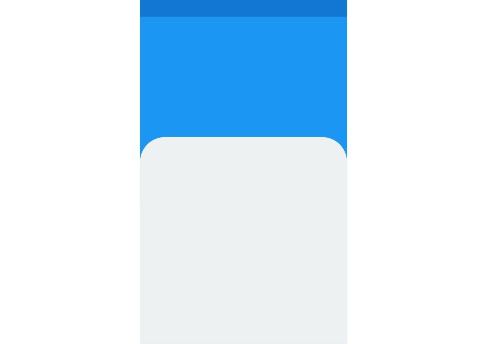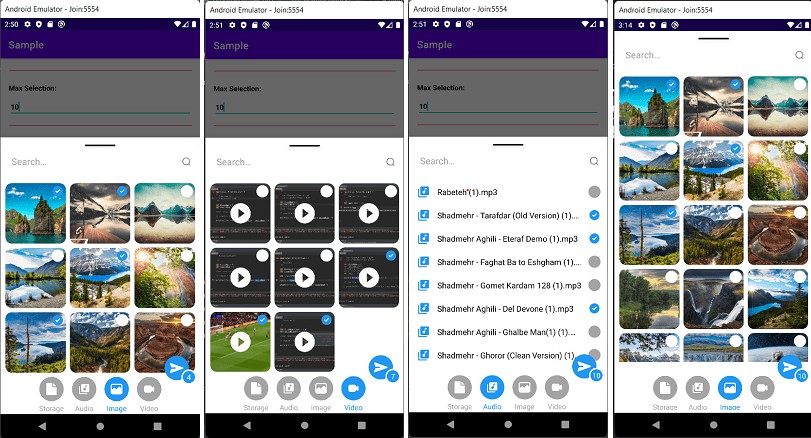FlexibleBottomSheet
? FlexibleBottomSheet is an advanced Jetpack Compose bottom sheet that allows you to implement segmented sizing and non-modal type, similar to Google Maps. It also offers additional conveniences, including specifying sheet sizes, monitoring sheet states, and more customization.



Download
Gradle
Add the dependency below to your module‘s build.gradle file:
dependencies {
// compose material
implementation("com.github.skydoves:flexible-bottomsheet-material:0.1.0")
// compose material3
implementation("com.github.skydoves:flexible-bottomsheet-material3:0.1.0")
}
Usage
You can implement a flexible bottom sheet with FlexibleBottomSheet, similar to the ModalBottomSheet provided by Compose Material 3. Essentially, you can achieve the same behavior as ModalBottomSheet by not altering any properties.
FlexibleBottomSheet

This is a basic example of the FlexibleBottomSheet, which is modal, allowing customized sheet sizes for each expanded status, and offers three different expanded statuses (fully, intermediately, slightly):
FlexibleBottomSheet(
onDismissRequest = onDismissRequest,
sheetState = rememberFlexibleBottomSheetState(
flexibleSheetSize = FlexibleSheetSize(
fullyExpanded = 0.9f,
intermediatelyExpanded = 0.5f,
slightlyExpanded = 0.15f,
),
isModal = true,
skipSlightlyExpanded = false,
),
containerColor = Color.Black,
) {
Text(
modifier = Modifier
.fillMaxWidth()
.padding(8.dp),
text = "This is Flexible Bottom Sheet",
textAlign = TextAlign.Center,
color = Color.White,
)
}
FlexibleBottomSheetState
FlexibleBottomSheetState is a crucial concept that must be bound to FlexibleBottomSheet to manage its state changes. It also enables you to customize UI/UX behaviors for the bottom sheet and take manual control over expanding/hiding the bottom sheet. You can remember the FlexibleBottomSheetState by using rememberFlexibleBottomSheetState as demonstrated in the example below:
FlexibleBottomSheet(
onDismissRequest = onDismissRequest,
sheetState = rememberFlexibleBottomSheetState(
skipSlightlyExpanded = false,
skipIntermediatelyExpanded = false,
isModal = true,
containSystemBars = false,
allowNestedScroll = true,
flexibleSheetSize = FlexibleSheetSize(
fullyExpanded = 1.0f,
intermediatelyExpanded = 0.5f,
slightlyExpanded = 0.25f
)
),
) {
..
}
You can expand or hide the bottom sheet manually by utilizing the FlexibleBototmSheetState like the code below:

val scope = rememberCoroutineScope()
val sheetState = rememberFlexibleBottomSheetState(
flexibleSheetSize = FlexibleSheetSize(fullyExpanded = 0.9f),
isModal = true,
skipSlightlyExpanded = false,
)
FlexibleBottomSheet(
sheetState = sheetState,
containerColor = Color.Black,
onDismissRequest = onDismissRequest
) {
Button(
modifier = Modifier.align(Alignment.CenterHorizontally),
onClick = {
scope.launch {
when (sheetState.swipeableState.currentValue) {
FlexibleSheetValue.SlightlyExpanded -> sheetState.intermediatelyExpand()
FlexibleSheetValue.IntermediatelyExpanded -> sheetState.fullyExpand()
else -> sheetState.hide()
}
}
},
) {
Text(text = "Expand Or Hide")
}
}
BottomSheet Expanded Status
The flexible bottom sheet offers four primary sheet statuses known as FlexibleValues:
- Fully Expanded: The sheet is visible at its fully-expanded height. This is mandatory and cannot be skipped.
- Intermediately Expanded: The sheet is visible at an intermediate expanded height. This can be skipped by setting
skipIntermediatelyExpandedtotrue. - Slightly Expanded: The sheet is visible at a slightly expanded height. This is skipped by default but can be enabled by setting
skipSlightlyExpandedtofalse. - Hidden: The sheet is completely not visible on the screen.
You have the option to skip the Intermediately Expanded and Slightly Expanded states, as demonstrated below:
FlexibleBottomSheet(
onDismissRequest = onDismissRequest,
sheetState = rememberFlexibleBottomSheetState(
skipSlightlyExpanded = false,
skipIntermediatelyExpanded = false
),
) {
..
}
Expanded Sizes
FlexibleBottomSheet offers you to customize the expanded size the content size of bottom sheet based on its states. These constraints are calculated by multiplying the ratio with the maximum display height excluding the systembars (status and navigation bars). You can simply customize the expanded sheet size by setting FlexibleSheetSize to the rememberFlexibleBottomSheetState like the code below:
FlexibleBottomSheet(
onDismissRequest = onDismissRequest,
sheetState = rememberFlexibleBottomSheetState(
flexibleSheetSize = FlexibleSheetSize(
fullyExpanded = 0.85f,
intermediatelyExpanded = 0.45f,
slightlyExpanded = 0.15f,
),
)
) {
..
}
| Fully (0.85) | Intermediately (0.45) | Slightly (0.15) |
|---|---|---|
 |
 |
 |
Non-Modal BottomSheet



If you need to interact outside of the bottom sheet while the sheet is displayed on the screen, similar to the Google Maps style, you can easily achieve this by setting the isModal as false property for the FlexibleBottomSheet composable, as shown below:
FlexibleBottomSheet(
onDismissRequest = onDismissRequest,
sheetState = rememberFlexibleBottomSheetState(
isModal = false,
skipSlightlyExpanded = false,
),
) {
..
}
You will see the result below:

Dynamic Content By Monitoring Value Changes
You can dynamically compose your bottom sheet content by tracking the bottom sheet state changes. The sample code below demonstrates how you can easily observe the sheet state and adjust the text size accordingly:

var currentSheetTarget by remember {
mutableStateOf(FlexibleSheetValue.IntermediatelyExpanded)
}
FlexibleBottomSheet(
onDismissRequest = onDismissRequest,
sheetState = rememberFlexibleBottomSheetState(
skipSlightlyExpanded = false
),
onTargetChanges = { sheetValue ->
currentSheetTarget = sheetValue
},
containerColor = Color.Black,
) {
Text(
modifier = Modifier
.fillMaxWidth()
.padding(8.dp),
text = "This is Flexible Bottom Sheet",
textAlign = TextAlign.Center,
color = Color.White,
fontSize = when (currentSheetTarget) {
FlexibleSheetValue.FullyExpanded -> 28.sp
FlexibleSheetValue.IntermediatelyExpanded -> 20.sp
else -> 12.sp
},
)
}
You can also implemetn dynamical content by utilizing with Compose animation library Orbital.

Nested Scroll
FlexibleBottomSheet inherently supports nested scrolling, allowing seamless integration with components like LazyColumn, LazyRow, and others. However, if you wish to disable nested scrolling, you can achieve this by setting allowNestedScroll to false within the rememberFlexibleBottomSheetState.
FlexibleBottomSheet(
onDismissRequest = onDismissRequest,
sheetState = rememberFlexibleBottomSheetState(
allowNestedScroll = false
),
) {
..
}
You will see the difference below:
| Enabled | Disabled |
|---|---|
 |
 |
Find this repository useful? ❤️
Support it by joining stargazers for this repository. ⭐ Also, follow me on GitHub for my next creations! ?
License
Designed and developed by 2023 skydoves (Jaewoong Eum)
Licensed under the Apache License, Version 2.0 (the "License");
you may not use this file except in compliance with the License.
You may obtain a copy of the License at
http://www.apache.org/licenses/LICENSE-2.0
Unless required by applicable law or agreed to in writing, software
distributed under the License is distributed on an "AS IS" BASIS,
WITHOUT WARRANTIES OR CONDITIONS OF ANY KIND, either express or implied.
See the License for the specific language governing permissions and
limitations under the License.