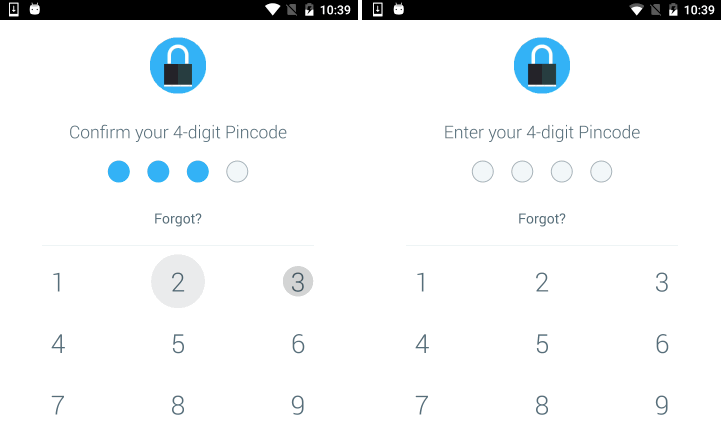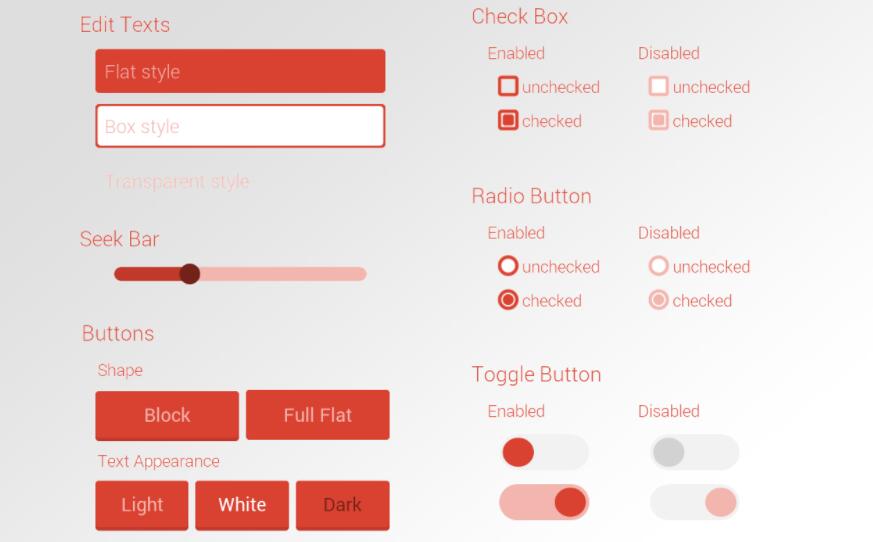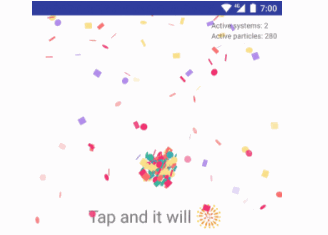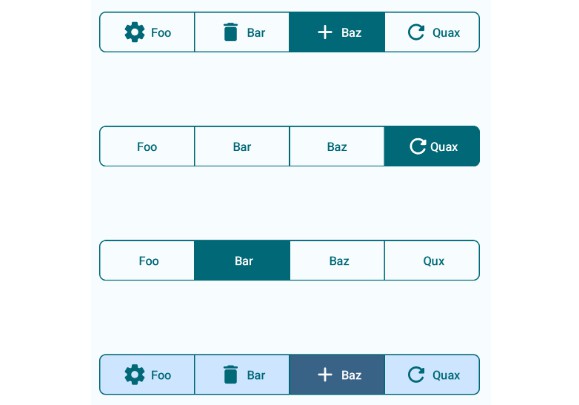LolliPin
A Lollipop material design styled android pincode library (API 14+)
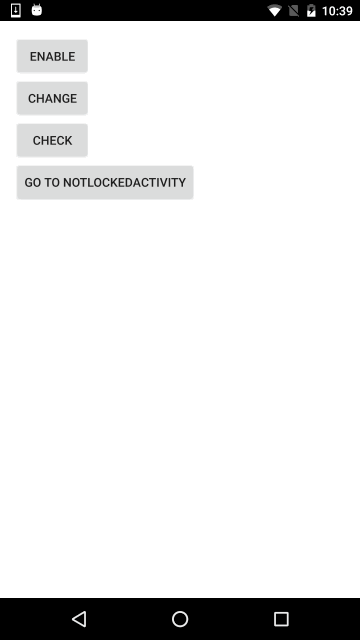
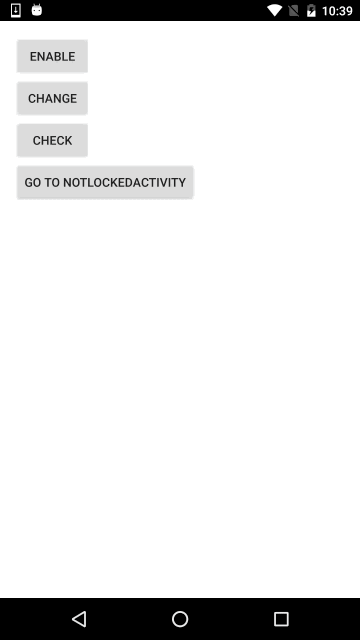
To include in your project, add this to your build.gradle file:
//Lollipin
compile ('com.github.orangegangsters:lollipin:2.0.0@aar') {
transitive = true
}
Starting from version 2.1.0 we will have a different package name:
//Lollipin
compile ('com.github.omadahealth:lollipin:2.1.0@aar') {
transitive = true
}
Security
Password protection
The password itself is not saved, only its hash using the SHA-1 algorithm.
This hash is then saved on the SharedPreferences, allowing to verify that the user entered the right PinCode,
without giving the possibility to retrieve it.
Introducing Fingerprint
Once the user has enabled the password, he can also use his fingerprint scanner (using Google Api, not Samsung)
to unlock his device.
========
Usage
If you want an example on how to use it, you can find an example app in this repo.
========
Preparing dependencies
We are using a custom version of RippleView that contains a RippleAnimationListener.
In order to be able to fetch this dependency, you need to add these lines into your main build.gradle file:
allprojects {
repositories {
maven{
url "https://github.com/omadahealth/omada-nexus/raw/master/release"
}
jcenter()
}
}
========
Overriding the AppLockActivity
In order to use the "Forgot" system, we let you extend the AppLockActivity class to provide your own way of handling the user behaviour in this case (logout, delete datas etc...)
public class CustomPinActivity extends AppLockActivity {
@Override
public void showForgotDialog() {
//Launch your popup or anything you want here
}
}
========
Init
Advised to be done by extending the Application, but can be done elsewhere. The method below provides a way to enable or disable the PinCode system:
========
Enabling
LockManager<CustomPinActivity> lockManager = LockManager.getInstance();
lockManager.enableAppLock(this, CustomPinActivity.class);
Once enabled, you must extend "PinActivity" for every Activity you wish to protect.
========
Disabling
LockManager<CustomPinActivity> lockManager = LockManager.getInstance();
lockManager.disableAppLock();
========
Set up the PinCode
Whenever you want the user to set up his pin code, you need to request:
Intent intent = new Intent(MainActivity.this, CustomPinActivity.class);
intent.putExtra(AppLock.EXTRA_TYPE, AppLock.ENABLE_PINLOCK);
startActivityForResult(intent, REQUEST_CODE_ENABLE);
========
Unlock system
As soon as you enable the PinCode system, the Unlock screen will appear by itself when the user resume the app after a defined timeout.
Please refer to the next section to know how to customize these values.
========
Customization
Some features are customizable:
The unlock timeout:
LockManager<CustomPinActivity> lockManager = LockManager.getInstance();
lockManager.getAppLock().setTimeout(10000);
The pin length required:
public class CustomPinActivity extends AppLockActivity {
...
...
@Override
public int getPinLength() {
return 5;
}
...
...
}
The logo displayed at the top of the page:
LockManager<CustomPinActivity> lockManager = LockManager.getInstance();
lockManager.getAppLock().setLogoId(R.drawable.security_lock);
The ignored activities:
For instance you got a login activity that you want to avoid getting the lock screen, you can ignore this activity by doing:
LockManager<CustomPinActivity> lockManager = LockManager.getInstance();
lockManager.getAppLock().addIgnoredActivity(NotLockedActivity.class);
The AppLockActivity Layout:
By providing a custom layout to getContentView() you can alter how your AppLockActivity looks.
However, you must include 4 required elements:
- TextView with an id of pin_code_step_textview
- TextView with an id of pin_code_forgot_textview
- PinCodeRoundView with an id of pin_code_round_view
- KeyboardView with an id of pin_code_keyboard_view
@Override
public int getContentView() {
return R.layout.activity_pin;
}
The Pin Dots:
By supplying alternate drawable resources for app:lp_empty_pin_dot and app:lp_full_pin_dot you can custimize how it looks.
<com.github.orangegangsters.lollipin.lib.views.PinCodeRoundView
android:id="@+id/pin_code_round_view"
android:layout_width="wrap_content"
android:layout_height="wrap_content"
android:layout_marginTop="@dimen/pin_code_round_top_margin"
android:layout_marginBottom="@dimen/pin_code_elements_margin"
app:lp_empty_pin_dot="@drawable/pin_empty_dot"
app:lp_full_pin_dot="@drawable/pin_full_dot"/>
========