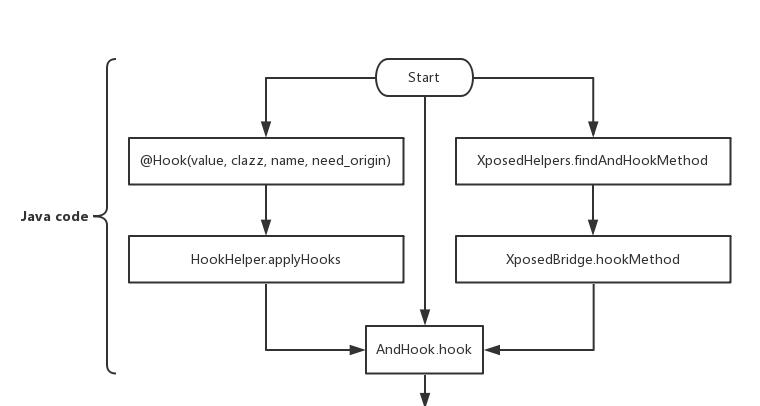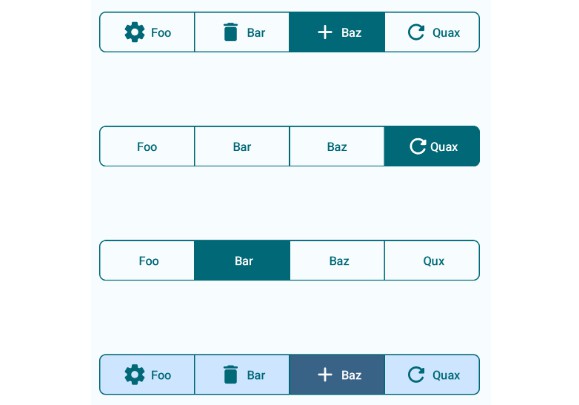EasySettings
EasySettings is a library to help you add and maintain settings (AKA preferences) to your Android app.
This library is designed to be as similar as possible to the "standard" way of creating and maintaining settings but much easier to implement and includes some extra features.
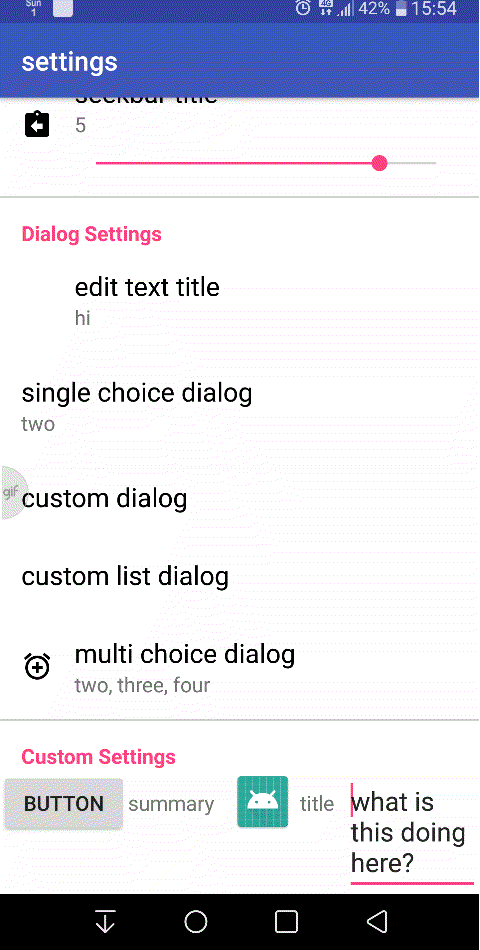
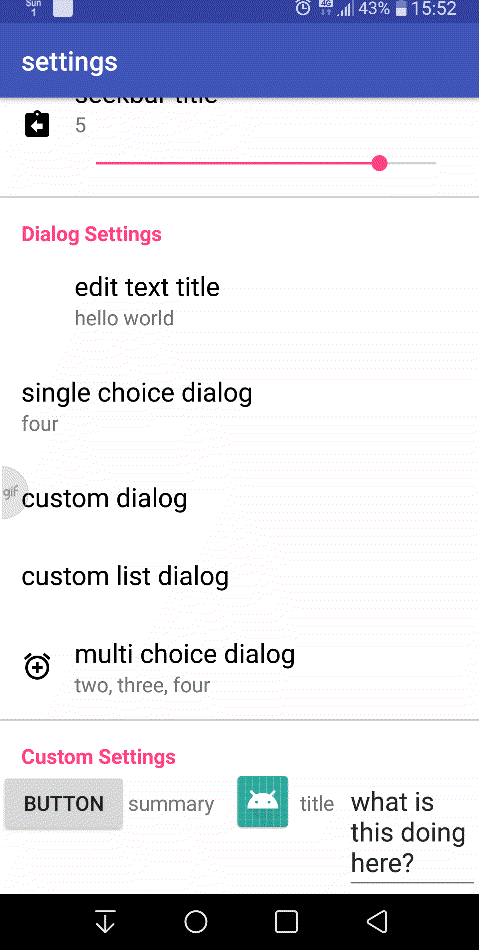
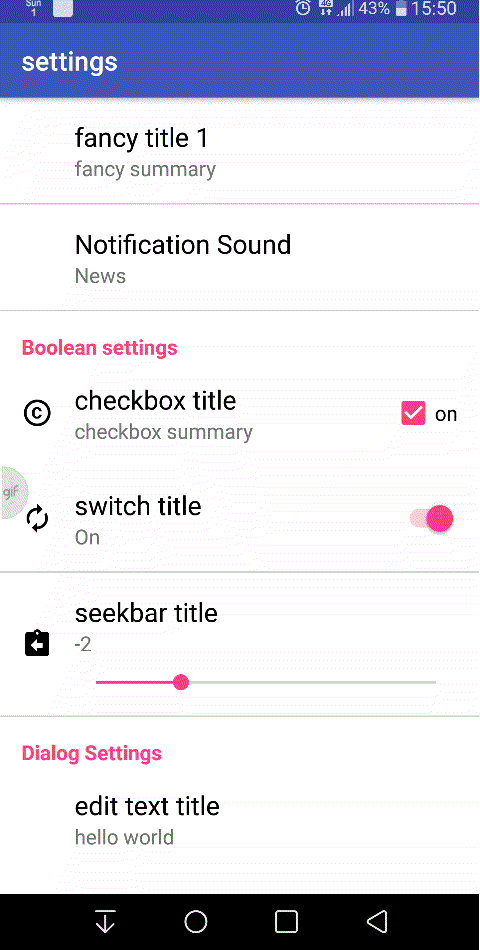
Gradle Dependency
In your root build.gradle, at the end of repositories, add this:
repositories {
...
maven {url "https://jitpack.io" }
}
For the basic module, add this as a dependency in your app's build.gradle:
implementation 'com.github.or-dvir.EasySettings:easysettings-basic:[latest release]'
For the dialogs module, which depends on the basic module, also add this:
implementation 'com.github.or-dvir.EasySettings:easysettings-dialogs:[latest release]'
Why Use This Library?
Here are some of the drawbacks of using the Google's "standard" way (as described here):
- Using a specialized subclass of Activity or Fragment (PreferenceActivity and PreferenceFragment)
- Creating and maintaining multiple XML and Java files.
- Lack of basic features. For example, the inability to add a neutral button to a DialogPreference.
- Unnecessary complications trying to create custom settings. For example, instead of using a simple Dialog that we all know and love, we must use a specialized dialog class with new callback methods and limited functionality (see point 3).
- Just feels cumbersome and overly complicated to use.
On the other hand, with this library:
- Using a good ol` regular Activity.
- Requiring a minimal amount of files and file maintenance.
- Using standard, non-specialized Views including full functionality and all the features you are already familiar with.
- Creating custom settings is simple and easy.
- Easy to understand, use, and expand.
Things You Should be Aware of
- The layouts of the settings are inflated at run-time (unless used on very old devices, performance should not be affected in a serious way).
- Since this library uses regular Views and each View is wrapped in a container, the settings activity will have nested layouts (unless used on very old devices, performance should not be affected in a serious way).
- This library uses other 3rd party libraries:
- Currently there is no built-in support for Master/Detail.
- Currently there is no built-in support for "categories" AKA "subscreens" (clicking on a setting which opens another page of settings).
Available Settings (Quick Overview)
- BasicSettingsObject
- CheckBoxSettingsObject
- SwitchSettingsObject
- HeaderSettingsObject
- SeekBarSettingsObject
- EditTextSettingsDialog - available in dialogs module
- ListSettingsDialog (can be single-choice or multi-choice) - available in dialogs module
See further details for each object below.
How to Use This Library
1. Creating your settings
The first thing you need to do is create your settings. You can use the method EasySettings.createSettingsArray(SettingsObject...) like this:
ArrayList<SettingsObject> mySettings List = EasySettings.createSettingsArray(
new BasicSettingsObject.Builder("basicSettingsKey1", "fancy title 1")
.setSummary("fancy summary")
.build(),
new BasicSettingsObject.Builder("basicSettingsKey2","fancy title 2")
.setSummary("not so fancy summary")
.build(),
new CheckBoxSettingsObject.Builder("cehckBoxKey", "checkbox title", false)
.setSummary("checkbox summary")
.build());
Or you can also create it in any other way. For example:
BasicSettingsObject setting1 =
new BasicSettingsObject.Builder("fancy title 1")
.setSummary("fancy summary")
.build();
CheckBoxSettingsObject setting2 =
new CheckBoxSettingsObject.Builder("checkboxkey", "checkbox title", false)
.setSummary("checkbox summary")
.build();
SwitchSettingsObject setting3 =
new SwitchSettingsObject.Builder("switchkey", "switch title", true)
.setSummary("switch summary")
.build();
mySettingsList = new ArrayList<>();
mySettingsList.add(setting1);
mySettingsList.add(setting2);
mySettingsList.add(setting3);
Note: This does not actually create the settings but simply creates an array of settings to be created and initialized in step 2.
2. Initializing your settings
Immediately after creating your settings, you must initialize them by calling the method EasySettings.initializeSettings(context, mySettingsList);
This method does the following:
- Initializes all of the settings objects with their default values.
- Actually creates (and saves) the settings in the apps'
SharedPreferences(unless the setting already exists). - Checks the validity of previously saved values and, if needed, corrects them. For instance,
you have aSeekBarSettingsObjectwith the range of 1-10 and the user sets it to 10. In your next version for some reason you change the range to be 1-5, so now the previously saved value (10) is no longer valid. By default, this method will change the saved value to the default one so it is now valid within the newly created range.
Note: Steps 1 and 2 should be done ASAP in the OnCreate() method of your apps' main activity. The reason is that we want access to our settings as soon as possible and we want the values to be valid (see SeekBarSettingsObject example above).
A full example should look like this:
@Override
protected void onCreate(Bundle savedInstanceState)
{
//this is the main activity
super.onCreate(savedInstanceState);
setContentView(R.layout.activity_main);
ArrayList<SettingsObject> mySettings List = EasySettings.createSettingsArray(
new BasicSettingsObject.Builder("basicSettingsKey1", "fancy title 1")
.setSummary("fancy summary")
.build(),
new BasicSettingsObject.Builder("basicSettingsKey2","fancy title 2")
.setSummary("not so fancy summary")
.build(),
new CheckBoxSettingsObject.Builder("cehckBoxKey", "checkbox title", false)
.setSummary("checkbox summary")
.build());
EasySettings.initializeSettings(this, mySettingsList);
//rest of your code
}
3. Creating the settings activity
We're going to need that ArrayList<SettingsObject> we created earlier in the settings activity and maybe you'd also want to have it available in other places in your app. It is up to you to decide how to make that list available to other components of your app. Here are some options:
- Creating a singleton.
- Create a static list in a base activity which all other activities inherit.
- Simply transfer it via an Intent (requires some maintenance - see the sample for an example).
3.1 The layout
The layout simply needs a container onto which the settings will be inflated. Most likely this will be a vertical LinearLayout. It is recommended to wrap this container with a ScrollView so all your settings will fit on smaller screens (unnecessary if you only have a few settings).
<?xml version="1.0" encoding="utf-8"?>
<ScrollView
xmlns:android="http://schemas.android.com/apk/res/android"
android:layout_width="match_parent"
android:layout_height="match_parent">
<LinearLayout
android:id="@+id/settingsContainer"
xmlns:android="http://schemas.android.com/apk/res/android"
android:layout_width="match_parent"
android:layout_height="wrap_content"
android:orientation="vertical">
</LinearLayout>
</ScrollView>
3.2 The activity
In the onCreate() method of your settings activity, you will need to call the method
EasySettings.inflateSettingsLayout(Context, ViewGroup, ArrayList<SettingsObject>);
where ViewGroup is the settings container onto which the settings will be inflated.
A full example should look like this:
@Override
protected void onCreate(Bundle savedInstanceState)
{
//this is the settings activity
super.onCreate(savedInstanceState);
setContentView(R.layout.activity_settings);
LinearLayout container = findViewById(R.id.settingsContainer);
settingsList = (ArrayList<SettingsObject>) getIntent().getSerializableExtra(ActivityMain.EXTRA_SETTINGS_LIST);
EasySettings.inflateSettingsLayout(this, container, settingsList);
}
4. Accessing the settings
Note: The built-in objects automatically save the value to SharedPreferences when changed and usually there is no need to manually save them (see exceptions below and in the sample app).
Retrieving a setting can be done like so:
boolean value = EasySettings.retrieveSettingsSharedPrefs(this).getBoolean("checkBoxKey", false);
We can also manually edit a value:
EasySettings.retrieveSettingsSharedPrefs(this)
.edit()
.putBoolean("checkBoxKey", false)
.apply();
Warning: We must be careful when manually editing a value like this because our ArrayList<SettingsObject> must also be updated in order to prevent bugs.
Another way of accessing settings can be done like this:
SettingsObject mySettObj = EasySettings.findSettingsObject(String, ArrayList<SettingsObject>);
If manually editing mySettObj, please note that the method setValue(value) simply changes the value of the object and does NOT save it in SharedPreferences. In order to change the value of the object AND save it to SharedPreferences, use setValueAndSaveSetting(context, value).
Warning: The method setValueAndSaveSetting(context, value) does not perform validity checks on the given value! For example, if this method is used on a SeekBarSettingsObject, it is assumed that the given value is within the range of the SeekBarSettingsObject.
Note: In most cases there is no need to manually edit the values! In order to prevent bugs, you should avoid manually editing values as much as possible.
Available Settings (In Detail)
Note: It is possible that there are some features which were overlooked the readme file. Please see the java docs and source code for full details.
All objects in this library extend SettingsObject and all of them have the following optional features via their builders (they are self-explanatory - see java docs for full details):
setIcon(@Nullable @DrawableRes Integer iconId).
Not using this method at all will align the setting to the start of the container.
Passing null means there is no icon, but the setting will be aligned as if it has one. This is useful if we have some settings which have icons and some that don't and they should be visually aligned.setSummary(String summary)setUseValueAsSummary()
If used, this will overridesetSummary(String summary)addDivider()
BasicSettingsObject
A settings object which simply sends an event when clicked.
Type of value saved: none (Void).
Optional features: none.
Event: BasicSettingsClickEvent
If we want a BasicSettingsObject to save a value, this must be done manually (see "Notification Sound" setting in the sample app).
CheckBoxSettingsObject and SwitchSettingsObject
Setting objects which contain a CheckBox/Switch
Type of value saved: Boolean.
Optional features:
setOnText(String onText)setOffText(String offText)
Events:
CheckBoxSettingsClickEventSwitchSettingsClickEvent
HeaderSettingsObject
Type of value saved: none (Void).
Optional features: none.
Event: none.
SeekBarSettingsObject
A settings object which contains a SeekBar.
The value of this setting will be saved only when the user stops dragging the SeekBar handle.
Type of value saved: Integer.
Optional features: none.
Events:
SeekBarSettingsProgressChangedEvent
This is sent whenever the user drags theSeekBarhandle.
Note: If the user drags the handle too fast, some values will be skipped.
SeekBarSettingsValueChangedEvent
This is sent whenever the user lifts his finger from theSeekBarhandle and the new value has been saved.
Special notes:
When performing validity checks, if the previously saved value is not valid (e.g. greater than the maximum), the default value will be returned.
Custom settings objects
See CustomSettingsObject in the sample app.
Dialogs
Disclaimer: some code in the sample app is copied directly from the material-dialogs library
All dialog objects in this library extend DialogSettingsObject.
All dialog objects require both the basic module and the dialogs module (which uses the material-dialogs) library.
All dialog objects have the following default behaviour:
- Positive button saves the value and sends an event.
- Negative button does nothing.
- Neutral button sends an event.
All dialog objects have the following optional features via their builders (they are self-explanatory - see java docs for full details):
setDialogTitle(String dialogTitle)setDialogContent(String dialogContent)setNegativeBtnText(String negativeBtnText)setNeutralBtnText(String neutralBtnText)
EditTextSettingsObject
A settings object that when clicked opens a dialog containing an EditText.
Type of value saved: String (saved value is trimmed).
Optional features:
setHint(String hint)setPrefillText(String prefillText)setUseValueAsPrefillText()
If used, this will overridesetSummary(String summary)
Events:
EditTextSettingsNeutralButtonClickedEventEditTextSettingsValueChangedEvent
ListSettingsObject
A settings object that when clicked opens a list dialog.
By default the list is single-choice.
Type of value saved: String (saved value is trimmed).
Single-choice: the string value of the element that was selected.
Multi-choice: the string values of all the elements that were selected, separated by a delimiter.
Optional features:
setMultiChoice()
Events:
ListSettingsNeutralButtonClickedEventListSettingsValueChangedEvent- If single-choice list, the arrays of this event are of size 1.
- If multi-choice list, the arrays of this event contain all the values that were selected.
Special notes:
- If you have a multi-choice list, the default values must be created using the methods
ListSettingsObject.prepareValuesAsSingleString(String... values)orListSettingsObject.prepareValuesAsSingleString(ArrayList<String> values)like this:
String listMultiChoiceDefaultItems =
ListSettingsObject.prepareValuesAsSingleString("one",
"four",
"five");
We do this so the library can properly read those values and mark them as "selected" by separating them with the library's delimiter.
Note: This is not needed if your list is single-choice.
- When performing validity checks:
- If the previously saved value contains elements which are no longer a part of this list, those elements will simply be erased. For example, imagine we have a list with values A, B, C, D and the user chooses A, B, and C. For some reason, in the next version we remove option A from the list. In this case the saved value will be corrected to "B[delimiter]C".
- In case none of the previously saved values match any of the current list values, the default values are restored.
Custom dialog settings objects
See CustomDialogSettingsObject and CustomListDialogSettingsObject in the sample app.
Switching to this Library in a Pre-Existing App
If you already have an app with some settings and you are sick of handling them the "standard" way, you can easily switch to this library by creating a string in your strings.xml named "sharedPreferencesSettingsName". The method EasySettings.retrieveSettingsSharedPrefs(Context context) returns the SharedPreference file with that name.
Here is an example:
<resources>
<string name="app_name">My Application</string>
<!-- if you already have an app with settings and you'd like to switch to this library,
define this string (with this EXACT NAME) and the value of your own shared preferences file-->
<string name="sharedPreferencesSettingsName">your own shared preferences file name</string>
</resources>
Good to Know
- It is possible to set a text to the summary
TextViewdirectly (as shown inActivitySettingsin the sample app), but beware that ifsetSummary()is not used on aSettingsObject, then the summaryTextView's visibility will be set toView.GONE. In order to fix that, just provide any non-empty value usingsetSummary(). - As much as possible, avoid reading settings before calling
EasySettings.initializeSettings(). This will help prevent bugs as some of the settings may not yet exist, or their previous values are not valid and they need to be corrected by the library. - To change some of the default values of the library (such as icon size, icon margins, etc...), simply override the appropriate value inside the
dimes.xmlfile. - To change the default summary values of some
SettingsObject, simply extend it and override the methodgetValueHumanReadable(). For example, to getCheckBoxSettingsObjectto say "yes"/"no" instead of "on"/"off," simply do this:
public class CheckBoxCustomSummaryValue extends CheckBoxSettingsObject
{
public CheckBoxCustomSummaryValue(Builder builder)
{
super(builder);
}
@override
public String getValueHumanReadable()
{
return getValue() == true ? "Yes" : "No";
}
}
- Sometimes it's not as simple to create a custom
SettingsObjectand we have to do things manually.
For example, the "Notification Sound" setting must be handled and maintained manually insideActivitySettings. In order to display the ringtone picker, we must use the methodsstartActivityForResult()andOnActivityResult()which are only available inside an activity (see sample app for further details). - To access a certain View inside a setting (for example the summary
TextView):- It must be done after calling
EasySettings.inflateSettingsLayout(). OtherwisefindViewById()will return null because the view is not yet inflated. - We must call
findViewById()on the root container of thatSettingsObjectand NOT on the activity. AllSettingsObjects of the same type have the same ID for their summaryTextViewso rather than accessing the second or thirdView, callingfindViewById()on the activity will return the first one that it finds. This is the proper way to do it (for the full version see the sample app):
- It must be done after calling
SettingsObject notificationSetting =
EasySettings.findSettingsObject(ActivityMain.SETTINGS_KEY_RINGTONE, settingsList);
View root = findViewById(notificationSetting.getRootId());
TextView notificationSummary = root.findViewById(notificationSetting.getTextViewSummaryId());
notificationSummary.setText("my summary text");
- If you want to extend any of the objects in this library, here are some notes:
- You need to familiarize yourself with the methods
checkDataValidity(Context, SharedPreferences), andinitializeViews(View). These 2 methods are very important when extending an object from this library. Please carefully look at the source code and read the java docs. Please also note that whilecheckDataValidity(Context, SharedPreferences)is abstract,initializeViews(View)is not and you must override it and you must callsuper.initializeViews(root);. - You must provide a
TextViewthat will be used as a title. - It is highly recommended that you use the library's styles with this
TextViewand any other views in your custom object so it looks as similar as possible to the other settings. For further details on these styles, please seestyles.xml.
- You need to familiarize yourself with the methods