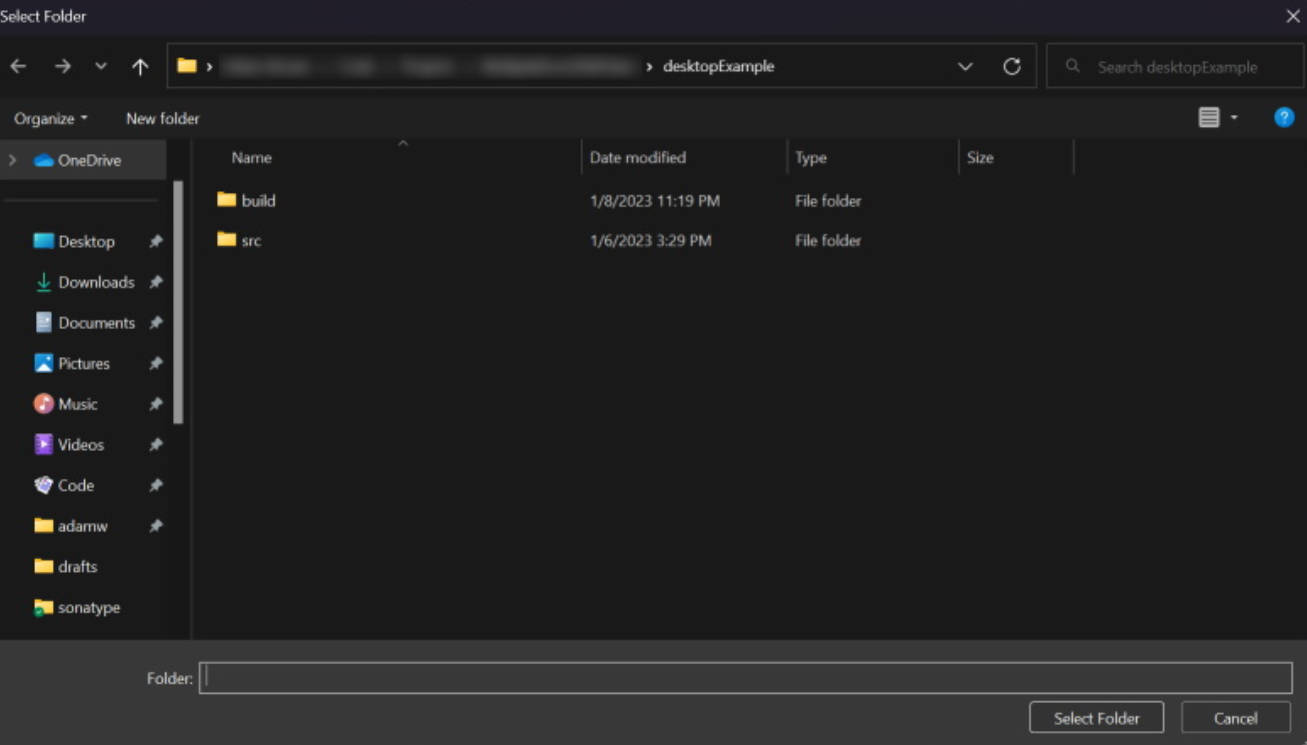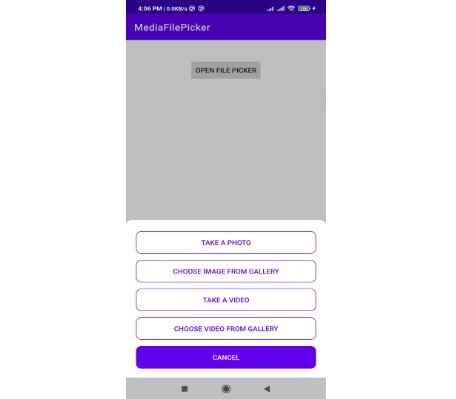Android-FilePicker (Androidx based)
A filepicker which allows to select images and videos with flexibility. It also supports selection of files by specifying its file type. For using this library, you have to migrate your project to androidx or you can use older version(2.1.5). Check out app module for example.
For Android 10 devices using document picker, you will need to enable android:requestLegacyExternalStorage="true" option in your manifest file. This document picker will get deprecated soon over scoped storage and also, this flag will not work in Android 11. :/
Installation
- As of now, It is only available in jCenter(), So just put this in your app dependencies:
There is a method getFilePath in ContentUriUtils class through you can get the file path from Uri. e.g.
Java:
Kotlin
Note
This Filepicker is based on the MediaStore api provided by android. It checks MediaStore database for a file entry. If your file is not showing in the picker, it means that it is not inserted into MediaStore database yet.
Usage
Just include this in your onclick function:
- For photopicker:
If you want to use custom request code, you just have to like this:
- For document picker:
If you want to use custom request code, you just have to like this:
After this, you will get list of file paths in activity result:
Builder Methods
Android FilePicker now has more flexibility. Supported builder methods are:
| Method | Use |
|---|---|
| setMaxCount(int maxCount) | used to specify maximum count of media picks (dont use if you want no limit) |
| setActivityTheme(int theme) | used to set theme for toolbar (must be an non-actionbar theme or use LibAppTheme) |
| setActivityTitle(String title) | used to set title for toolbar |
| setSelectedFiles(ArrayList |
to show already selected items (optional) |
| enableVideoPicker(boolean status) | added video picker alongside images |
| enableImagePicker(boolean status) | added option to disable image picker |
| enableSelectAll(boolean status) | added option to enable/disable select all feature(it will only work with no limit option) |
| setCameraPlaceholder(int drawable) | set custom camera drawable |
| withOrientation(Orientation type) | In case, if you want to set orientation, use ActivityInfo for constants (default=ActivityInfo.SCREEN_ORIENTATION_UNSPECIFIED) |
| showGifs(boolean status) | to show gifs images in the picker |
| showFolderView(boolean status) | if you want to show folder type pick view, enable this. (Enabled by default) |
| enableDocSupport(boolean status) | If you want to enable/disable default document picker, use this method. (Enabled by default) |
| enableCameraSupport(boolean status) | to show camera in the picker (Enabled by default) |
| addFileSupport(String title, String[] extensions, @DrawableRes int drawable) | If you want to specify custom file type, use this method. (example below) |
If you want to add custom file type picker(do not use . in extension types), use addFileSupport() method like this ( for zip support):
Styling
Just override these styles in your main module to change colors and themes
Proguard
# Glide
-keep public class * implements com.bumptech.glide.module.GlideModule
-keep class * extends com.bumptech.glide.module.AppGlideModule {
<init>(...);
}
-keep public enum com.bumptech.glide.load.ImageHeaderParser$** {
**[] $VALUES;
public *;
}
-keep class com.bumptech.glide.load.data.ParcelFileDescriptorRewinder$InternalRewinder {
*** rewind();
}
# Uncomment for DexGuard only
#-keepresourcexmlelements manifest/application/meta-data@value=GlideModule