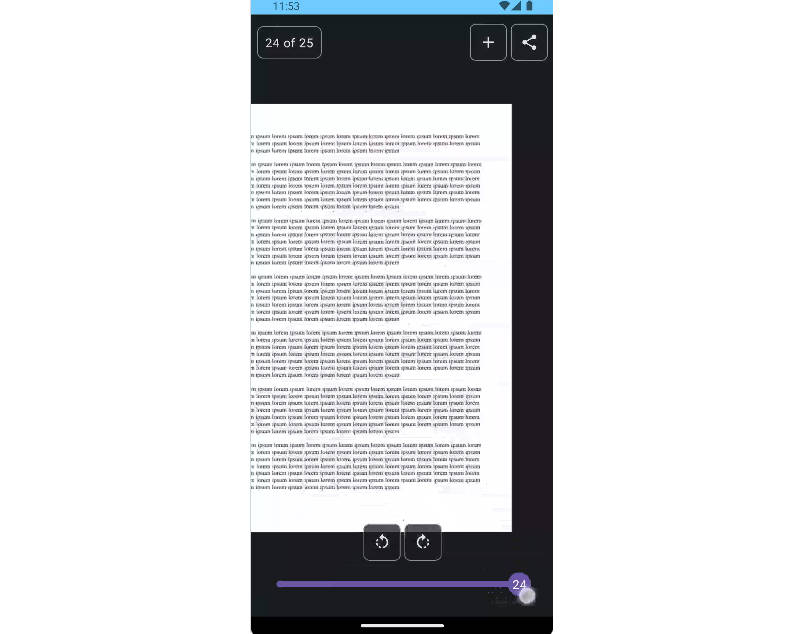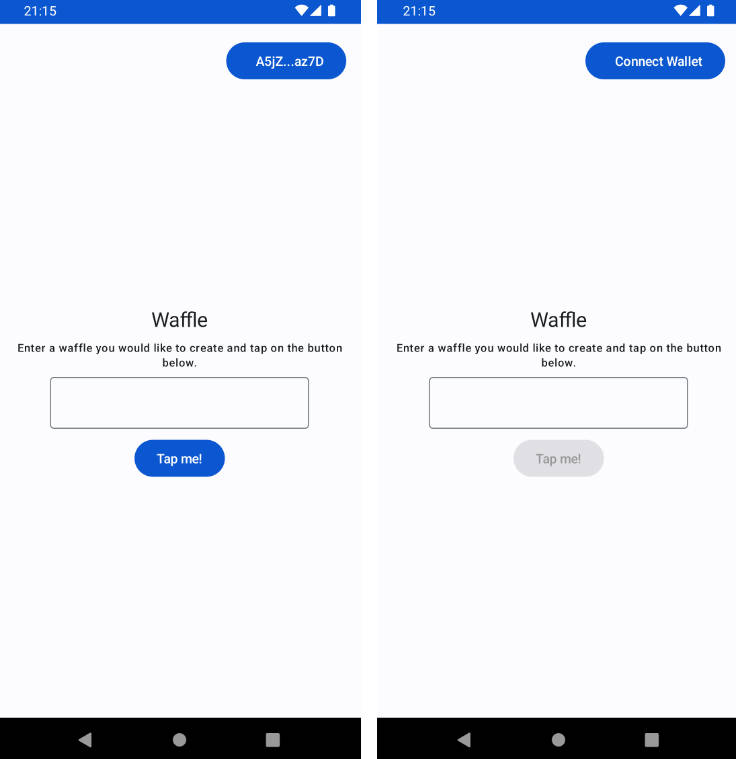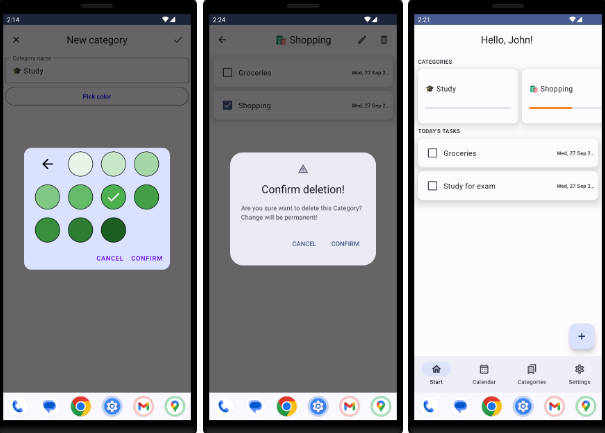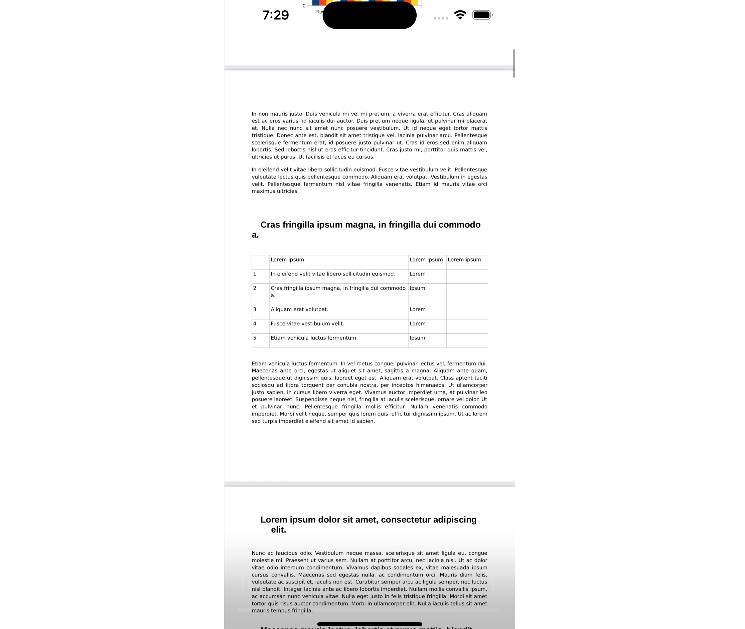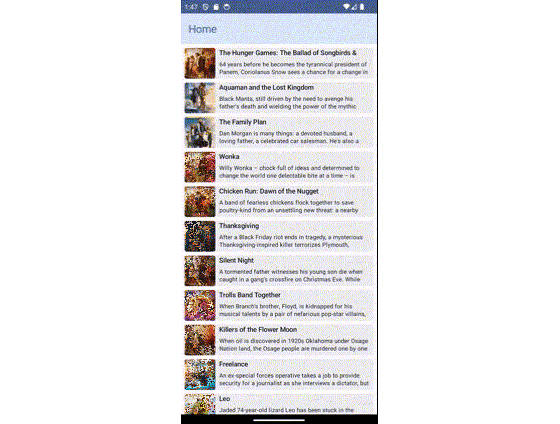JetPDFVue
JetPDFVue is a library to Create,Modify,View PDF written in Jetpack Compose. This was created using PDFRenderer and PDFDocument. The library supports both Horizontal and Vertical viewing.
Examples
HorizontalSampleA.mp4
HorizontalSampleB.mp4
- Vertical Example 1
VerticalSampleA.webm
Remote sources might not work sometimes because files are hosted on google drive
Features
-
Multiple Data Sources: JetPDFVue supports various data sources out of the box, including Base64, URL, Uri, Image, and Custom.
-
Interactive Viewer: Features like pinch-to-zoom and panning make it easy to interact with PDFs.
-
Page Rotation: Rotate pages with ease.
-
PDF Manipulation: Add PDF pages or images to an existing PDF.
-
Share PDF: Share your PDF documents seamlessly.
-
State Persistence: JetPDFVue remembers the UI state across compositions, eliminating the need for a ViewModel.
-
Custom Slider: A customizable slider for navigating through pages.
-
Comprehensive State Indicator: Gain insights into the PDF’s loading and importing state.
-
Efficient Memory Management: JetPDFVue incorporates cache support for efficient memory usage.
-
Useful Extensions: Simplify common tasks with extension functions, such as image rotation and compression.
File.rotateImageIfNeeded(): Rotate images to portrait orientation during import.File.compressImageToThreshold(threshold: Int): Compress images during import.InputStream.toFile(extension: String): Convert any input stream to a file.
Get Started
Integrate
Step 1. Add INTERNET permissions on your AndroidManifest.xml
<uses-permission android:name="android.permission.INTERNET" />
Step 2. Add the JitPack maven repository
maven { url "https://jitpack.io" }
Step 3. Add the dependency
dependencies {
implementation("com.github.pratikksahu:JetPDFVue:1.0.3")
}
How to use
Step 4. You can use the library by creating the state in a Composable
This is for horizontal viewing
val horizontalVueReaderState = rememberHorizontalVueReaderState(
resource = VueResourceType.Base64(
context.assets.open("lorem_ipsum_base64.txt").let { inputStream ->
inputStream.toFile(extension = ".txt")
}
),
cache = 3 // By default 0
)
// .toFile is an util extension function to convert cany input stream to a file
This is for vertical viewing
val verticalVueReaderState = rememberVerticalVueReaderState(
resource = VueResourceType.Base64(
context.assets.open("lorem_ipsum_base64.txt").let { inputStream ->
inputStream.toFile(extension = ".txt")
}
),
cache = 3 // By default 0
)
// .toFile is an util extension function to convert cany input stream to a file
Step 5. Invoke load() method to initalize source
LaunchedEffect(Unit) {
horizontalVueReaderState.load( // or verticalVueReaderState.load()
context = context,
coroutineScope = scope,
containerSize = containerSize, // Used to create a canvas for bitmap
isPortrait = true, //Use LocalConfiguration to determine orientation
customResource = null // Requires when using Custom as Resource type
)
}
Step 6. Observe the reader state
val vueLoadState = horizontalVueReaderState.vueLoadState
when(vueLoadState){
is VueLoadState.DocumentError -> {
/**
* Handle Error by using
* vueLoadState.getErrorMessage
* */
}
VueLoadState.DocumentImporting -> {
/**
* Indicates when image/pdf is being imported
* This is also the state when the image is done importing but is being processed
* */
}
VueLoadState.DocumentLoaded -> {
/**
* This is the state where either
* HorizontalPdfViewer(horizontalVueReaderState = horizontalVueReaderState)
* or
* VerticalPdfViewer(verticalVueReaderState = verticalVueReaderState)
* Is used to display pdf
* */
}
VueLoadState.DocumentLoading -> {
/**
* Indicates when image/pdf is loaded initially
* This is also the state when resource type is custom
* Use horizontalVueReaderState.loadPercent to get progress (Does not work with Custom resource)
* */
}
VueLoadState.NoDocument -> {
/**
* This is the state where you want to create a new document
* Here, show UI for ex, button to launch the import intent
* */
}
}
Step 7. HorizontalVueReader and VerticalVueReader Should be used only when in VueLoadState.DocumentLoaded State
is VueLoadState.DocumentLoaded -> {
HorizontalVueReader(
modifier = Modifier, // Modifier for pager
contentModifier = Modifier, // Modifier for Individual page
horizontalVueReaderState = horizontalVueReaderState
)
}
Resource Type
- Base64
rememberHorizontalVueReaderState(resource = VueResourceType.RemoteBase64("https://drive.google.com/uc?export=download&id=1-mmdJ2K2x3MDgTqmFd8sMpW3zIFyNYY-"))
rememberHorizontalVueReaderState(resource = VueResourceType.Remote("https://drive.google.com/uc?export=download&id=1DSA7cmFzqCtTsHhlB0xdYJ6UweuC8IOz"))
- Image
rememberHorizontalVueReaderState(resource = VueResourceType.Remote("InsertyYourImageLink.com"))
Local
- Base64
rememberHorizontalVueReaderState(
resource = VueResourceType.Base64(
context.assets.open("lorem_ipsum_base64.txt").let { inputStream ->
inputStream.toFile(extension = ".txt")
}
)
)
- Asset
rememberHorizontalVueReaderState(
resource = VueResourceType.Asset(R.raw.lorem_ipsum))
Custom
Any network request or transformation can be done in this scope
LaunchedEffect(key1 = Unit, block = {
horizontalVueReaderState.load(
context = context,
coroutineScope = this,
containerSize = containerSize,
isPortrait = true,
customResource = { // This lambda will be invoked when using Custom resource type
networkCall() // Should return a file
})
})
Import PDF and Images
1. Create launcher
val launcher = horizontalVueReaderState.getImportLauncher(interceptResult = {file ->
// This lambda will be invoked only when imported type is an image
// Use this to reduce file size,rotate or transform as per your need
file
.rotateImageIfNeeded()
.compressImageToThreshold(2)
})
2. Launch Import Intent
horizontalVueReaderState.launchImportIntent(
context = context,
launcher = launcher
)
Share PDF
horizontalVueReaderState.sharePDF(context)
Feature Implementations
1. Page rotation
The rotation is being done on bitmap level but you don’t have to worry about that Just use horizontalVueReaderState.rotate(angle)
2. Custom Slider
Zoom gesture and swipe gesture does not seem to be working together but there is a custom slider to move between pages.
VueHorizontalSlider(
modifier = Modifier
.padding(horizontal = 10.dp, vertical = 10.dp)
.fillMaxWidth()
.height(40.dp),
horizontalVueReaderState = horizontalVueReaderState
)
Helper function is also available if you choose not to use the slider
scope.launch {horizontalVueReaderState.prevPage()}
and
scope.launch {horizontalVueReaderState.nextPage()}
License
Copyright [2023] [Pratik Sahu]
Licensed under the Apache License, Version 2.0 (the "License");
you may not use this file except in compliance with the License.
You may obtain a copy of the License at
http://www.apache.org/licenses/LICENSE-2.0
Unless required by applicable law or agreed to in writing, software
distributed under the License is distributed on an "AS IS" BASIS,
WITHOUT WARRANTIES OR CONDITIONS OF ANY KIND, either express or implied.
See the License for the specific language governing permissions and
limitations under the License.