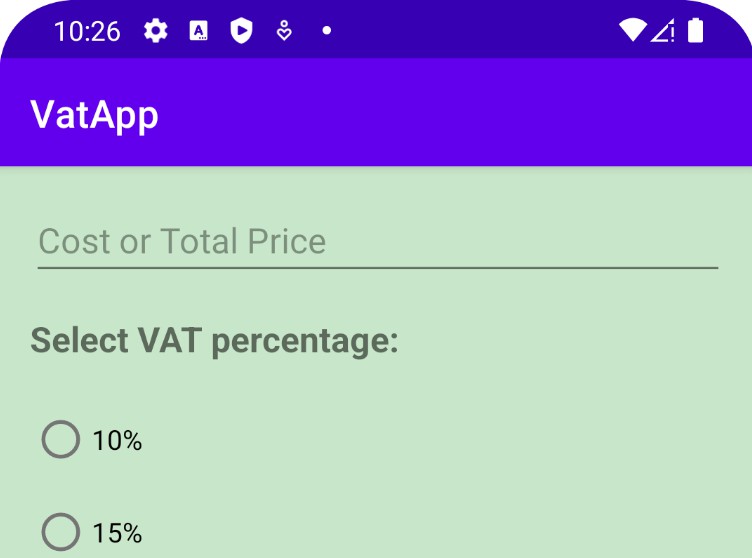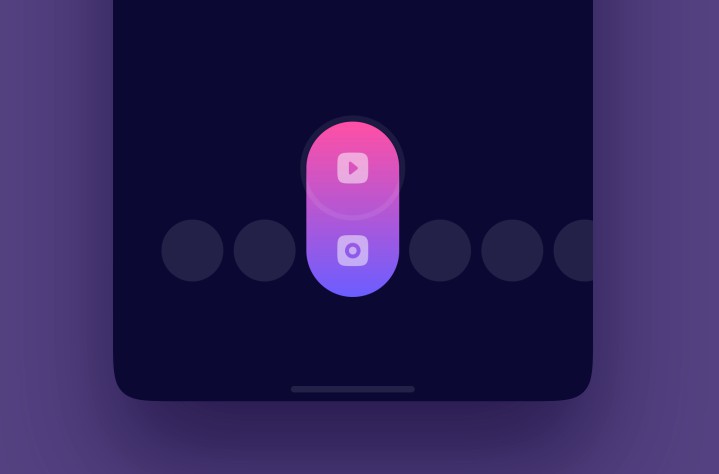IconSwitch
Switcher in the toolbar changes list view to map view.
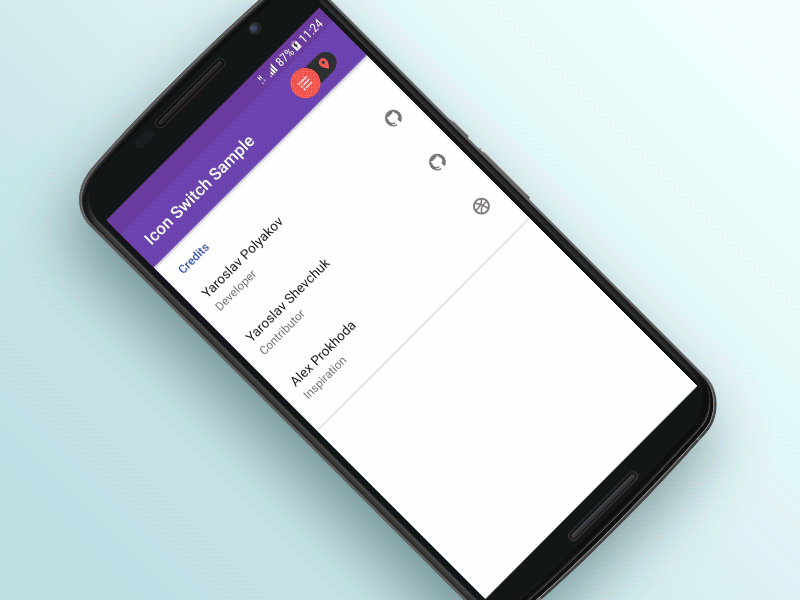
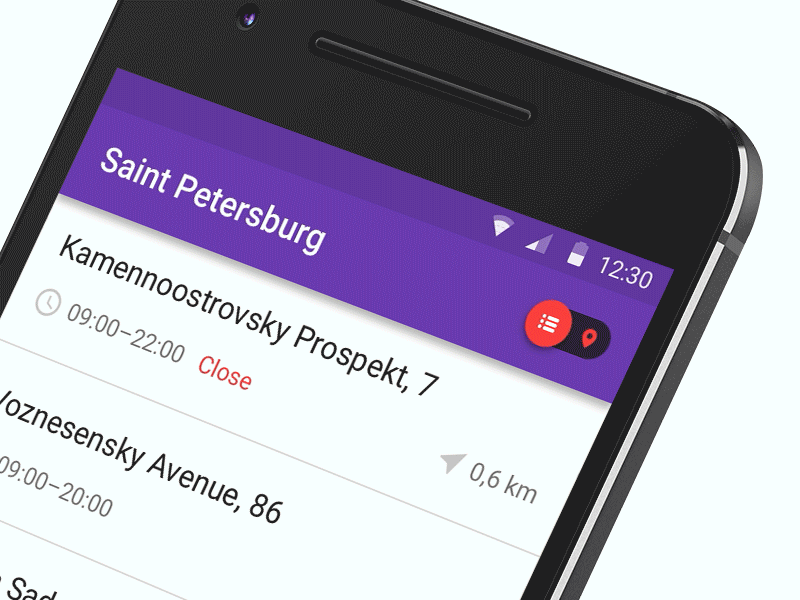
Gradle
Add this into your dependencies block.
compile 'com.polyak:icon-switch:1.0.0'
Sample
Please see the sample app for a library usage example.
Wiki
Usage:
Simply add an IconSwitch to your view hieararchy. Either programatically or using xml:
API
General
Size of the widget is controlled by the attribute:
Default selection can be set using:
To control the current state or get information about it, use:
Color
To customize colors of the widget, you can use the following self-explanatory attributes:
or setter-methods:
Callback
To listen for the check changed events use: