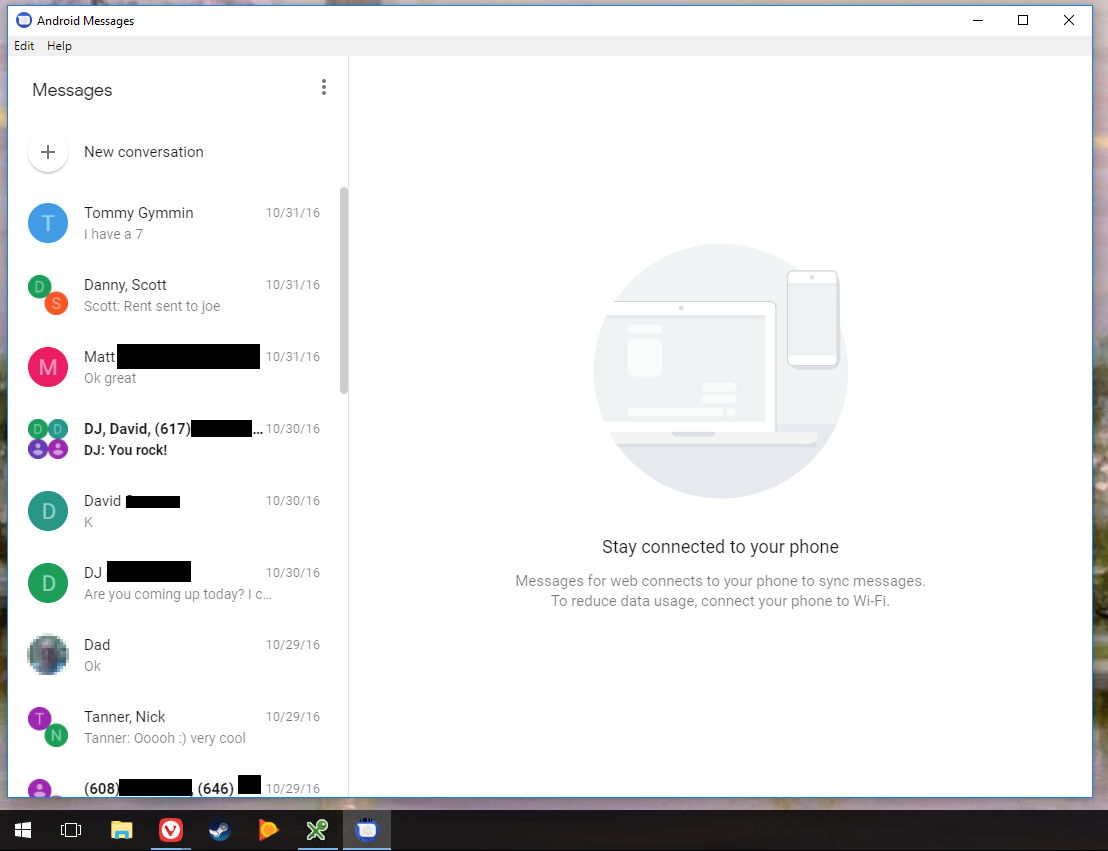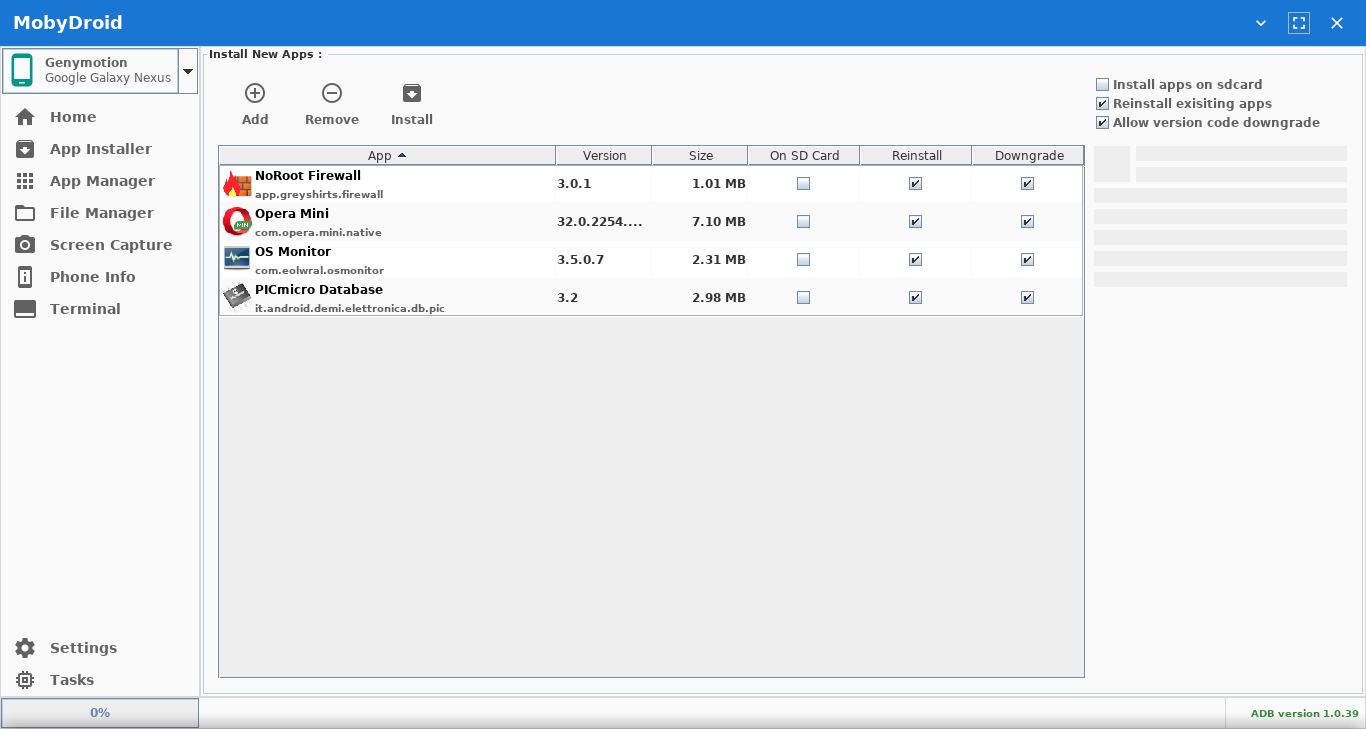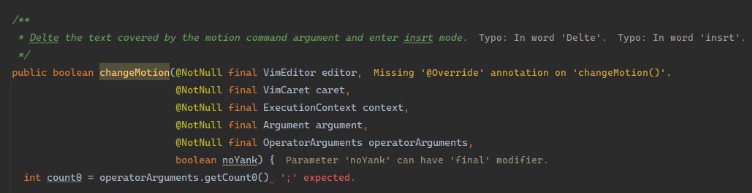Syntax-View-Android
Beautiful Android Syntax View with line counter it will automatically highlight the code,you can design your own IDE using this view.
Example
Colors can be modified as you want

How to add to your app
add this to your dependencies in build.gradle file
implementation 'com.github.Badranh:Syntax-View-Android:0.1.2'
Add it in your root build.gradle at the end of repositories:
allprojects {
repositories {
...
maven { url 'https://jitpack.io' }
}
}
USAGE
1st way:
- Step 1:
add this to your activity_main.xml or any other activity you want:
<net.cryptobrewery.syntaxview.SyntaxView
android:id="@+id/syn"
android:layout_width="match_parent"
android:layout_height="match_parent">
</net.cryptobrewery.syntaxview.SyntaxView>
- Step 2:
add this to your java code
//declaration
SyntaxView syntax_view = findViewById(R.id.syn);
//this will set the color of Code Text background
syntax_view.setBgColor("#2b2b2b");
//this will set the color of strings between " "
syntax_view.setPrintStatmentsColor("#6a8759");
//this will set the default code text color other than programming keywords!
syntax_view.setCodeTextColor("#ffffff");
//this will set programming keywords color like String,int,for,etc...
syntax_view.setKeywordsColor("#cc7832");
//this will set the numbers color in code | ex: return 0; 0 will be colored
syntax_view.setNumbersColor("#4a85a3");
//this will set the line number view background color at left
syntax_view.setRowNumbersBgColor("#2b2b2b");
//this will set the color of numbers in the line number view at left
syntax_view.setRowNumbersColor("#cc7832");
//this will set color of Annotations like super,@Nullable,etc ....
syntax_view.setAnnotationsColor("#1932F3");
//this will set special characters color like ;
syntax_view.setSpecialCharsColor("#cc7832");
2nd way:
//this way will set default methods
SyntaxView syntax_view = new SyntaxView(this);
setContentView(syntax_view);
3rd way:
//other colors can be set manually if needed using set methods like setAnnotationsColor
SyntaxView syntax_view = new SyntaxView(this,"#2b2b2b","#cc7832","#4a85a3","#cc7832","#6a8759");
setContentView(syntax_view);
Set On TextChangeListener
//on text change listener
syntax_view.code.addTextChangedListener(new TextWatcher() {
@Override
public void beforeTextChanged(CharSequence charSequence, int i, int i1, int i2) {
//do whatever you want
}
@Override
public void onTextChanged(CharSequence charSequence, int i, int i1, int i2) {
//on text change listener
//do whatever you want
Log.d("tester",charSequence.toString());
}
@Override
public void afterTextChanged(Editable editable) {
//do whatever you want
}
});
Changing Font
Typeface tf = Typeface.createFromAsset(getContext().getAssets(), "yourFont.ttf");
syntax_view.setFont(tf);
Code Paranthesis Validation Method
User can check if there is an error with the paranthesis in his code , the check will be perfomed for once only when called
syntax_view.checkMyCode();
Changes:
+6/25/2018:
- Uploaded Syntax View
- Syntax Highlighting
- Line Number Counter
- Color Flexibility to meet user requirements
+6/26/2018:
- added new method setFont() to change font of the code if you wish to
- changed the default font to a new classic font
- disabled autocorrect (By: MohamedElidrissi)
- removed unused attribute (By: MohamedElidrissi)
+6/30/2018
- Added Auto Indentation
- Added CheckMyCode Method To Check Code Paranthesis Validity
- Changed the old font
- Added a new method to change the Font