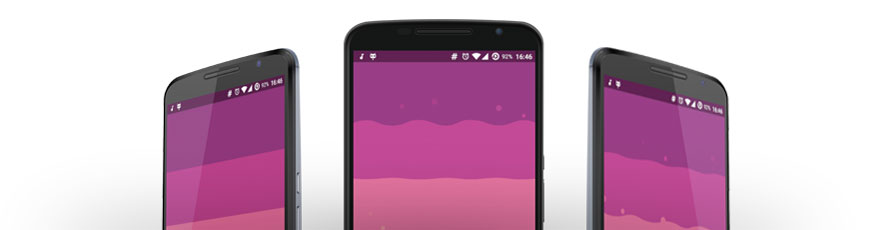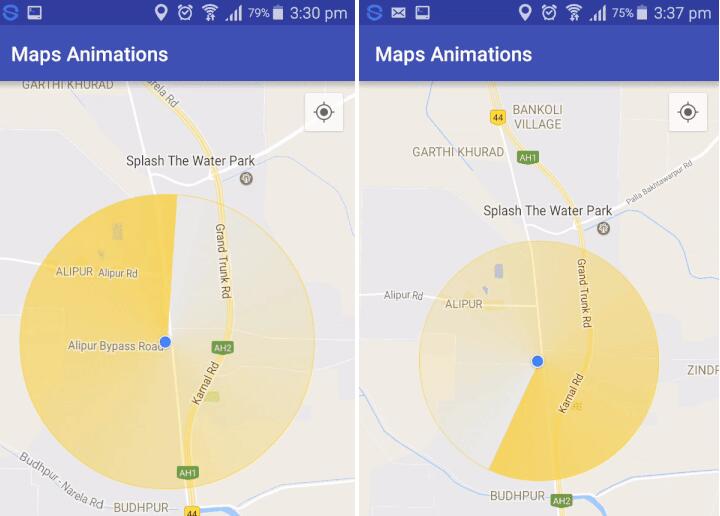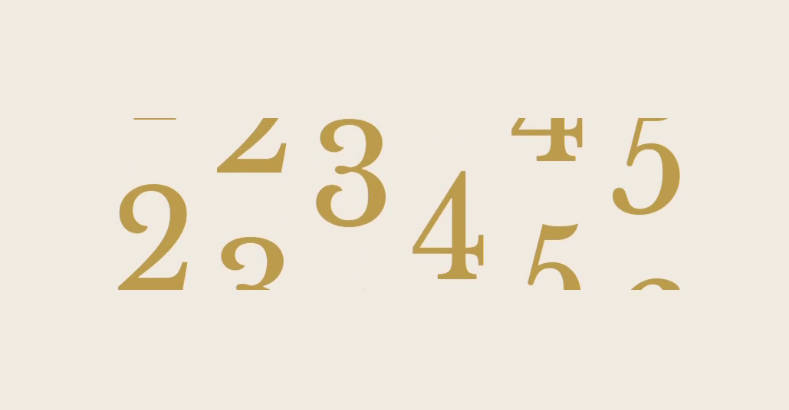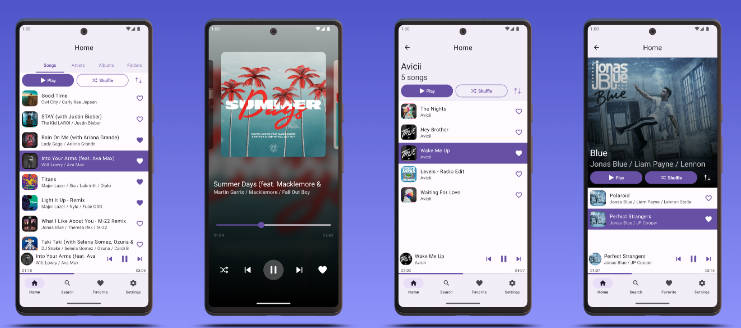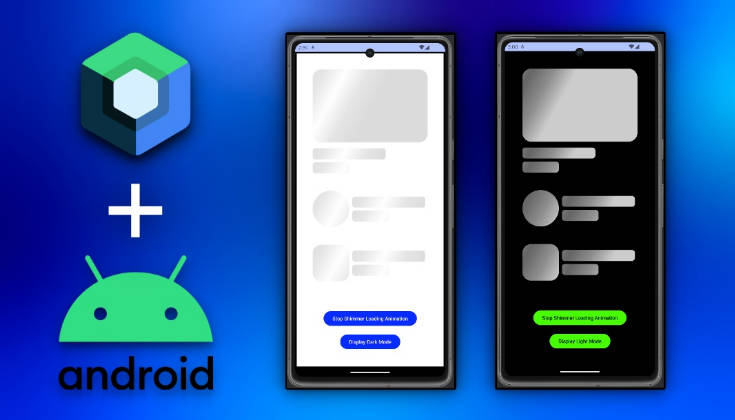WaveInApp
Welcome to WaveInApp - Audio Visualization View with wave effect.
Our library can take audio from any source (audio players, streams, voice input) and animate it with high frame rate. Cool animation, designed specially for the library, responds to sound vibrations. The animation becomes intense when music plays, and once it is paused or stopped – waves calm down.
The library is a part of implementation of music player.
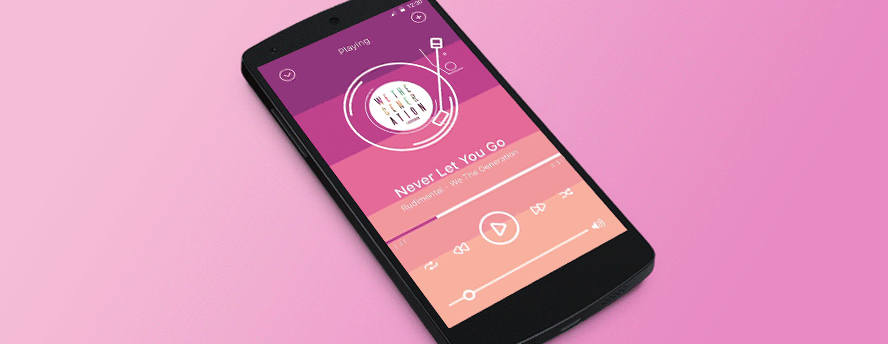
Great visualization can spruce up any app, especially audio player. We suggest you smart and good-looking Audio Visualization View for your Android app. You can read about all the advantages this library has and find out how to implement it into your app in our blog post: Case Study: Audio Visualization View For Android by Cleveroad

Setup and usage
To include this library to your project add dependency in build.gradle file:
Audio visualization view uses OpenGL ES 2.0 for drawing waves. So you need to include this line in your manifest:
Using VisualizerDbmHandler
All functionality of this handler built upon [Visualizer] object, so you also need to include this permissions in your manifest:
Using SpeechRecognizerDbmHandler
All functionality of this handler built upon [SpeechRecognizer] object, so you also need to include this permissions in your manifest:
You must be very careful with new [Android M permissions] flow. Make sure you have all necessary permissions before using GLAudioVisualizationView.
There are two ways to include GLAudioVisualizationView in your layout: directly in XML layout file or using builder in Java code.
Via XML:
Via Java code:
GLAudioVisualizationView implements AudioVisualization interface. If you don't need all [GLSurfaceView]'s public methods, you can simply cast your view to AudioVisualization interface and use it.
To connect audio visualization view to audio output you can use linkTo(DbmHandler) method. See DbmHandler.Factory class for the list of available handler implementations.
You must always call onPause method to pause visualization and stop wasting CPU resources for computations in vain. As soon as your view appears in sight of user, call onResume.
When user leaves screen with audio visualization view, don't forget to free resources and call release() method.
Live wallpapers
You can use our Audio Visualization View as a live wallpaper. Just create your own [WallpaperService]. Method onCreateEngine() should return your own [Engine]'s implementation, in which you must override the following methods:
void onCreate(SurfaceHolder surfaceHolder)– here create instances ofDbmHandler,GLAudioVisualizationView.Builder(see example below) andGLAudioVisualizationView.AudioVisualizationRendererin which you must setEngine's surface holder and two previous instances viaconstructor(GLAudioVisualizationView.Builder)andhandler()methods;void onVisibilityChanged(final boolean visible)– here you must callonResume()methods for audioVisualizationView and dbmHandler instances ifvisibleparameter istrue, otherwise – callonPause();void onDestroy()– just callrelease()for dbmHandler andonDestroy()for audioVisualizationView instances
Check JavaDoc of this methods for more info.
See uploaded [AudioVisualizationWallpaperService example].
Implementing your own DbmHandler
To implement you own data conversion handler, just extend your class from DbmHandler class and implement onDataReceivedImpl(T object, int layersCount, float[] outDbmValues, float[] outAmpValues) method where:
object- your custom data typelayersCount- count of layers you passed in Builder.outDbmValues- array with size equals tolayersCount. You should fill it with normalized dBm values for layer in range [0..1].outAmpValues- array with size equals tolayersCount. You should fill it with amplitude values for layer.
Check JavaDoc of this method for more info.
Then call onDataReceived(T object) method to visualize your data.
Your handler also will receive onResume(), onPause() and release() events from audio visualization view.