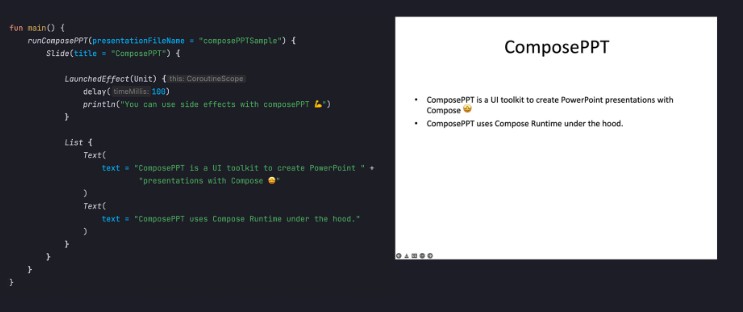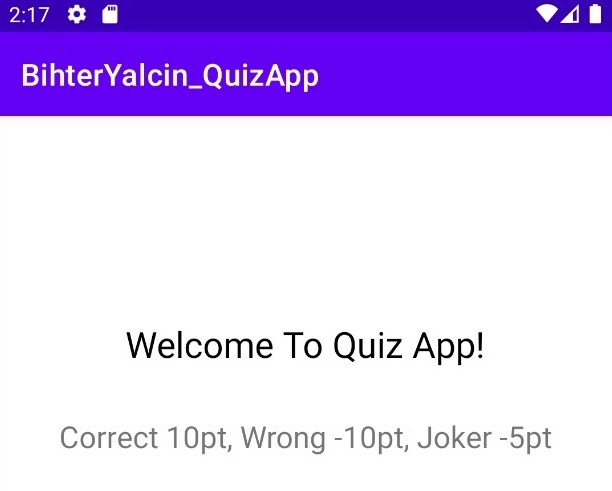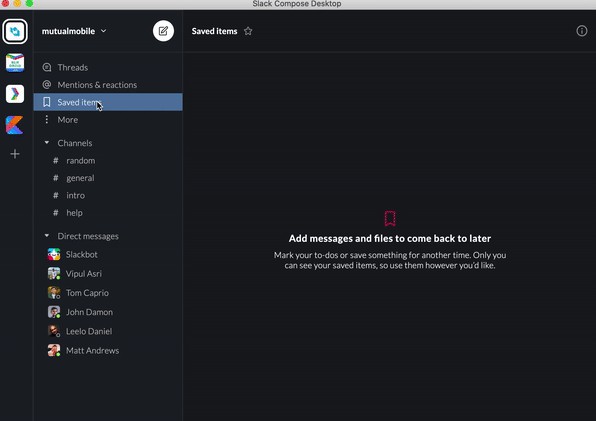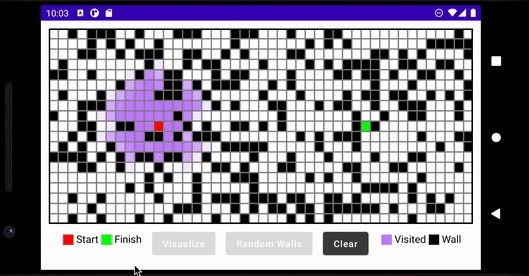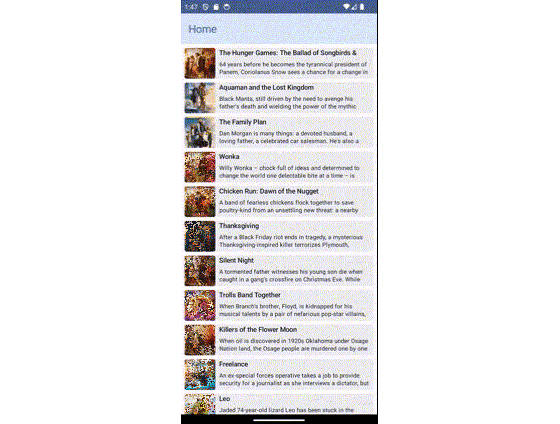ComposePPT
An experimental UI toolkit for generating PowerPoint presentation files(.pptx) using Compose. Inspired by Glance and Mosaic.
Why?
This project is created just for fun and demonstrate the power of Compose Runtime ?.
Download
First, add the composePPT dependency from maven central. You should also add the compose compiler to kotlin compiler classpath.
repositories {
mavenCentral()
}
dependencies {
implementation("com.fatihgiris.composePPT:composePPT:0.1.0")
// Add the compose compiler to kotlin compiler classpath
add(
org.jetbrains.kotlin.gradle.plugin.PLUGIN_CLASSPATH_CONFIGURATION_NAME,
"org.jetbrains.compose.compiler:compiler:1.1.1" // Compatible with Kotlin 1.6.10
)
}
Usage
There is a single entry point called runComposePPT to create a presentation.
In order to add a content, you must use Slide composable to add slides to a presentation first.
Then you can place the composables inside the Slide composable.
fun main() {
runComposePPT {
// Slide composable must be used to place other composables
Slide {
Text("Hello from composePPT")
}
}
}
After running the above code, you will see a presentation file composePPT.pptx in your project root folder.
You can modify the presentation file name as below.
runComposePPT(presentationFileName = "myPresentation") { ... }
Calling runComposePPT several times is allowed if you want to create all presentations at once.
fun main() {
runComposePPT(presentationFileName = "firstPresentation") { ... }
runComposePPT(presentationFileName = "secondPresentation") { ... }
}
You can also use side effects and remember composable function.
Composables
Slide
A slide element which is to be used to place the content.
runComposePPT {
Slide {
Text(
text = "ComposePPT is a UI toolkit to create PowerPoint " +
"presentations with Compose ?"
)
}
}
The above code will generate a slide without a title. If you want to have title, you can use title attribute.
runComposePPT {
Slide(title = "ComposePPT") {
Text(
text = "ComposePPT is a UI toolkit to create PowerPoint " +
"presentations with Compose ?"
)
}
}
Additionally, you can create multiple slides as below.
runComposePPT {
Slide {
Text(text = "First slide")
}
Slide {
Text(text = "Second slide")
}
}
List
A vertical list which can layout other composables. Horizontal list is currently not supported.
runComposePPT {
Slide {
List {
Text(
text = "ComposePPT is a UI toolkit to create PowerPoint " +
"presentations with Compose ?"
)
Text(
text = "ComposePPT uses Compose Runtime under the hood."
)
}
}
}
Text
A core text element which can be styled using TextStyle.
runComposePPT {
Slide {
Text(text = "Here is a simple text with default styles")
}
}
You can use style parameter to customize the style of a text.
runComposePPT {
Slide {
Text(
text = "Here is a text with font size 30 and font color magenta",
style = TextStyle(
fontSize = 30f,
fontColor = Color.MAGENTA
)
)
}
}
Side Effects
Side effects are supported in composePPT and any job will be awaited before the termination of the program.
LaunchedEffect
Any job started with LaunchedEffect inside a composable will be awaited before terminating the program.
It means that you can do long-running tasks.
runComposePPT {
Slide {
LaunchedEffect(Unit) {
delay(1000)
println("You will see this line and then program will terminate")
}
}
}
SideEffect
runComposePPT {
SideEffect {
// Will be executed on every recomposition
}
}
DisposableEffect
runComposePPT {
DisposableEffect(Unit) {
onDispose {
// Will be executed before the disposal of the composition
}
}
}
Composition Locals
LocalTextStyle
A composition local for the text style to be used in Text composable. You can provide a custom text style using this composition local.
Example:
runComposePPT {
Slide {
val smallRedTextStyle = TextStyle(
fontSize = 10f,
fontColor = Color.RED
)
CompositionLocalProvider(
LocalTextStyle provides smallRedTextStyle
) {
List {
Text(
text = "This text is using the provided custom text style through " +
"LocalTextStyle composition local."
)
Text(
text = "If you check this and above text element there is no style set " +
"but they both have the same style which is different than default."
)
}
}
}
}
State in ComposePPT
You can use remember composable function in the compose runtime inside any of the composePPT composable body.
Any changes made to the state objects will trigger recomposition.
Example:
runComposePPT {
var rememberedStateValue by remember { mutableStateOf(0) }
LaunchedEffect(Unit) {
delay(1000)
rememberedStateValue = 1
}
DisposableEffect(Unit) {
onDispose {
assert(rememberedStateValue == 1) // True
}
}
}
Limitations
You can only use LaunchedEffect to launch a coroutine. Even though using rememberCoroutineScope will work, it will not terminate the program. So you have to manually terminate it in order the presentation file to be created.
License
Copyright 2022 Fatih Giris
Licensed under the Apache License, Version 2.0 (the "License");
you may not use this file except in compliance with the License.
You may obtain a copy of the License at
https://www.apache.org/licenses/LICENSE-2.0
Unless required by applicable law or agreed to in writing, software
distributed under the License is distributed on an "AS IS" BASIS,
WITHOUT WARRANTIES OR CONDITIONS OF ANY KIND, either express or implied.
See the License for the specific language governing permissions and
limitations under the License.