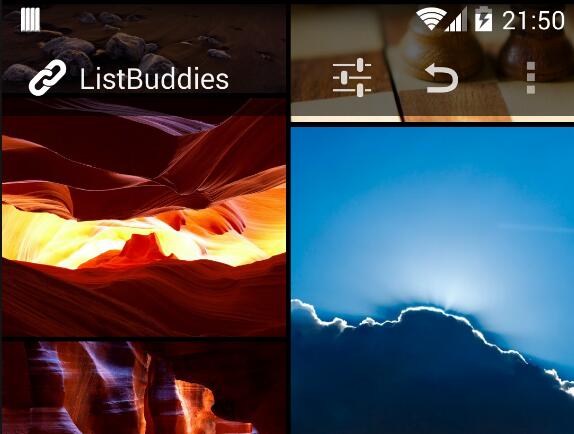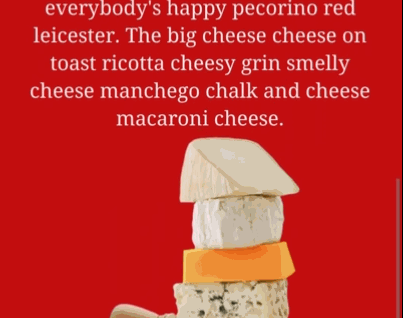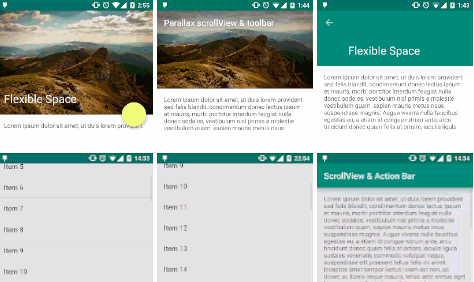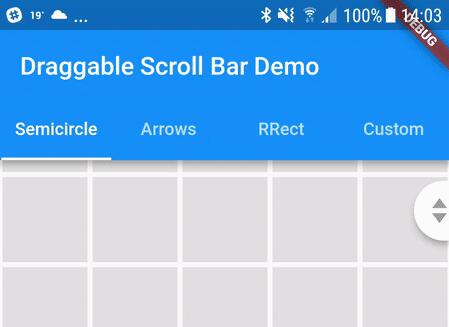ListBuddies
Android library to achieve in an easy way, the behaviour of the home page in the Expedia app, with a pair of auto-scroll circular parallax ListViews.
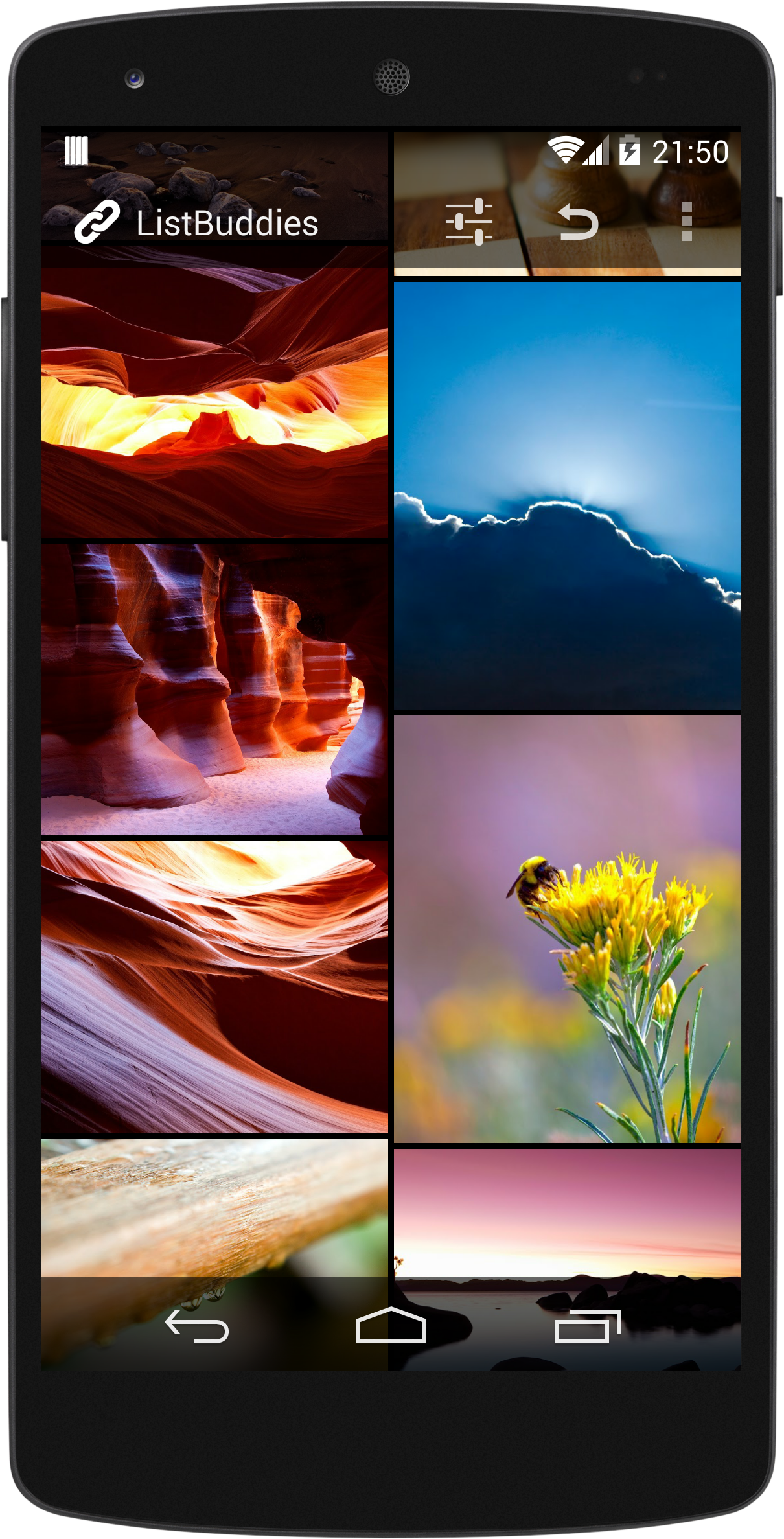
Live Demo
https://play.google.com/store/apps/details?id=com.jpardogo.android.listbuddies
Usage
You must declare the following view in your xml layout:
<com.jpardogo.listbuddies.lib.views.ListBuddiesLayout
xmlns:android="http://schemas.android.com/apk/res/android"
android:id="@+id/listbuddies"
android:layout_width="match_parent"
android:layout_height="match_parent"/>
There are a bunch of optional custom attributes:
<com.jpardogo.listbuddies.lib.views.ListBuddiesLayout
xmlns:listbuddies="http://schemas.android.com/apk/res-auto"
android:id="@+id/listbuddies"
android:layout_width="match_parent"
android:layout_height="match_parent"
listbuddies:speed="2"
listbuddies:gap="@dimen/gap"
listbuddies:gapColor="@color/frame"
listbuddies:listsDivider="@drawable/divider"
listbuddies:listsDividerHeight="@dimen/divider_height"
listbuddies:autoScrollFaster="right"
listbuddies:scrollFaster="left"/>
If you prefere to create it dynamically use:
ListBuddiesLayout listBuddies = new ListBuddiesLayout(this);
listBuddies.setGap(mMarginDefault)
.setSpeed(ListBuddiesLayout.DEFAULT_SPEED)
.setDividerHeight(mMarginDefault)
.setGapColor(getResources().getColor(R.color.frame))
.setAutoScrollFaster(mScrollConfig[ScrollConfigOptions.RIGHT.getConfigValue()])
.setManualScrollFaster(mScrollConfig[ScrollConfigOptions.LEFT.getConfigValue()])
.setDivider(getResources().getDrawable(R.drawable.divider));
((FrameLayout)findViewById(R.id.<container_id>)).addView(listBuddies)
Attributes
speed: Sets the auto scroll speed (integer). 0 - no autoScrollgap: Space between the lists, the default gap is 3dp (@dimen/default_margin_between_lists).gapColor: Defines the color of the gap, if it is not set the gap is transparentlistDivider: Defines the lists dividers.listsDividerHeight: Divider´s height.autoScrollFaster: Indicate the ListView that will be faster on the parrallax effect during autoScroll. right/left.scrollFaster: Indicate the ListView that will be faster on the parrallax effect during manual scroll. right/left.
This LinearLayout contains two ListViews.
So we need to set the adapters of the ListViews calling listBuddies.setAdapters(adapter1,adapter2).
@Override
public View onCreateView(LayoutInflater inflater, ViewGroup container,
Bundle savedInstanceState) {
View rootView = inflater.inflate(R.layout.fragment_main, container, false);
ListBuddiesLayout listBuddies = (ListBuddiesLayout) rootView.findViewById(R.id.listbuddies);
CircularAdapter adapter = new CircularAdapter(getActivity(), getResources().getDimensionPixelSize(R.dimen.image_size1), ImagesUrls.imageUrls_left);
CircularAdapter adapter2 = new CircularAdapter(getActivity(), getResources().getDimensionPixelSize(R.dimen.image_size2), ImagesUrls.imageUrls_right);
listBuddies.setAdapters(adapter, adapter2);
return rootView;
}
Both adapters need to be extend from CircularLoopAdapter. With minimal differences from a BaseAdapter.
public class CircularAdapter extends CircularLoopAdapter
The first different is that the adapter needs to @Override getCircularCount instead of getCount.
@Override
protected int getCircularCount() {
return mItems.size();
}
and instead of get the value of position to get the item from the list. We need to get the position calling getCircularPosition(position), like this:
@Override
public String getItem(int position) {
return mItems.get(getCircularPosition(position));
}
To receive the callback for the click on the items of the lists, Just call setOnItemClickListener on your ListBuddiesLayout view and pass and instance of OnBuddyItemClickListener.
public class ListBuddiesFragment extends Fragment implements ListBuddiesLayout.OnBuddyItemClickListener
....
listBuddies.setOnItemClickListener(this);
You will receive the OnItemClick callback in onBuddyItemClicked which is similar to onItemClick but indicate with the parameter int buddy in which of the lists the item clicked is contained.
if the value of buddy is 0 the item is on the first list (left) and if it is 1 is on the second list (right).
@Override
public void onBuddyItemClicked(AdapterView<?> parent, View view, int buddy, int position, long id) {
//int buddy indicate the list where the item is contain.
// 0 - left
// 1 - right
}
In order to receive touch feedback for the click of the list items, we need to have as a parent of our list item view one of the following layouts:
com.jpardogo.listbuddies.lib.views.containers.FrameLayoutFeedback
com.jpardogo.listbuddies.lib.views.containers.RelativeLayoutFeedBack
com.jpardogo.listbuddies.lib.views.containers.LinearLayoutFeedBack
This layouts have selectorColor property to define the color of the selector for the feedback.
<com.jpardogo.listbuddies.lib.views.containers.FrameLayoutFeedback
xmlns:android="http://schemas.android.com/apk/res/android"
xmlns:listbuddies="http://schemas.android.com/apk/res-auto"
android:layout_height="match_parent"
android:layout_width="match_parent"
listbuddies:selectorColor="@color/blue">
.....
The color will need some transparency in order to act as the ListView selector:
<color name="blue">#7733B5E5</color>
Although it is just optional.
Including in your project
You can either add the library to your application as a library project or add the following dependency to your build.gradle:
dependencies {
compile 'com.jpardogo.listbuddies:library:(latest version)'
}