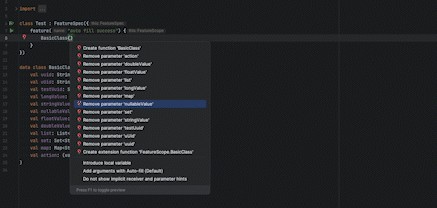Getting started with Serenity and Cucumber
Serenity BDD is a library that makes it easier to write high quality automated acceptance tests, with powerful reporting and living documentation features. It has strong support for both web testing with Selenium, and API testing using RestAssured.
Serenity strongly encourages good test automation design, and supports several design patterns, including classic Page Objects, the newer Lean Page Objects/ Action Classes approach, and the more sophisticated and flexible Screenplay pattern.
The latest version of Serenity supports Cucumber 6.x.
The starter project
The best place to start with Serenity and Cucumber is to clone or download the starter project on Github (https://github.com/serenity-bdd/serenity-cucumber-starter). This project gives you a basic project setup, along with some sample tests and supporting classes. There are two versions to choose from. The master branch uses a more classic approach, using action classes and lightweight page objects, whereas the screenplay branch shows the same sample test implemented using Screenplay.
The project directory structure
The project has build scripts for both Maven and Gradle, and follows the standard directory structure used in most Serenity projects:
src
+ main
+ test
+ java Test runners and supporting code
+ resources
+ features Feature files
+ search Feature file subdirectories
search_by_keyword.feature
Serenity 2.2.13 introduced integration with WebdriverManager to download webdriver binaries.
The sample scenario
Both variations of the sample project uses the sample Cucumber scenario. In this scenario, Sergey (who likes to search for stuff) is performing a search on the internet:
Feature: Search by keyword
Scenario: Searching for a term
Given Sergey is researching things on the internet
When he looks up "Cucumber"
Then he should see information about "Cucumber"
The Screenplay implementation
The sample code in the master branch uses the Screenplay pattern. The Screenplay pattern describes tests in terms of actors and the tasks they perform. Tasks are represented as objects performed by an actor, rather than methods. This makes them more flexible and composable, at the cost of being a bit more wordy. Here is an example:
@Given("{actor} is researching things on the internet")
public void researchingThings(Actor actor) {
actor.wasAbleTo(NavigateTo.theWikipediaHomePage());
}
@When("{actor} looks up {string}")
public void searchesFor(Actor actor, String term) {
actor.attemptsTo(
LookForInformation.about(term)
);
}
@Then("{actor} should see information about {string}")
public void should_see_information_about(Actor actor, String term) {
actor.attemptsTo(
Ensure.that(WikipediaArticle.HEADING).hasText(term)
);
}
Screenplay classes emphasise reusable components and a very readable declarative style, whereas Lean Page Objects and Action Classes (that you can see further down) opt for a more imperative style.
The NavigateTo class is responsible for opening the Wikipedia home page:
public class NavigateTo {
public static Performable theWikipediaHomePage() {
return Task.where("{0} opens the Wikipedia home page",
Open.browserOn().the(WikipediaHomePage.class));
}
}
The LookForInformation class does the actual search:
public class LookForInformation {
public static Performable about(String searchTerm) {
return Task.where("{0} searches for '" + searchTerm + "'",
Enter.theValue(searchTerm)
.into(SearchForm.SEARCH_FIELD)
.thenHit(Keys.ENTER)
);
}
}
In Screenplay, we keep track of locators in light weight page or component objects, like this one:
class SearchForm {
static Target SEARCH_FIELD = Target.the("search field")
.locatedBy("#searchInput");
}
The Screenplay DSL is rich and flexible, and well suited to teams working on large test automation projects with many team members, and who are reasonably comfortable with Java and design patterns.
The Action Classes implementation.
A more imperative-style implementation using the Action Classes pattern can be found in the action-classes branch. The glue code in this version looks this this:
@Given("^(?:.*) is researching things on the internet")
public void i_am_on_the_Wikipedia_home_page() {
navigateTo.theHomePage();
}
@When("she/he looks up {string}")
public void i_search_for(String term) {
searchFor.term(term);
}
@Then("she/he should see information about {string}")
public void all_the_result_titles_should_contain_the_word(String term) {
assertThat(searchResult.displayed()).contains(term);
}
These classes are declared using the Serenity @Steps annotation, shown below:
@Steps
NavigateTo navigateTo;
@Steps
SearchFor searchFor;
@Steps
SearchResult searchResult;
The @Stepsannotation tells Serenity to create a new instance of the class, and inject any other steps or page objects that this instance might need.
Each action class models a particular facet of user behaviour: navigating to a particular page, performing a search, or retrieving the results of a search. These classes are designed to be small and self-contained, which makes them more stable and easier to maintain.
The NavigateTo class is an example of a very simple action class. In a larger application, it might have some other methods related to high level navigation, but in our sample project, it just needs to open the DuckDuckGo home page:
public class NavigateTo {
WikipediaHomePage homePage;
@Step("Open the Wikipedia home page")
public void theHomePage() {
homePage.open();
}
}
It does this using a standard Serenity Page Object. Page Objects are often very minimal, storing just the URL of the page itself:
@DefaultUrl("https://wikipedia.org")
public class WikipediaHomePage extends PageObject {}
The second class, SearchFor, is an interaction class. It needs to interact with the web page, and to enable this, we make the class extend the Serenity UIInteractionSteps. This gives the class full access to the powerful Serenity WebDriver API, including the $() method used below, which locates a web element using a By locator or an XPath or CSS expression:
public class SearchFor extends UIInteractionSteps {
@Step("Search for term {0}")
public void term(String term) {
$(SearchForm.SEARCH_FIELD).clear();
$(SearchForm.SEARCH_FIELD).sendKeys(term, Keys.ENTER);
}
}
The SearchForm class is typical of a light-weight Page Object: it is responsible uniquely for locating elements on the page, and it does this by defining locators or occasionally by resolving web elements dynamically.
class SearchForm {
static By SEARCH_FIELD = By.cssSelector("#searchInput");
}
The last step library class used in the step definition code is the SearchResult class. The job of this class is to query the web page, and retrieve a list of search results that we can use in the AssertJ assertion at the end of the test. This class also extends UIInteractionSteps and
public class SearchResult extends UIInteractionSteps {
public String displayed() {
return find(WikipediaArticle.HEADING).getText();
}
}
The WikipediaArticle class is a lean Page Object that locates the article titles on the results page:
public class WikipediaArticle {
public static final By HEADING = By.id("firstHeading");
}
The main advantage of the approach used in this example is not in the lines of code written, although Serenity does reduce a lot of the boilerplate code that you would normally need to write in a web test. The real advantage is in the use of many small, stable classes, each of which focuses on a single job. This application of the Single Responsibility Principle goes a long way to making the test code more stable, easier to understand, and easier to maintain.
Executing the tests
To run the sample project, you can either just run the CucumberTestSuite test runner class, or run either mvn verify or gradle test from the command line.
By default, the tests will run using Chrome. You can run them in Firefox by overriding the driver system property, e.g.
$ mvn clean verify -Ddriver=firefox
Or
$ gradle clean test -Pdriver=firefox
The test results will be recorded in the target/site/serenity directory.
Generating the reports
Since the Serenity reports contain aggregate information about all of the tests, they are not generated after each individual test (as this would be extremenly inefficient). Rather, The Full Serenity reports are generated by the serenity-maven-plugin. You can trigger this by running mvn serenity:aggregate from the command line or from your IDE.
They reports are also integrated into the Maven build process: the following code in the pom.xml file causes the reports to be generated automatically once all the tests have completed when you run mvn verify?
<plugin>
<groupId>net.serenity-bdd.maven.plugins</groupId>
<artifactId>serenity-maven-plugin</artifactId>
<version>${serenity.maven.version}</version>
<configuration>
<tags>${tags}</tags>
</configuration>
<executions>
<execution>
<id>serenity-reports</id>
<phase>post-integration-test</phase>
<goals>
<goal>aggregate</goal>
</goals>
</execution>
</executions>
</plugin>
Simplified WebDriver configuration and other Serenity extras
The sample projects both use some Serenity features which make configuring the tests easier. In particular, Serenity uses the serenity.conf file in the src/test/resources directory to configure test execution options.
Webdriver configuration
The WebDriver configuration is managed entirely from this file, as illustrated below:
webdriver {
driver = chrome
}
headless.mode = true
chrome.switches="""--start-maximized;--test-type;--no-sandbox;--ignore-certificate-errors;
--disable-popup-blocking;--disable-default-apps;--disable-extensions-file-access-check;
--incognito;--disable-infobars,--disable-gpu"""
Serenity uses WebDriverManager to download the WebDriver binaries automatically before the tests are executed.
Environment-specific configurations
We can also configure environment-specific properties and options, so that the tests can be run in different environments. Here, we configure three environments, dev, staging and prod, with different starting URLs for each:
environments {
default {
webdriver.base.url = "https://duckduckgo.com"
}
dev {
webdriver.base.url = "https://duckduckgo.com/dev"
}
staging {
webdriver.base.url = "https://duckduckgo.com/staging"
}
prod {
webdriver.base.url = "https://duckduckgo.com/prod"
}
}
You use the environment system property to determine which environment to run against. For example to run the tests in the staging environment, you could run:
$ mvn clean verify -Denvironment=staging
See this article for more details about this feature.
Want to learn more?
For more information about Serenity BDD, you can read the Serenity BDD Book, the official online Serenity documentation source. Other sources include:
- Learn Serenity BDD Online with online courses from the Serenity Dojo Training Library
- Byte-sized Serenity BDD – tips and tricks about Serenity BDD
- For regular posts on agile test automation best practices, join the Agile Test Automation Secrets groups on LinkedIn and Facebook
- Serenity BDD Blog – regular articles about Serenity BDD