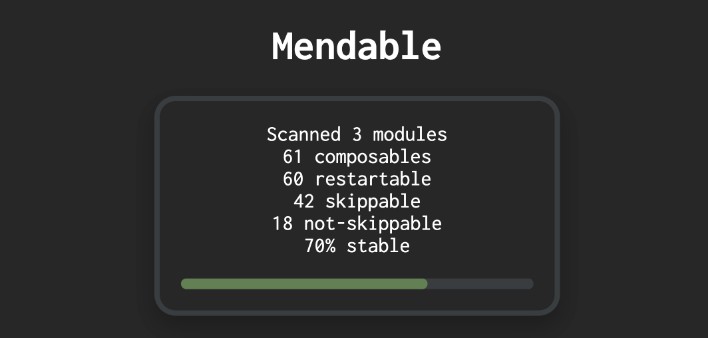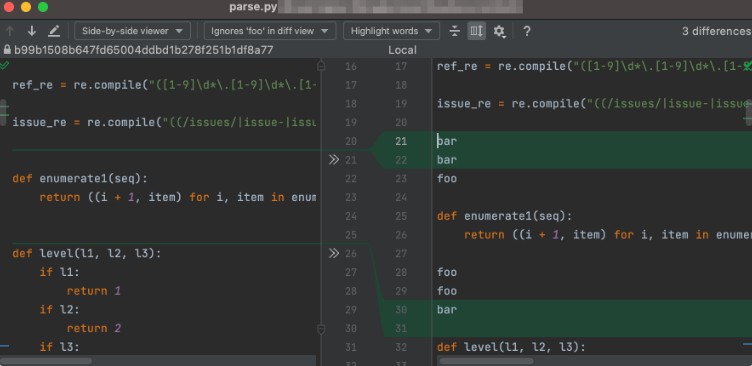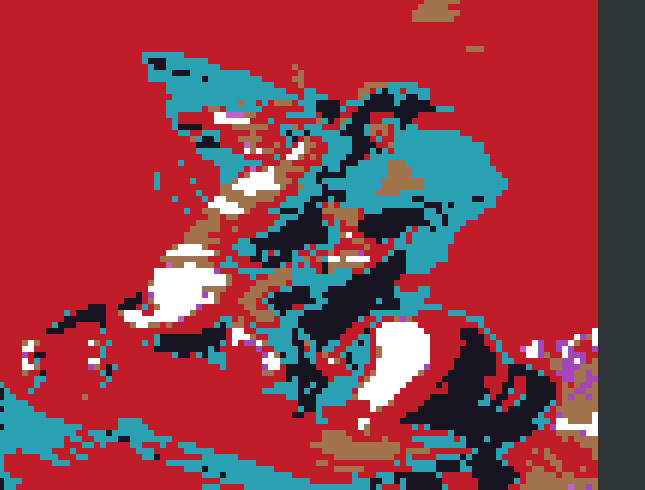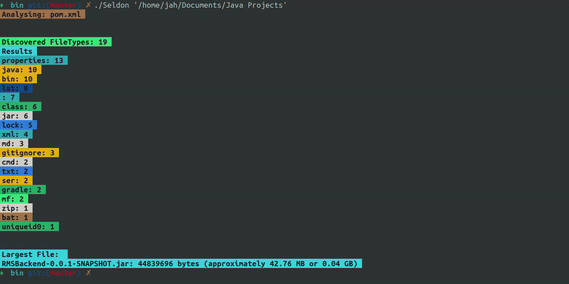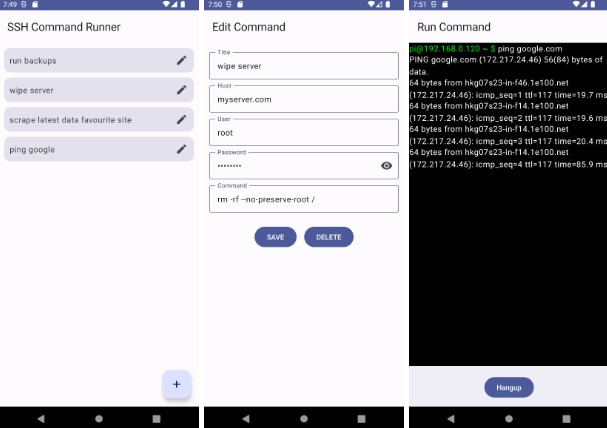1. What are Jetpack Compose compiler metrics?
The Compose Compiler plugin can generate reports/metrics around
certain Compose-specific concepts that can be useful in understanding what is happening with some of the Compose code
at a fine-grained level.
It can output various performance-related metrics at build time, allowing us to peek behind the curtains and see where
any potential performance issues are.
Read more here
2. Why Mendable?
Although, the metrics generated by the Compose Compiler are in pseudo-Kotlin style function signatures, which are
reasonably readable. But, over time these files get big and unwieldy to work with, and checking
each-and-every composable in those txt files becomes cumbersome and clumsy. Also, these reports are spread across
different files for different modules.
That is where Mendable comes in and takes care of generating HTML reports for Compose compiler metrics, which
are much easier to work with. And Mendable only presents composable methods which need your attention, and highlights
the issue-causing part with appropriate colors. It filters out the rest of the composables which are
non-problematic.
Mendable also takes reports of multiple modules and merges them into different sections of a single
beautiful HTML page to reduce going back and forth while working.
Note : Mendable only generates HTML report for the composables metrics. In other words, it only targets the ‘-composables.txt` files.
3. Gradle setup – for generating Compose compiler metrics
Add the following lines to your root project’s build.gradle file. This will direct the Compose compiler to
generate metrics and save all of them into the root project’s build folder (for all of the modules).
Groovy
subprojects {
tasks.withType(org.jetbrains.kotlin.gradle.tasks.KotlinCompile).configureEach {
kotlinOptions {
// Trigger this with:
// ./gradlew assembleRelease -PenableMultiModuleComposeReports=true --rerun-tasks
if (project.findProperty("enableMultiModuleComposeReports") == "true") {
freeCompilerArgs += ["-P", "plugin:androidx.compose.compiler.plugins.kotlin:reportsDestination=" + rootProject.buildDir.absolutePath + "/compose_metrics/"]
freeCompilerArgs += ["-P", "plugin:androidx.compose.compiler.plugins.kotlin:metricsDestination=" + rootProject.buildDir.absolutePath + "/compose_metrics/"]
}
}
}
}
Kotlin scipt
allprojects {
tasks.withType(org.jetbrains.kotlin.gradle.dsl.KotlinCompile::class.java).configureEach {
kotlinOptions {
// Trigger this with:
// ./gradlew assembleRelease -PenableMultiModuleComposeReports=true --rerun-tasks
if (project.findProperty("enableMultiModuleComposeReports") == "true") {
freeCompilerArgs += listOf("-P", "plugin:androidx.compose.compiler.plugins.kotlin:reportsDestination=" + rootProject.buildDir.absolutePath + "/compose_metrics/")
freeCompilerArgs += listOf("-P", "plugin:androidx.compose.compiler.plugins.kotlin:metricsDestination=" + rootProject.buildDir.absolutePath + "/compose_metrics/")
}
}
}
}
With the above setup, you can generate Compose compiler metrics by executing the following command in the terminal
window.
./gradlew assembleRelease -PenableMultiModuleComposeReports=true --rerun-tasks
4. How do I use Mendable?
Note : The following steps assume that you have a similar
gradlesetup as to the one described in step 3.
It is very straightforward. Download and execute the jar file while pointing it to the appropriate directory which
contains all the Compose compiler-generated metrics files.
Mendable will take care of the rest. It will figure out metrics files of individual modules, parse them, compute
and generate a beautiful HTML report for you.
4.1 ✨ Generate HTML report with a single command ✨
Download and place the jar file in the same folder which contains all the generated Compose compiler metrics (
should be YourProject/build/compose_metrics). And then execute the jar file with the following command.
java -jar mendable.jar
After executing this command there should be index.html file generated in the same folder, which will contain the
combined metrics of all the modules.
4.2 Generate HTML report by specifying paths manually
While the above method is the easiest, and should work fine for most of the use cases, Mendable also supports reading
and writing files to custom locations. The following are the supported options via CLI arguments.
java -jar mendable.jar
--composablesReportsPath, -i [Default value : <Current working dir>] -> Path to the directory containing all of the composables.txt files
--htmlOutputPath, -o [Default value : <Current working dir>] -> HTML output directory
--outputName, -oName [Default value : "index"] -> Name of the output HTML file
--help, -h -> Usage info
For example :
java -jar mendable.jar
-i /Users/username/Desktop/Your-project/build/compose_metrics \
-o /Users/username/Desktop/Reports \
-oName Your-project-metrics \
For the above command, files will be read from ‘/Users/username/Desktop/Your-project/build/compose_metrics’ and
the output file will be saved at ‘/Users/username/Desktop/Reports’ and that file will be named ‘
Your-project-metrics.html’.
And your HTML report should look something like this
Other things to know
-
Clicking on the composable’s name in the
HTMLreport will copy that name to theclipboard -
You can build an executable
jaryourself by executing the following command in the root of the project
./gradlew mendable:clean mendable:jar
Contributions
Contributions are super welcome! See Contributing Guidelines.
Discussions
Have any questions or queries, or want to discuss anything? Feel free and start a discussion.
Acknowledgements
Huge thanks to Shreyas Patil. This repo has been inspired by his version of compose-report-to-html CLI tool.
License
Copyright 2022 Jaya Surya Thotapalli
Licensed under the Apache License, Version 2.0 (the "License");
you may not use this file except in compliance with the License.
You may obtain a copy of the License at
http://www.apache.org/licenses/LICENSE-2.0
Unless required by applicable law or agreed to in writing, software
distributed under the License is distributed on an "AS IS" BASIS,
WITHOUT WARRANTIES OR CONDITIONS OF ANY KIND, either express or implied.
See the License for the specific language governing permissions and
limitations under the License.