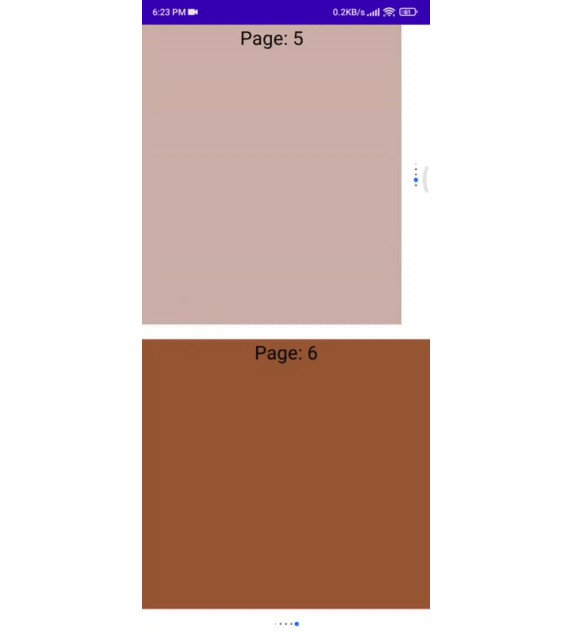TRiBot scripting gradle template
Initial setup
- Clone this template/Click ‘Use this template’ in github
- Open with your favorite IDE (IntelliJ recommended)
- Make sure gradle is set to use java 11
- Perform a gradle refresh
Adding a new script
- Add a new directory under
scripts - Open
settings.gradle.ktsunder the root directory - Add an include for your new script like:
include("scripts:my-script-name") - Add a
srcdirectory inside your new script directory - Add a
scriptsdirectory inside your new script src directory - Refresh gradle within your IDE
Adding a new library
- Add a new directory under
libraries - Open
settings.gradle.ktsunder the root directory - Add an include for your new library like:
include("libraries:my-library-name") - Add a
srcdirectory inside your new library directory - Add a
scriptsdirectory inside your new library src directory - Refresh gradle within your IDE
- Add the new library dependency to any script in the build.gradle.kts file within your script module. Add this inside
the dependency block:
implementation(project(":libraries:my-library-name"))
Other dependencies
If you are planning on running your script on the TRiBot repository, you cannot add custom dependencies to your script that are not included in TRiBot.
If you are running locally, add jars to your .tribot/thirdparty folder and this (and TRiBot) will pick them up automatically. Perform a gradle refresh in your IDE after adding.
Features
- Compile scripts for TRiBot using the
buildgradle task (goes to correct location) - Delete your compiled scripts (in the tribot bin directory) using the tribot
cleanBingradle task (deletes correct files) - Pack your scripts into a zip to upload to the repository using repoPackage (or use repoPackageAll to package them all)
- Upload your scripts to the repository (see the section below)
- (IntelliJ only) Debug your scripts through a remote debug config named “Debug TRiBot”. This will launch tribot and attach a remote debugger so that you can step through your scripts.
- Update repo scripts
- Lombok automatically configured
- JavaFX automatically configured
- Allatori annotations automatically configured
Repository updating
Note that repoPackage will package your scripts into a zip file inside your project: scripts/[script-module]/build/repo-deploy/[script-module].zip
Update your script on the TRiBot Repository
- Put the script’s repository ID in the script’s corresponding gradle.properties file with the key repoId. Ex.
repoId=1000. This can take a comma separated list of ids, if you have multiple variants. - Run the
repoUpdatetask in your script gradle project. (or runrepoUpdateAllin the root project to update every script) - You can optionally log in every time you want to upload (note logging in once is scoped to the Gradle daemon), or login once and save the login info. Note that if you choose this second option to save your login info, please ensure your machine is secure. Don’t allow people to take your saved info.
Versioning
The version to use is found by the following rules:
- Check if a
scriptVersionproperty is set, and use it if so - Check if a
scriptBaseVersionproperty is set, and use it if it is greater than the current version (to allow going from 1.33 -> 2.0, for example) - Check if a
scriptVersionIncrementproperty is set, and increment the current script version by that amount (such as 0.01) - Finally, if no other rule matched, default to the same version the script was before