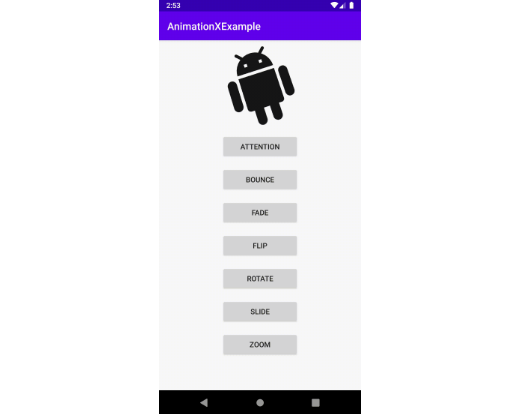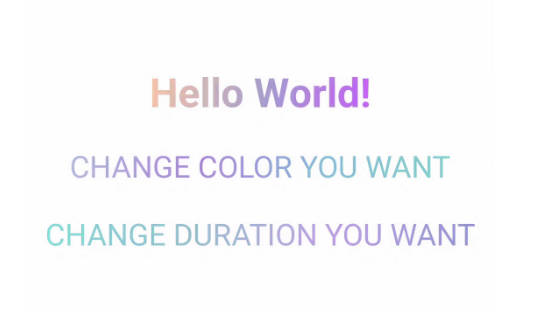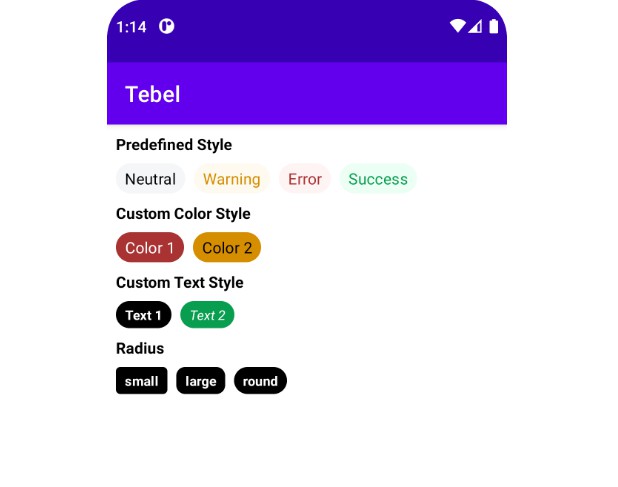Radiography
Radiography provides a utility class to pretty print a view hierarchy.
Usage
Add the radiography dependency to your app's build.gradle file:
Radiography.scan() returns a pretty string rendering of the view hierarchy of all windows managed by the current process.
You can print a subset of the view hierarchies.
Result example
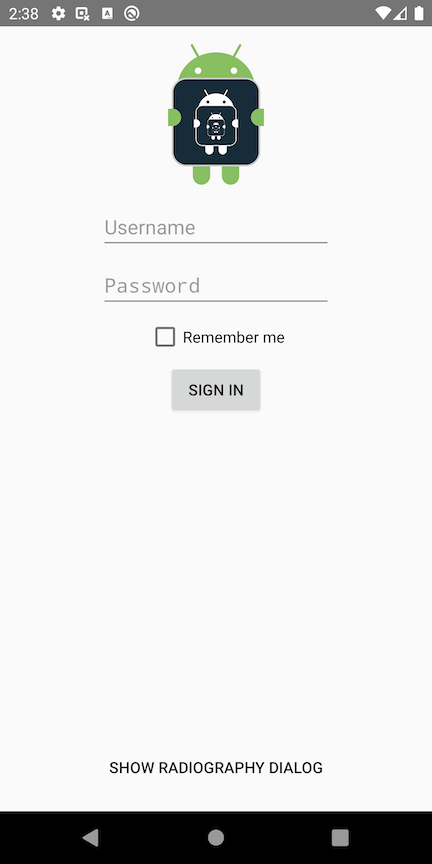
com.squareup.radiography.sample/com.squareup.radiography.sample.MainActivity:
window-focus:false
DecorView { 1080×2160px }
+-LinearLayout { 1080×2028px }
| +-ViewStub { id:action_mode_bar_stub, GONE, 0×0px }
| `-FrameLayout { id:content, 1080×1962px }
| `-ConstraintLayout { id:main, 1080×1962px }
| +-ImageView { id:logo, 1080×352px }
| +-EditText { id:username, 580×124px, text-length:4 }
| +-EditText { id:password, 580×124px, focused, text-length:4, ime-target }
| +-CheckBox { id:remember_me, 343×88px, text-length:11 }
| +-Button { id:signin, 242×132px, text-length:7 }
| +-Group { id:group, 0×0px }
| `-Button { id:show_dialog, 601×132px, text-length:23 }
+-View { id:navigationBarBackground, 1080×132px }
`-View { id:statusBarBackground, 1080×66px }
This sample app lives in this repo in the sample directory.
Jetpack Compose support
Radiography will automatically render Composables found in your view tree if the Compose Tooling
library is on the classpath. If you're using Compose, this is likely already the case (the
@Preview annotation lives in the Tooling library). On the other hand, if you're not using Compose,
Radiography won't bloat your app with transitive dependencies on any Compose artifacts.
Compose releases frequently. If you are using Radiography with an unsupported version of Compose,
or you don't depend on the Tooling library, then Radiography will include a message in the result
asking you to upgrade Radiography or add the Tooling library, but this is optional.
Compose usage
Compose support is experimental right now, since Compose is still changing a lot on a regular basis.
Composables can be filtered just like views, but instead of using view ID, you can either specify
a test tag (as in the string passed to Modifier.testTag()), or match on any layout ID (as in
Modifier.layoutId()).
The DefaultsNoPii and DefaultsIncludingPii renderers already configure the Compose renderers as
well. Additional compose-specific renderers can be found in the ComposeLayoutRenderers object.
Custom Compose renderers cannot be created at this time, since we're still figuring out exactly
what the best public API for that looks like. If you need a custom Compose renderer, please file
an issue on this repo!
Compose example output
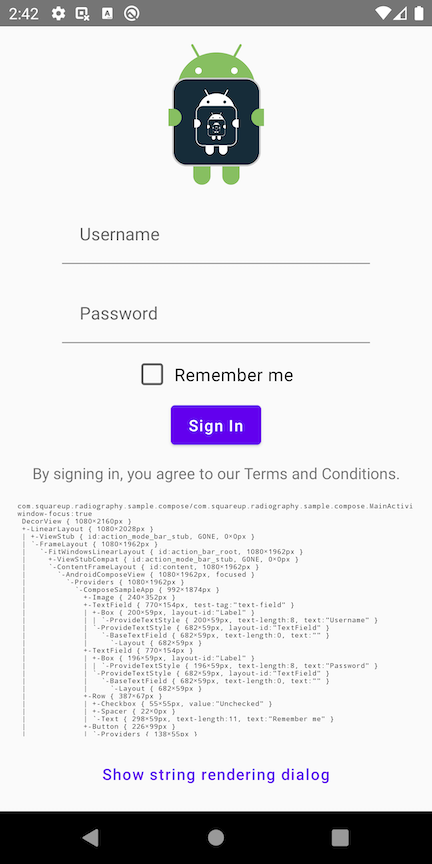
com.squareup.radiography.sample/com.squareup.radiography.sample.MainActivity:
window-focus:false
DecorView { 1080×2160px }
+-LinearLayout { 1080×2028px }
| +-ViewStub { id:action_mode_bar_stub, GONE, 0×0px }
| `-FrameLayout { 1080×1962px }
| `-FitWindowsLinearLayout { id:action_bar_root, 1080×1962px }
| +-ViewStubCompat { id:action_mode_bar_stub, GONE, 0×0px }
| `-ContentFrameLayout { id:content, 1080×1962px }
| `-AndroidComposeView { 1080×1962px, focused }
| `-Providers { 1080×1962px }
| `-ComposeSampleApp { 992×1874px }
| +-Image { 240×352px }
| +-TextField { 770×154px, test-tag:"text-field" }
| | +-Box { 158×44px, layout-id:"Label" }
| | | `-ProvideTextStyle { 158×44px, text-length:8 }
| | `-ProvideTextStyle { 682×59px, layout-id:"TextField" }
| | `-BaseTextField { 682×59px, text-length:4 }
| | `-Layout { 682×59px }
| +-TextField { 770×154px }
| | +-Box { 155×44px, layout-id:"Label" }
| | | `-ProvideTextStyle { 155×44px, text-length:8 }
| | `-ProvideTextStyle { 682×59px, layout-id:"TextField" }
| | `-BaseTextField { 682×59px, text-length:4, FOCUSED }
| | `-Layout { 682×59px }
| +-Row { 387×67px }
| | +-Checkbox { 55×55px, value:"Unchecked" }
| | +-Spacer { 22×0px }
| | `-Text { 298×59px, text-length:11 }
| +-Button { 226×99px }
| | `-Providers { 138×55px }
| | `-Text { 138×52px, text-length:7 }
| +-AndroidView { }
| | `-ViewBlockHolder { 919×53px }
| | `-TextView { 919×53px, text-length:53 }
| +-ScrollableRow { 1320×588px }
| | `-ScrollableColumn { 1320×821px }
| | `-Text { 1320×821px, test-tag:"live-hierarchy", text-length:2320 }
| `-TextButton { 615×99px }
| `-Providers { 571×55px }
| `-Text { 571×52px, text-length:28 }
+-View { id:navigationBarBackground, 1080×132px }
`-View { id:statusBarBackground, 1080×66px }
This sample can be found in the sample-compose directory.
FAQ
What is Radiography useful for?
Radiography is useful whenever you want to look at the view hierarchy and don't have the ability to connect the hierarchy viewer tool. You can add the view hierarchy string as metadata to crash reports, add a debug drawer button that will print it to Logcat, and use it to improve Espresso errors (here's an example).
Is Radiography production ready?
The code that retrieves the root views is based on Espresso's RootsOracle so it's unlikely to break in newer Android versions. We've been using Radiography for crash reports in production since 2015 without any issue.
Why use custom attribute string rendering instead of View.toString() ?
The output of View.toString() is useful but harder to read:
// View.toString():
Button { VFED..C.. ........ 0,135-652,261 #7f010001 app:id/show_dialog }
// Radiography:
Button { id:show_dialog, 652x126px, text-length:28 }
If you'd rather rely on View.toString(), you can provide a custom state renderer.
How are compositions rendered?
Disclaimer: Compose is changing frequently, so many of these details may change without warning,
and none of this is required to use Radiography!
The API for configuring how composables are rendered is slightly different than for regular views,
since composables simply are not Views. What might define a UI "component" or "widget" logically
isn't made up of any single, nicely-encapsulated object. It is likely a few layers of convenience
@Composable functions, with some Modifiers applied at various levels, and state is stored in
the slot table via remember{}, not in instance fields.
Radiography uses the Compose Tooling library to parse a composition's slot table into a tree of
objects which represent "groups" – each group can represent some data stored in the slot table,
a function call, or an emitted layout node or Android view. Groups may include source locations in
certain cases, and contain information about modifiers and function parameters. This is a really
powerful API, but there's a lot of data there, and much of it is not helpful for a description
that should be easy to read to get a general sense of the state of your UI.
Radiography filters this detailed tree of groups down to only contain the actual LayoutNodes and
Android Views emitted by the composition. It identifies each such node by the name of the function
call that is highest in the subtree below the parent emitted node. The node's modifiers are used to
extract interesting data about the composable. Most of the interesting data is stored in a single
modifier, the SemanticsModifier. This is the modifier used to store "semantics" information which
includes accessibility descriptions, actions, and flags, and is also used for writing UI tests.