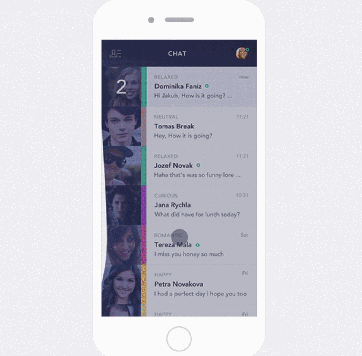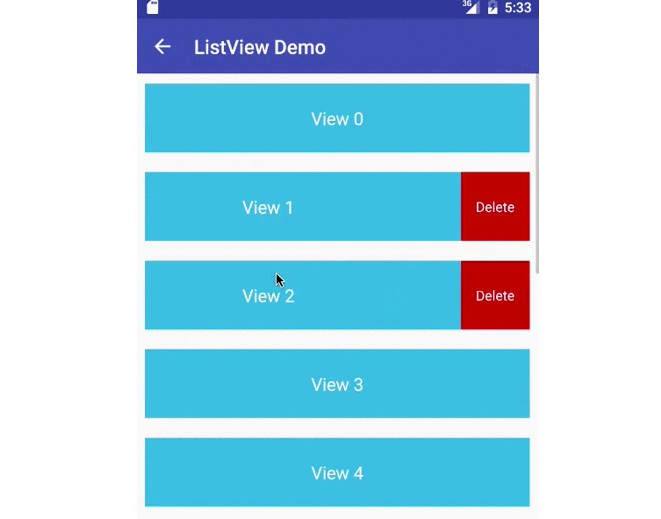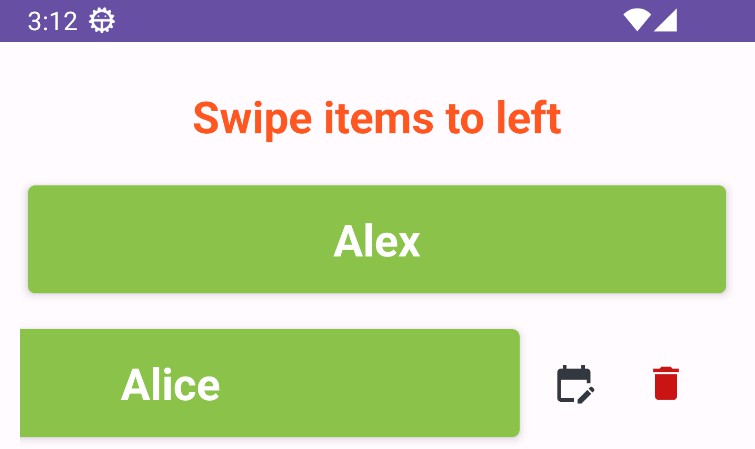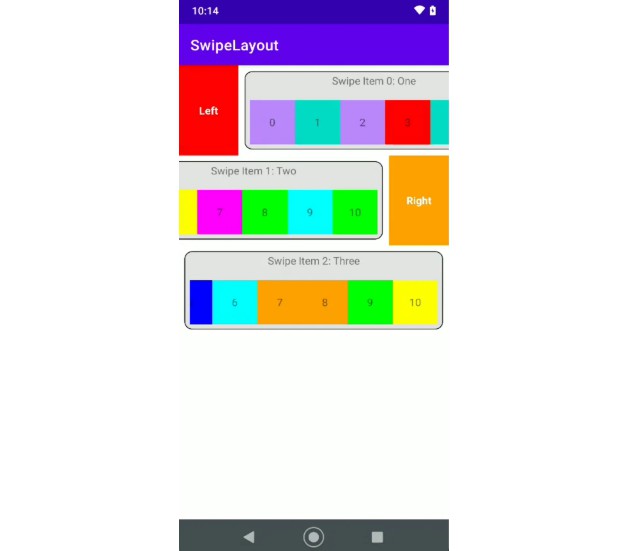FlowingDrawer
swipe right to display drawer with flowing effects.
Download
Include the following dependency in your build.gradle file.
Gradle:
V2.0.0 Features
- The menu can be positioned along two edges:left and right .
- Allows the drawer to be opened by dragging the edge or the entire screen.
Usage
For a working implementation of this project see the app/ folder and check out the sample app
activity_main.xml:
To use a FlowingDrawer, position FlowingDrawer as the root , position your primary content view as the
first child with width and height of match_parent . Add FlowingMenuLayout as child views after the main
content view . FlowingMenuLayout commonly use match_parent for height and width.
Don't set any background on FlowingMenuLayout or FlowingMenuLayout's children, it means their background
should be transparent.
Don't set FlowingMenuLayout's width with a fixed width, it's not a useful way to change it's width .
You can change menu's attribute in FlowingDrawer layout node use custom attribute,like edMenuBackground,edMenuSize,
edPosition.
Use edPosition attribute corresponding to which side of the view you want the drawer
to emerge from: left or right.Left menu : edPosition =1 ; Right menu: edPosition =2 .
For more custom attribute ,you can see in attrs.xml.
MainActivity:
setTouchMode can allows the drawer to be opened by dragging the edge or the entire screen.
setOnDrawerStateChangeListener can be used to monitor the state and motion of drawer views.
Avoid performing expensive operations such as layout during animation as it can cause stuttering.
ElasticDrawer.OnDrawerStateChangeListener offers default/no-op implementations of each callback method.