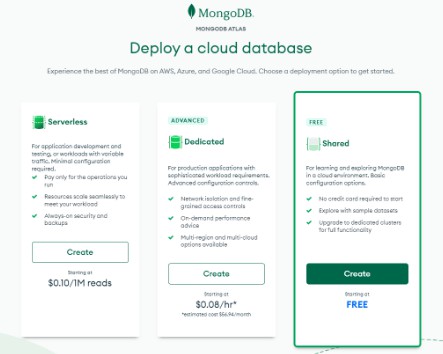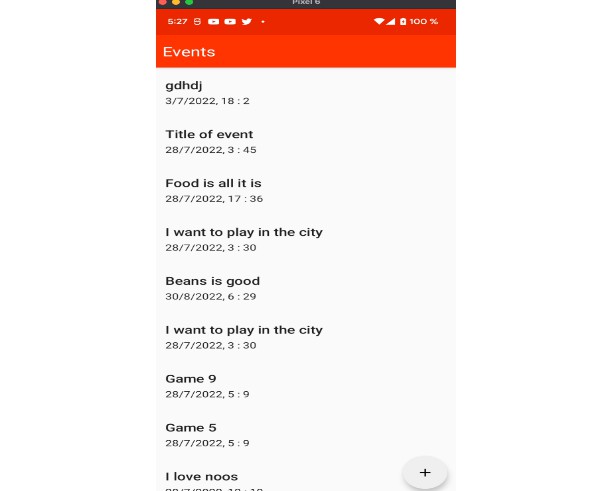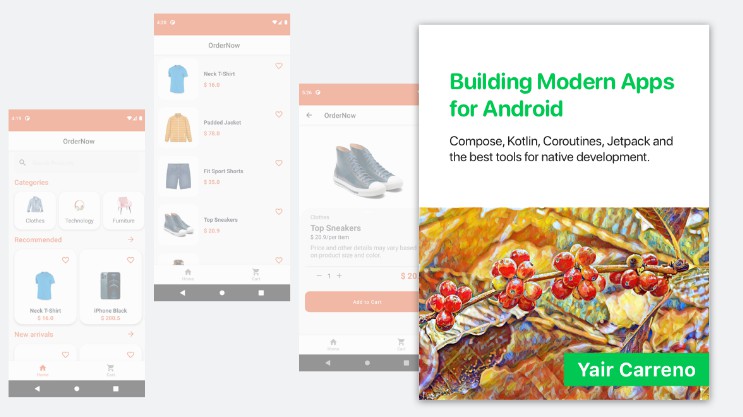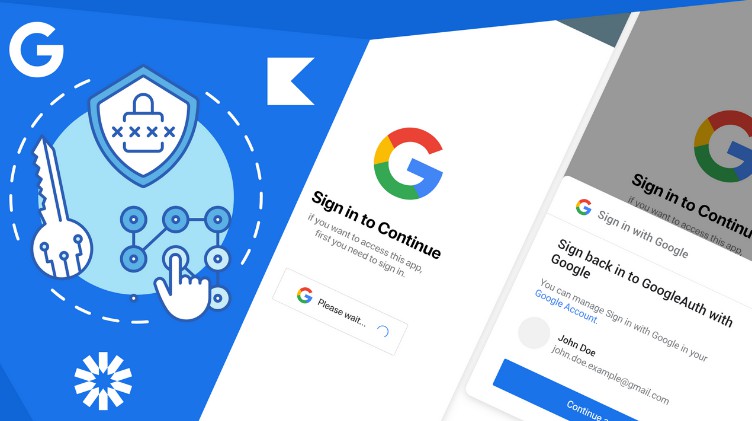MongoDB-for-Android
Steps to be followed in the backend:
- create an account on MongoDb official website
2. Fill this: as per your choice..
3. Select a plan, for now, select free one (shared)
4. will see as follow, continue with default settings:
5. provide a new username and password to create an user. Also add current ip address, then finish and close
 |
 |
6. Your account is ready, it will take a while to create a cluster. Finally, you will see following screen. -> where you can add your teammate to collaborate. -> create new database [with “browse collections” button] (see further instructions) -> create an app in “App services” tab
7. Go to “Browse Collections”, will get following page
8. Go to “Add My own Data” option, which will ask you database name and collection name, fill that and create a collection
9. Now go to the “App services” tab, select “build your own app”
10. Continue with default settings
11. App is created, you can see this page Now you have to add rule for data access and user authentication method
12. Go to “rule”, Yo can add customized rule for your data, for testing purpose, i’m giving access to everyone to read and write
13. Save your changes, Note that, saving and deploying is different thing so make sure you deploy your changes as shown below
14. Now go to “Authentication”, turn on the way you want to authenticate your users, for now i’m using “anonymous login” then save and deploy..
Now your backend is ready, go to android studio
Project Level Gradle file:
buildscript {
repositories {
mavenCentral()
}
dependencies {
classpath "io.realm:realm-gradle-plugin:10.11.0"
}
}
plugins {
id 'com.android.application' version '7.2.0' apply false
id 'com.android.library' version '7.2.0' apply false
id 'org.jetbrains.kotlin.android' version '1.6.21' apply false
id "org.jetbrains.kotlin.kapt" version "1.6.20" apply false
}
task clean(type: Delete) {
delete rootProject.buildDir
}
app levele gradle file
plugins {
id 'com.android.application'
id 'org.jetbrains.kotlin.android'
id 'org.jetbrains.kotlin.kapt'
}
apply plugin: "realm-android"
android {
compileSdk 32
defaultConfig {
applicationId "com.ihrsachin.mongodbrealmforandroid"
minSdk 21
targetSdk 32
versionCode 1
versionName "1.0"
testInstrumentationRunner "androidx.test.runner.AndroidJUnitRunner"
}
buildTypes {
release {
minifyEnabled false
proguardFiles getDefaultProguardFile('proguard-android-optimize.txt'), 'proguard-rules.pro'
}
}
compileOptions {
sourceCompatibility JavaVersion.VERSION_1_8
targetCompatibility JavaVersion.VERSION_1_8
}
kotlinOptions {
jvmTarget = '1.8'
}
}
realm {
syncEnabled = true
}
dependencies {
implementation 'io.realm:realm-gradle-plugin:10.11.0'
implementation 'androidx.core:core-ktx:1.7.0'
implementation 'androidx.appcompat:appcompat:1.4.2'
implementation 'com.google.android.material:material:1.6.1'
implementation 'androidx.constraintlayout:constraintlayout:2.1.4'
testImplementation 'junit:junit:4.13.2'
androidTestImplementation 'androidx.test.ext:junit:1.1.3'
androidTestImplementation 'androidx.test.espresso:espresso-core:3.4.0'
}
Follow the project to perform CRUD operations