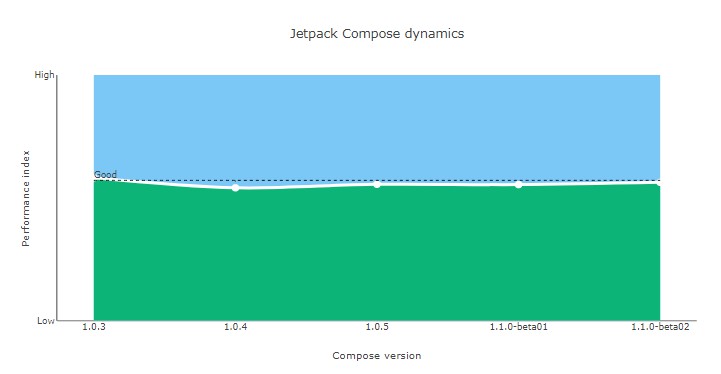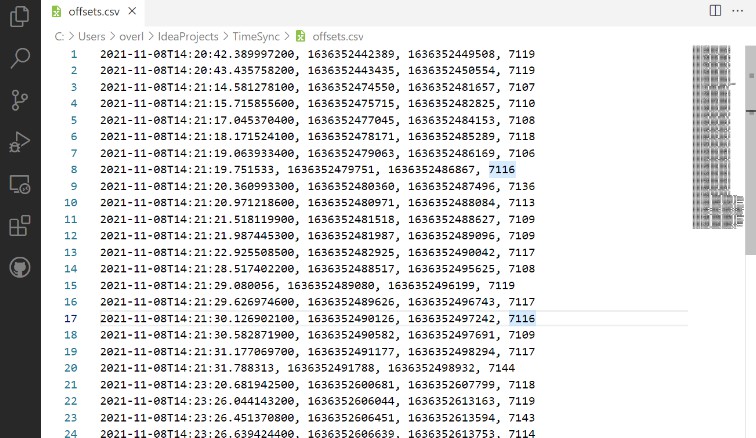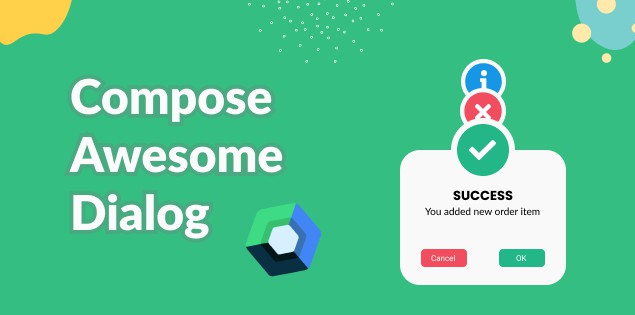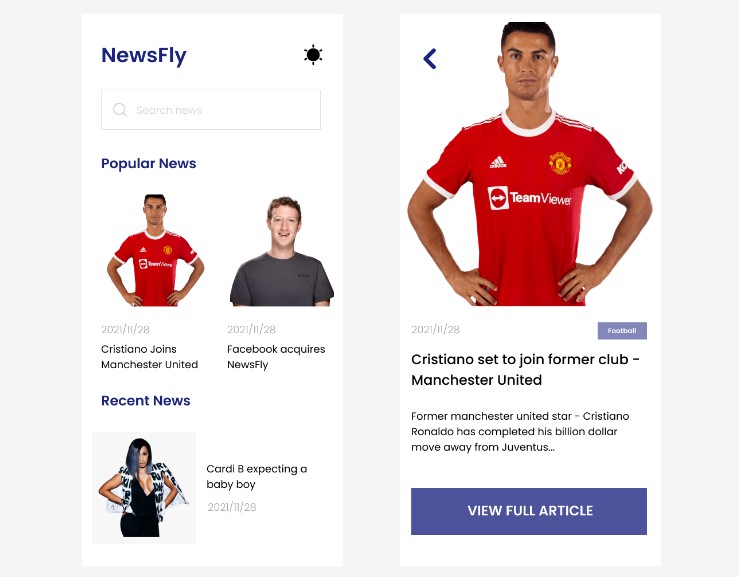Jetpack Compose performance testing (? WIP)
? Disclaimer
This project is not official, and the information is provided as-is.
All test cases described by the author are based only on his experience and knowledge of the technology at the moment and may not reflect the actual state of affairs.
The information contained here can not be considered the only source of truth and serves solely as general information about Jetpack Compose’s performance.
Make any conclusions only at your own discretion.
About
The goal of this project is to benchmark various aspects of the UI framework. It tries to cover as many scenarios as possible — medium complexity list scrolling, animation, recomposition, custom layouts, canvas, etc.
The project uses the official Macrobenchmark library to perform testing.
Devices used for testing:
- Samsung Galaxy S10, Galaxy S21 (Exynos variants), Android 11;
- OnePlus Nord N10, Android 11;
- Pixel 2XL, Android 11;
- Xiaomi Mi 6, Android 9.
Tested Jetpack Compose versions:
1.0.31.0.41.0.51.1.0-beta011.1.0-beta02
The project is continuously updating.
Benchmarking
A generalized performance graph for the tested devices:
⚠️ this graph represents performance status based on project tests only ⚠️
All tests run with the same setup:
- 2 runs, 2 warmups;
- warm startup wode;
SpeedProfilecompilation mode;- Android Gradle Plugin 7.0.3;
- R8 optimizations enabled.
View all benchmarks summaries HERE.
How to run
- clone the repository;
- to run the tests only open the TweetListBenchmark.kt and run as regular tests in your Android Studio;
- to generate full report:
- install externally plotly-orca tool. The
orcacommand must be available on the command line (added to the system environment); - open the terminal inside the root of the project(where benchmark.sh is located);
- connect your android device, unlock the screen, execute the shell script and wait (about an hour, you may see errors in the log, keep calm and wait until it says “done” or stops running the command)
- the reports should be located here in a folder named according to your device model.
- install externally plotly-orca tool. The
- to run a specific JP Compose version test and produce a report:
- checkout to the desired
compose-x.x.xbranch; - open the terminal in the
android-clientdirectory and run the command./gradlew: benchmark:go(the orca is required too, see above), with your Android device connected before.
- checkout to the desired
FAQ
what are these P50 and P90 on the charts?— These are percentiles. Read more in Wikipedia;why only two(or any other number) runs/warmups?— running tests is a laborious operation; checking all versions of Compose on only one device takes about an hour, and during the development of this benchmark, I had to run it many times ? more iterations or warmups improved the accuracy by only a fraction of a percent for me;can these charts be trusted?— 1) view the source code; 2) read the disclaimer;why does JP Compose is running slower on my device?— every Android device is unique, and something might not work as expected. Keep calm, always check the release build with R8 optimizations enabled and profile the code … and do not forget to report bugs to the official bug tracker.
TODO
- refactor all the code;
- make the tests run on multiple devices at the same time;
- suggest.