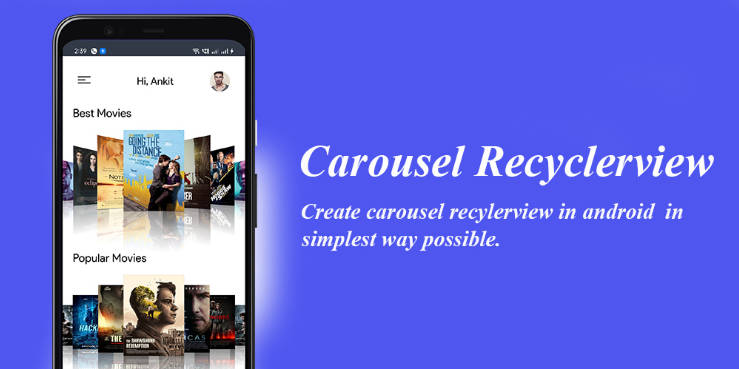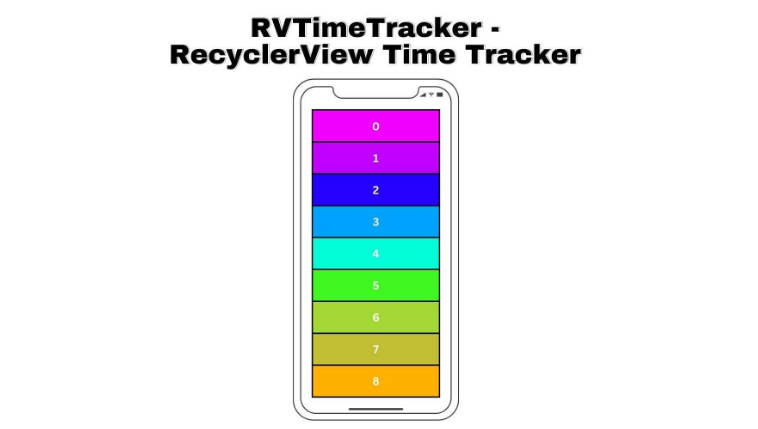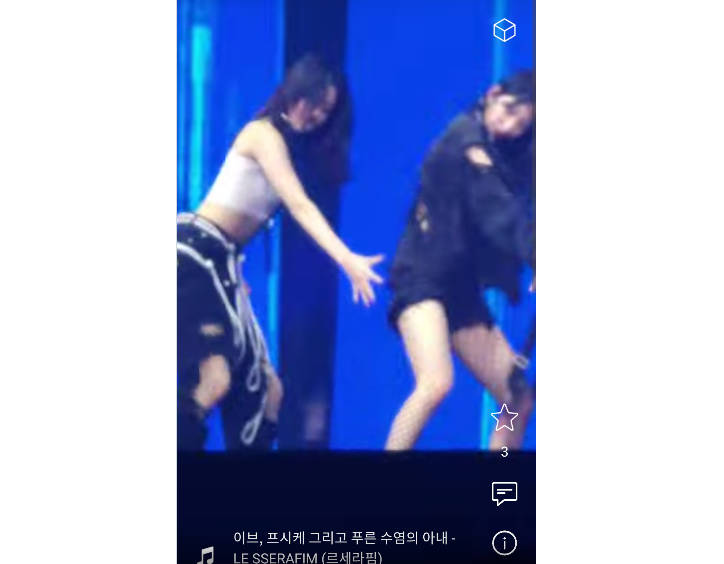Creating Lists on Android with RecyclerView
Implement a recurrent elements’s list on Android using RecyclerView.
Learning Objectives
- Use RecyclerView to implement a list on Android.
- Connect the UI with the backend using the ViewModel.
Self Learning ??
Use the sample code and documentation guide to learn the basics of how to display lists on Android using RecyclerView.
Main Topics
- RecyclerView
- Adapter
- ViewHolder
- LayoutManager
Codelab ?
?️ “I hear and I forget I see and I remember I do and I understand.” Confucius
Part 1: Implementing the RecyclerView:
- Create a new XML Layout called dog_breed_row that will display the dog breed information (name and photo)
- Implement the Adapter to display the Dog’s information:
class DogsListAdapter(private val dataSet: List<Breed>) :
RecyclerView.Adapter<DogsListAdapter.ViewHolder>() {
/**
* Provide a reference to the type of views that you are using
* (custom ViewHolder).
*/
class ViewHolder(view: View) : RecyclerView.ViewHolder(view) {
val name: TextView
val photo: ImageView
init {
// Define click listener for the ViewHolder's View.
name = view.findViewById(R.id.name)
photo = view.findViewById(R.id.photo)
}
}
// Create new views (invoked by the layout manager)
override fun onCreateViewHolder(viewGroup: ViewGroup, viewType: Int): ViewHolder {
// Create a new view, which defines the UI of the list item
val view = LayoutInflater.from(viewGroup.context)
.inflate(R.layout.dog_breed_row, viewGroup, false)
return ViewHolder(view)
}
// Replace the contents of a view (invoked by the layout manager)
override fun onBindViewHolder(viewHolder: ViewHolder, position: Int) {
// Get element from your dataset at this position and replace the
// contents of the view with that element
val breed = dataSet[position]
viewHolder.name.text = dog.name
if (breed.photoUrl.isNotEmpty())
Picasso.get().load(breed.photoUrl).into(viewHolder.photo);
}
// Return the size of your dataset (invoked by the layout manager)
override fun getItemCount() = dataSet.size
}
-
Modify the layout fragment_dog_list with the following layout structure:
<?xml version="1.0" encoding="utf-8"?> <androidx.constraintlayout.widget.ConstraintLayout xmlns:android="http://schemas.android.com/apk/res/android" xmlns:app="http://schemas.android.com/apk/res-auto" xmlns:tools="http://schemas.android.com/tools" android:layout_width="match_parent" android:layout_height="match_parent" tools:context=".ui.DogsListFragment"> <androidx.recyclerview.widget.RecyclerView android:id="@+id/recyclerView" android:layout_width="match_parent" android:layout_height="match_parent"/> </androidx.constraintlayout.widget.ConstraintLayout>
-
Implement the following function inside the DogListFragment to configure the RecyclerView and connect it with the LiveData Observable that returns the dogs list:
override fun onViewCreated(view: View, savedInstanceState: Bundle?) {
super.onViewCreated(view, savedInstanceState)
configureRecyclerView()
}
private fun configureRecyclerView() {
binding.recyclerView.layoutManager = LinearLayoutManager(requireContext())
viewModel.dogsListLiveData.observe(viewLifecycleOwner) {
dogsList ->
binding.recyclerView.adapter = DogsListAdapter(dogsList)
}
}
Part 2: Dog details View:
- Implement an interface that will return which Dog was clicked from the RecyclerView
interface DogBreedClickListener {
fun onDogBreedClicked(breed: Breed)
}
- Add a click listener inside the DogsListAdapter so you can know which Dog Breed was selected:
class DogsListAdapter(private val dataSet: List<Breed>, private val clickListener: DogBreedClickListener) :
RecyclerView.Adapter<DogsListAdapter.ViewHolder>() {
/**
* Provide a reference to the type of views that you are using
* (custom ViewHolder).
*/
class ViewHolder(view: View) : RecyclerView.ViewHolder(view) {
val name: TextView
val photo: ImageView
init {
// Define click listener for the ViewHolder's View.
name = view.findViewById(R.id.name)
photo = view.findViewById(R.id.photo)
}
}
// Create new views (invoked by the layout manager)
override fun onCreateViewHolder(viewGroup: ViewGroup, viewType: Int): ViewHolder {
// Create a new view, which defines the UI of the list item
val view = LayoutInflater.from(viewGroup.context)
.inflate(R.layout.dog_row_view, viewGroup, false)
return ViewHolder(view)
}
// Replace the contents of a view (invoked by the layout manager)
override fun onBindViewHolder(viewHolder: ViewHolder, position: Int) {
// Get element from your dataset at this position and replace the
// contents of the view with that element
val breed = dataSet[position]
viewHolder.name.text = breed.name
viewHolder.itemView.setOnClickListener { clickListener.onDogBreedClicked(breed) }
if (breed.photoUrl.isNotEmpty())
Picasso.get().load(breed.photoUrl).into(viewHolder.photo);
}
// Return the size of your dataset (invoked by the layout manager)
override fun getItemCount() = dataSet.size
}
- Make your DogsListFragment implement the DogBreedClickListener interface and store the selected breed into your shared ViewModel.
- Create a new fragment called BreedDetailsFragment that displays the breed information and the variants if any.
- Navigate to the BreedDetailsFragment inside the click listener function.
Advance Challenge: Improved Dog App
-
Find another source where you can get more information about the Dogs’ Breed and add this to your data model and to the Dog details view.
Hint: Use the Wikipedia API and the Wikipedia article about List of Dog Breeds