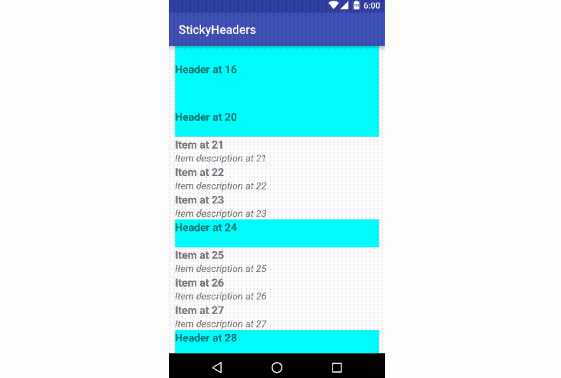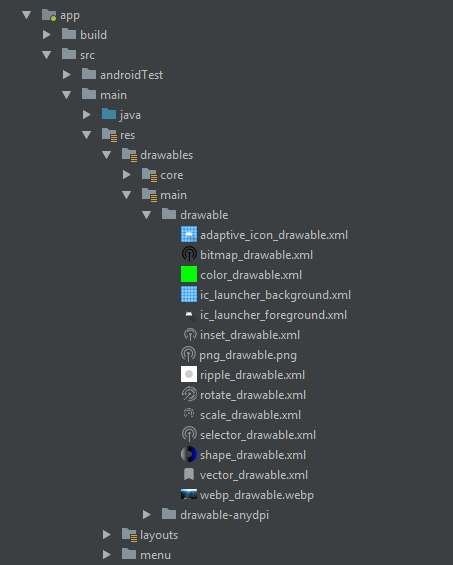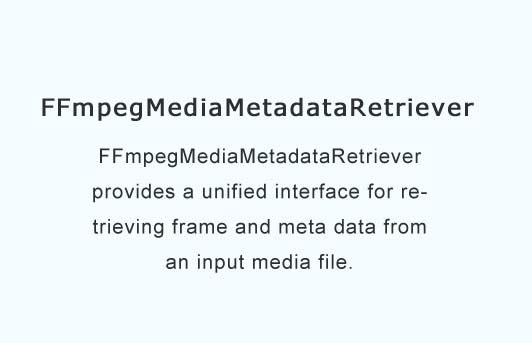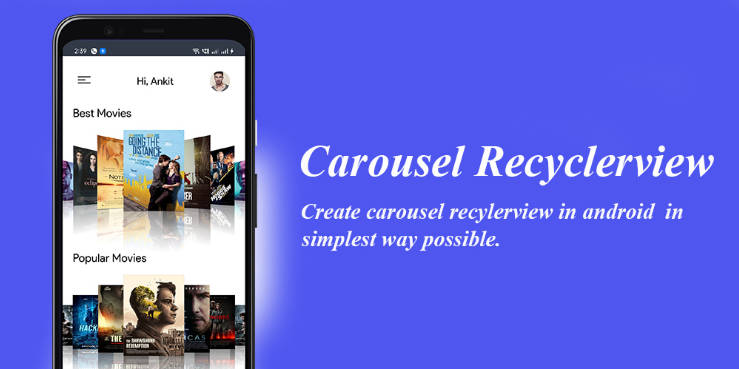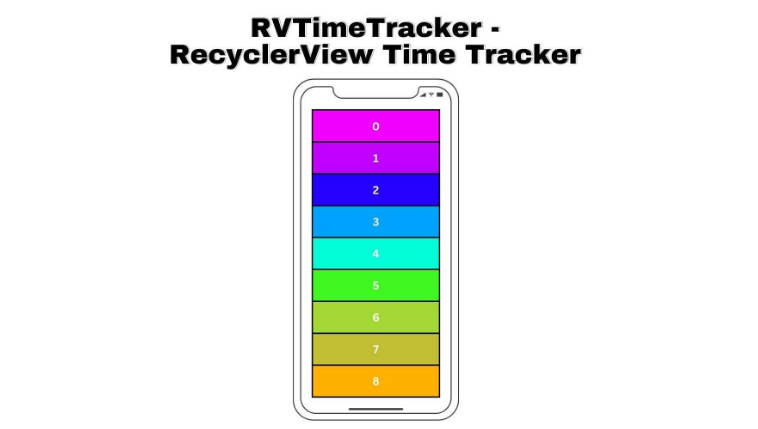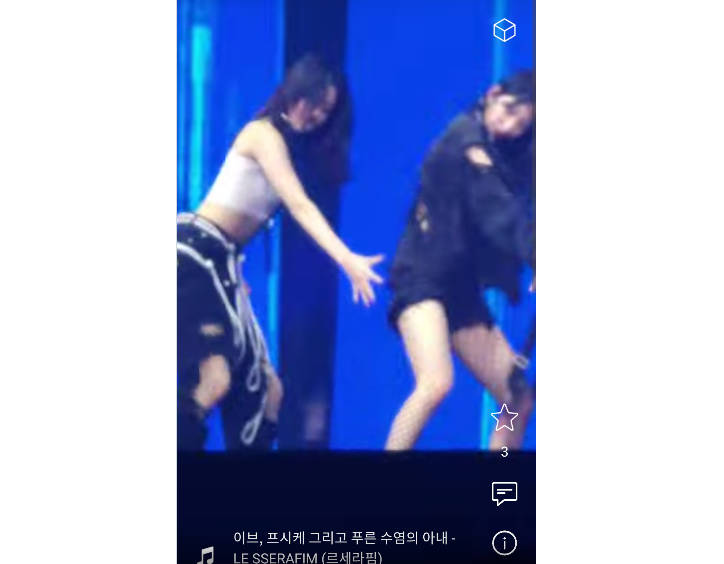StickyHeaders
Easily add Sticky Headers to your RecyclerView
Setup
Implement StickyHeaderHandler in your Presenter/Adapter/Activity or whatever class has access to your RecyclerView adapter dataset
Make sure the parent of the RecyclerView is a FrameLayout or CoordinatorLayout (this will be verified at Runtime)
Instantiate a StickyLayoutManager and set that as the LayoutManager for your RecyclerView.
For items in your dataset that you want to act as sticky headers, implement the marker interface StickyHeader.
That's it! See the example app for more in depth details.
Additional Features
Add elevation to your headers (animated in and out) on Lollipop and above:
layoutManager.elevateHeaders(true) OR layoutManager.setElevation(int dp)
Add a listener to be notified when headers are attached/re-bound or detached:
StickyLayoutManager#setStickyHeaderListener
You will be passed the instance of the view that was either attached/re-bound or detached, as well as the adapter position of the data that view represents. It is important to note that the adapter position passed to headerDetached may not be the current position in the data set that the view was originally bound with. This can happen if the data has changed since that header was made sticky.
The adapter position passed in headerAttached will always be correct at that moment.
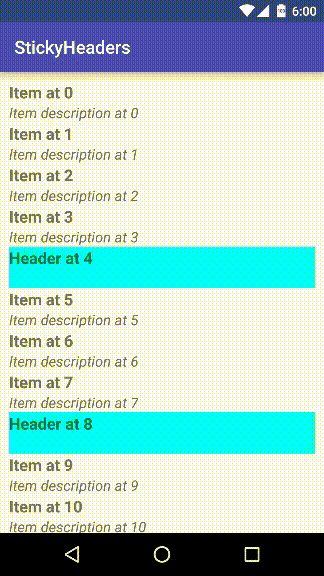
Add to your Gradle dependencies (Check badge at top for latest version):