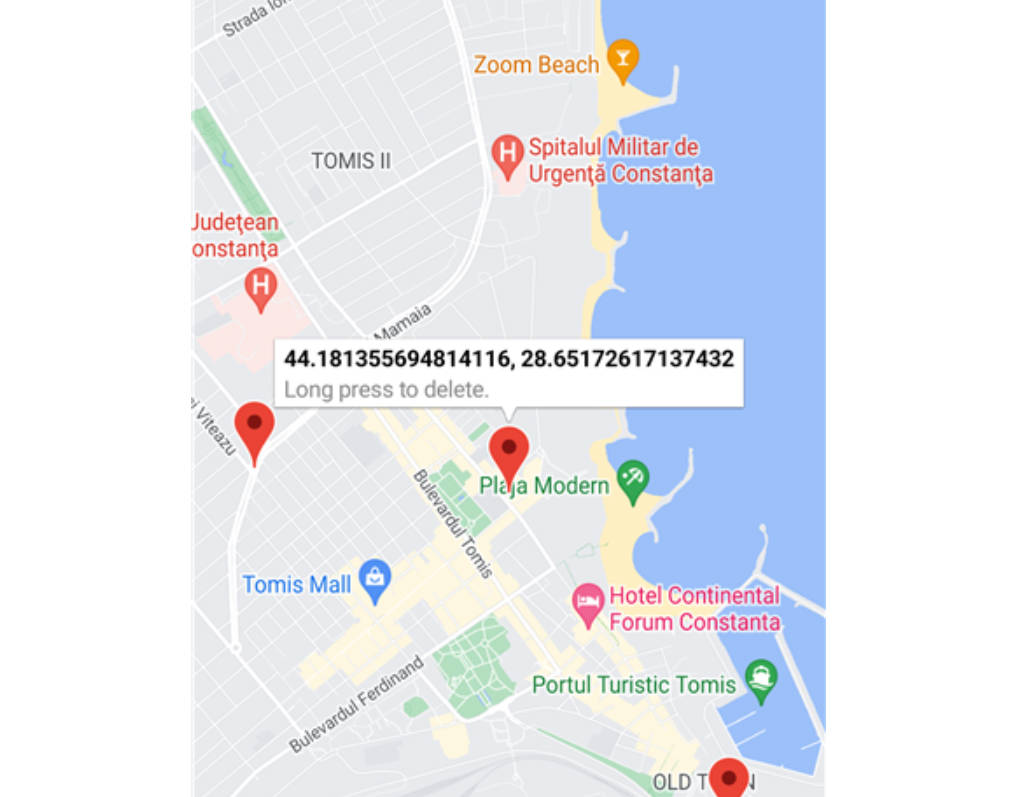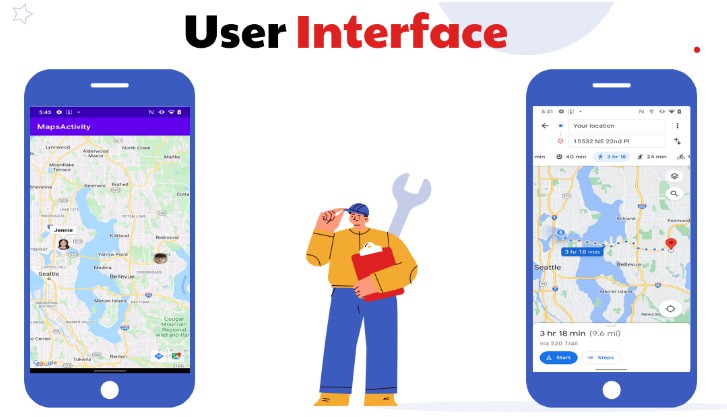Maps Compose ?
Description
This repository contains Jetpack Compose components for the Maps SDK for Android.
Requirements
- Kotlin-enabled project
- Jetpack Compose-enabled project (see releases for the required version of Jetpack Compose)
- An API key
- API level 21+
Usage
Adding a map to your app looks like the following:
val singapore = LatLng(1.35, 103.87)
val cameraPositionState = rememberCameraPositionState {
position = CameraPosition.fromLatLngZoom(singapore, 10f)
}
GoogleMap(
modifier = Modifier.fillMaxSize(),
cameraPositionState = cameraPositionState
)
Creating and configuring a map
Configuring the map can be done by passing a MapProperties object into the
GoogleMap composable, or for UI-related configurations, use MapUiSettings.
MapProperties and MapUiSettings should be your first go-to for configuring
the map. For any other configuration not present in those two classes, use
googleMapOptionsFactory to provide a GoogleMapOptions instance instead.
Typically, anything that can only be provided once (i.e. when the map is
created)—like map ID—should be provided via googleMapOptionsFactory.
// Set properties using MapProperties which you can use to recompose the map
var mapProperties by remember {
mutableStateOf(
MapProperties(maxZoomPreference = 10f, minZoomPreference = 5f)
)
}
var mapUiSettings by remember {
mutableStateOf(
MapUiSettings(mapToolbarEnabled = false)
)
}
Box(Modifier.fillMaxSize()) {
GoogleMap(properties = mapProperties, uiSettings = mapUiSettings)
Column {
Button(onClick = {
mapProperties = mapProperties.copy(
isBuildingEnabled = !mapProperties.isBuildingEnabled
)
}) {
Text(text = "Toggle isBuildingEnabled")
}
Button(onClick = {
mapUiSettings = mapUiSettings.copy(
mapToolbarEnabled = !mapUiSettings.mapToolbarEnabled
)
}) {
Text(text = "Toggle mapToolbarEnabled")
}
}
}
// ...or initialize the map by providing a googleMapOptionsFactory
// This should only be used for values that do not recompose the map such as
// map ID.
GoogleMap(
googleMapOptionsFactory = {
GoogleMapOptions().mapId("MyMapId")
}
)
Controlling a map’s camera
Camera changes and updates can be observed and controlled via CameraPositionState.
Note: CameraPositionState is the source of truth for anything camera
related. So, providing a camera position in GoogleMapOptions will be
overridden by CameraPosition.
val singapore = LatLng(1.35, 103.87)
val cameraPositionState: CameraPositionState = rememberCameraPositionState {
position = CameraPosition.fromLatLngZoom(singapore, 11f)
}
Box(Modifier.fillMaxSize()) {
GoogleMap(cameraPositionState = cameraPositionState)
Button(onClick = {
// Move the camera to a new zoom level
cameraPositionState.move(CameraUpdateFactory.zoomIn())
}) {
Text(text = "Zoom In")
}
}
Drawing on a map
Drawing on the map, such as adding markers, can be accomplished by adding child
composable elements to the content of the GoogleMap.
GoogleMap(
//...
) {
Marker(
state = MarkerState(position = LatLng(-34, 151)),
title = "Marker in Sydney"
)
Marker(
state = MarkerState(position = LatLng(35.66, 139.6)),
title = "Marker in Tokyo"
)
}
Customizing a marker’s info window
You can customize a marker’s info window contents by using the
MarkerInfoWindowContent element, or if you want to customize the entire info
window, use the MarkerInfoWindow element instead. Both of these elements
accept a content parameter to provide your customization in a composable
lambda expression.
MarkerInfoWindowContent(
//...
) { marker ->
Text(marker.title ?: "Default Marker Title", color = Color.Red)
}
MarkerInfoWindow(
//...
) { marker ->
// Implement the custom info window here
Column {
Text(marker.title ?: "Default Marker Title", color = Color.Red)
Text(marker.snippet ?: "Default Marker Snippet", color = Color.Red)
}
}
Sample App
This repository includes a sample app.
To run it, you’ll have to:
- Get a Maps API key
- Add an entry in
local.propertiesthat looks likeMAPS_API_KEY=YOUR_KEY - Build and run
Installation
dependencies {
implementation 'com.google.maps.android:maps-compose:2.1.0'
// Make sure to also include the latest version of the Maps SDK for Android
implementation 'com.google.android.gms:play-services-maps:18.0.2'
}
Documentation
You can learn more about all the extensions provided by this library by reading the reference documents.
Contributing
Contributions are welcome and encouraged! See contributing for more info.
Support
Encounter an issue while using this library?
If you find a bug or have a feature request, please file an issue. Or, if you’d like to contribute, send us a pull request and refer to our code of conduct.
You can also reach us on our Discord channel.