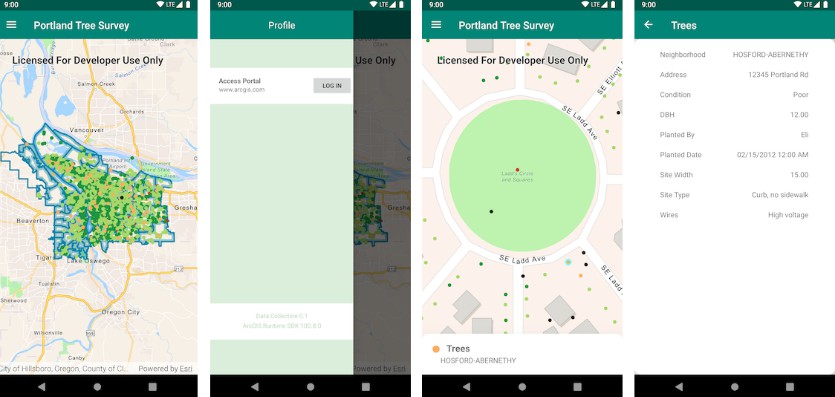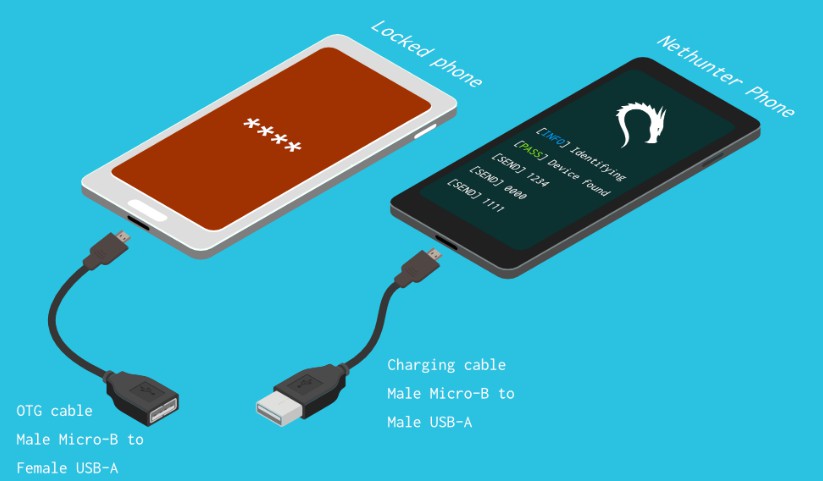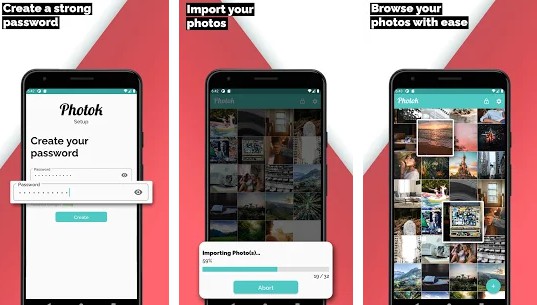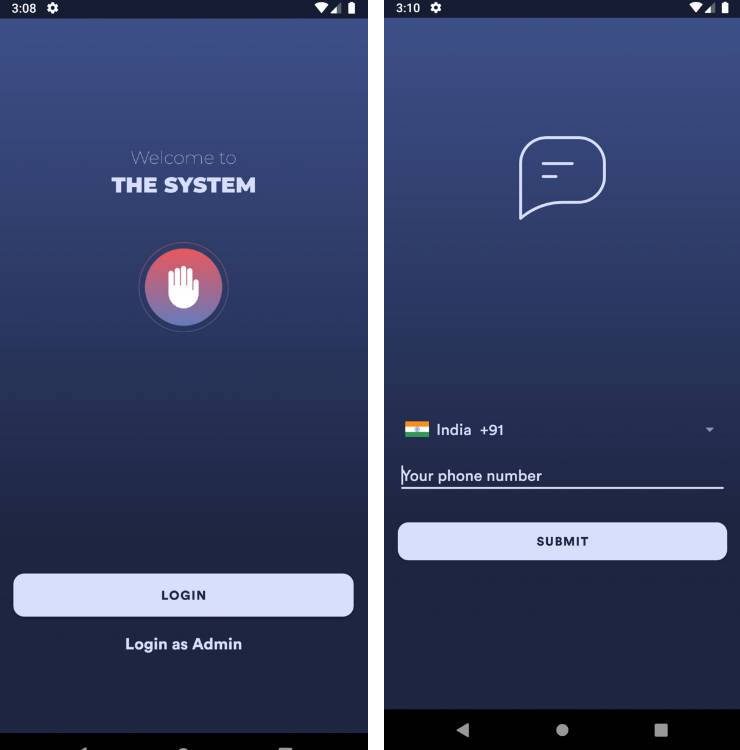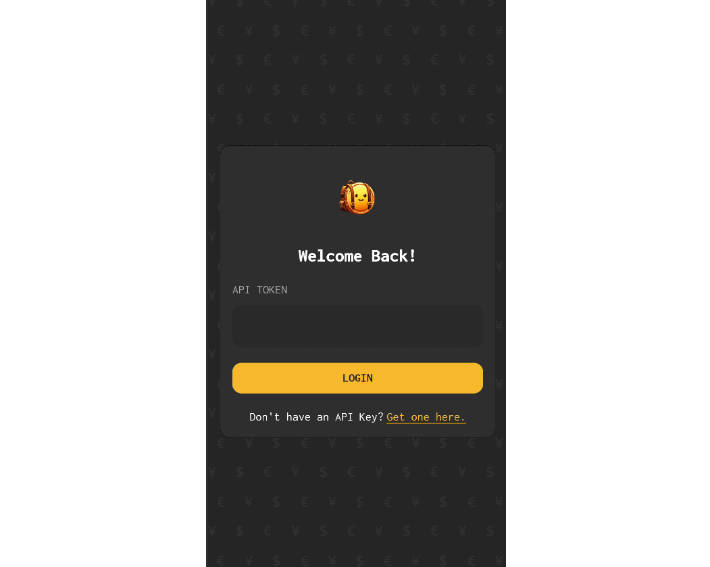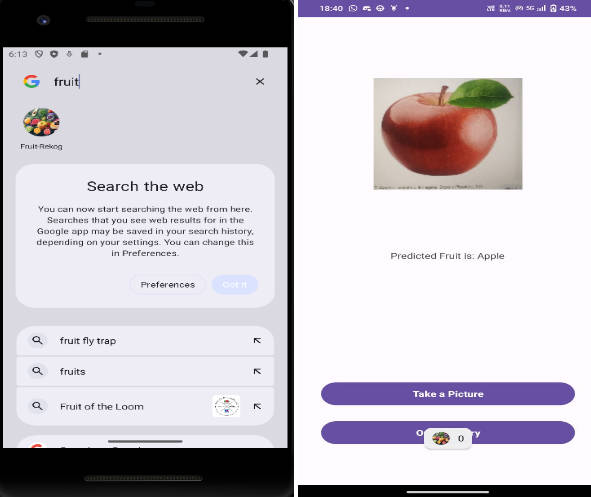Data Collection Android
Data Collection for Android shows how a robust application can be built around the ArcGIS Platform using the ArcGIS Runtime SDK for Android and Kotlin. It demonstrates best practices around some simple but key functionality of the ArcGIS Runtime. Using your organization's web maps, you can use Data Collection as is, or extend it to meet your specific needs.
SDK Usage
Mobile Data Collection leverages several aspects of the Runtime SDK including:
- Identifying map features
- Portal authentication with OAuth 2.0
- Working with Features, Popups and PopupManagers
Development Instructions
Data Collection is an Android Studio project and app module that can be directly cloned and imported into Android Studio.
- Log in to ArcGIS for Developers and register your app.
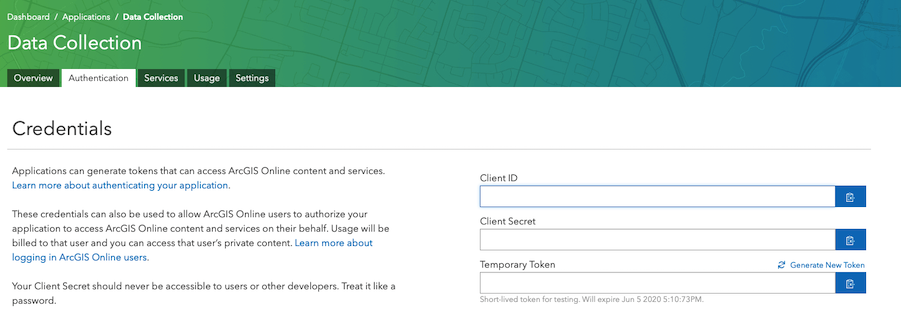
- Once you've registered the Data Collection app, grab a copy of the client id from the registration and set the
client_idin the application'sapp_settings.xmlfile.
- As part of the registration process, add a redirect URI for your app. Navigate to the Redirect URIs section at the bottom of the registration page and set the redirect URI to
data-collection://auth.

Note that the scheme for the
DefaultOAuthIntentReceiverin the Android Manifest file is derived from the redirect uri.