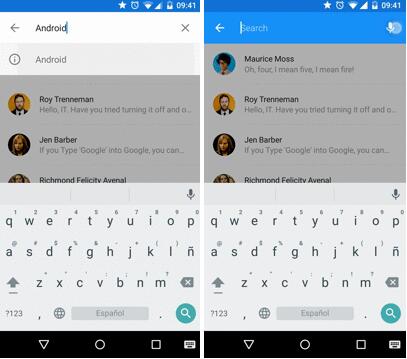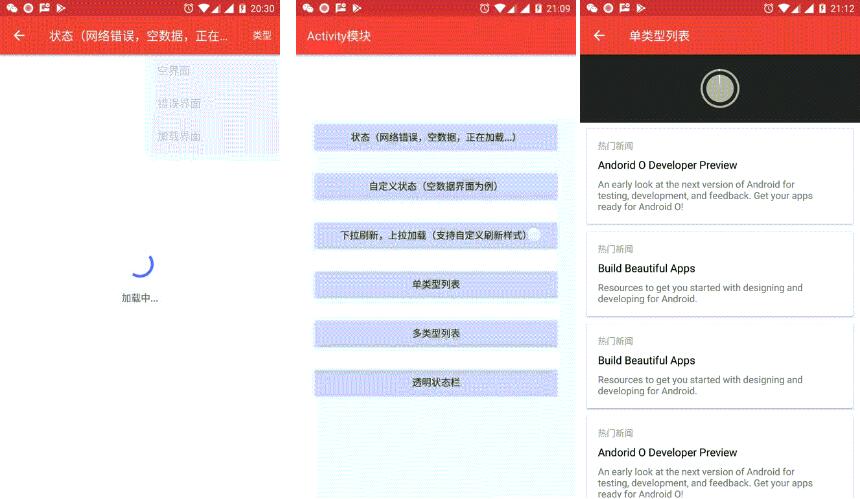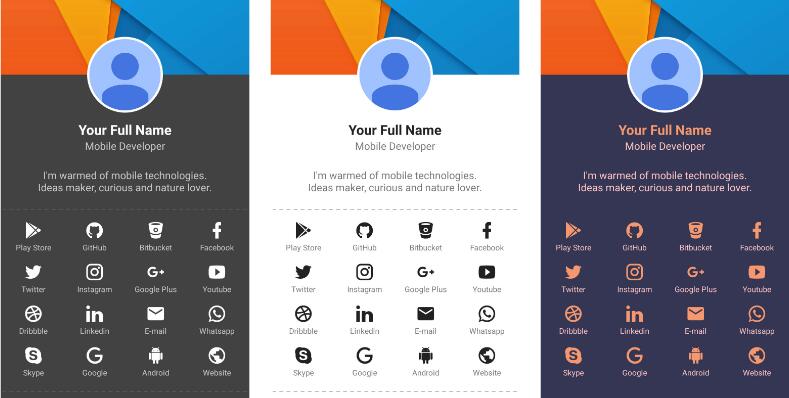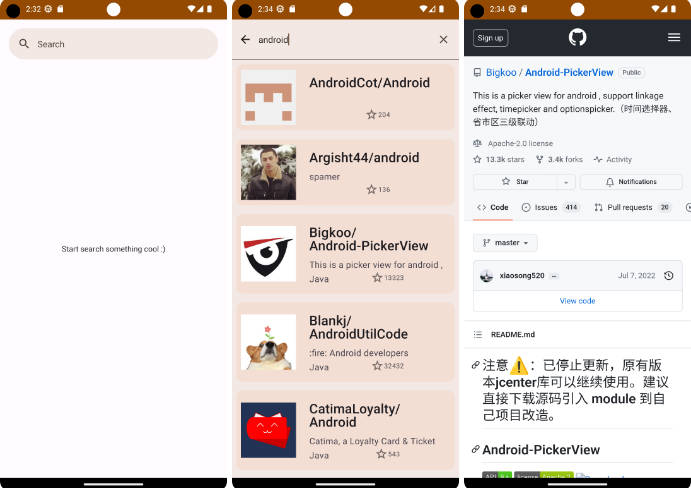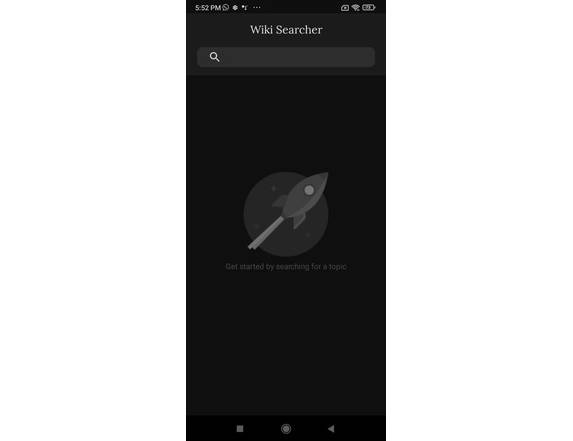MaterialSearchView
Cute library to implement SearchView in a Material Design Approach. Works from Android API 14 (ICS) and above.
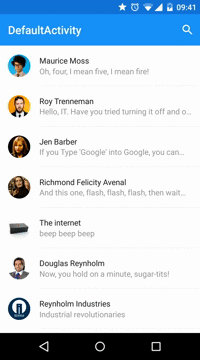
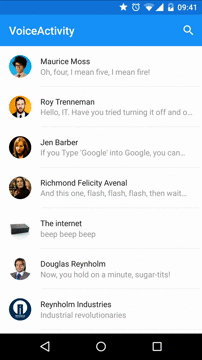

Native version
Maybe it would be useful to take a look into the new official approach
http://www.materialdoc.com/search-filter/
Usage
Add the dependencies to your gradle file:
dependencies {
compile 'com.miguelcatalan:materialsearchview:1.4.0'
}
Add MaterialSearchView to your layout file along with the Toolbar (Add this block at the bottom of your layout, in order to display it over the rest of the view):
<!— Must be last for right layering display —>
<FrameLayout
android:id="@+id/toolbar_container"
android:layout_width="match_parent"
android:layout_height="wrap_content">
<android.support.v7.widget.Toolbar
android:id="@+id/toolbar"
android:layout_width="match_parent"
android:layout_height="?attr/actionBarSize"
android:background="@color/theme_primary" />
<com.miguelcatalan.materialsearchview.MaterialSearchView
android:id="@+id/search_view"
android:layout_width="match_parent"
android:layout_height="wrap_content" />
</FrameLayout>
Add the search item into the menu file:
<item
android:id="@+id/action_search"
android:icon="@drawable/ic_action_action_search"
android:orderInCategory="100"
android:title="@string/abc_search_hint"
app:showAsAction="always" />
Add define it in the onCreateOptionsMenu:
@Override
public boolean onCreateOptionsMenu(Menu menu) {
getMenuInflater().inflate(R.menu.menu_main, menu);
MenuItem item = menu.findItem(R.id.action_search);
searchView.setMenuItem(item);
return true;
}
Set the listeners:
MaterialSearchView searchView = (MaterialSearchView) findViewById(R.id.search_view);
searchView.setOnQueryTextListener(new MaterialSearchView.OnQueryTextListener() {
@Override
public boolean onQueryTextSubmit(String query) {
//Do some magic
return false;
}
@Override
public boolean onQueryTextChange(String newText) {
//Do some magic
return false;
}
});
searchView.setOnSearchViewListener(new MaterialSearchView.SearchViewListener() {
@Override
public void onSearchViewShown() {
//Do some magic
}
@Override
public void onSearchViewClosed() {
//Do some magic
}
});
Use VoiceSearch
Allow/Disable it in the code:
searchView.setVoiceSearch(true); //or false
Handle the response:
@Override
protected void onActivityResult(int requestCode, int resultCode, Intent data) {
if (requestCode == MaterialSearchView.REQUEST_VOICE && resultCode == RESULT_OK) {
ArrayList<String> matches = data.getStringArrayListExtra(RecognizerIntent.EXTRA_RESULTS);
if (matches != null && matches.size() > 0) {
String searchWrd = matches.get(0);
if (!TextUtils.isEmpty(searchWrd)) {
searchView.setQuery(searchWrd, false);
}
}
return;
}
super.onActivityResult(requestCode, resultCode, data);
}
Add suggestions
Define them in the resources as a string-array:
<string-array name="query_suggestions">
<item>Android</item>
<item>iOS</item>
<item>SCALA</item>
<item>Ruby</item>
<item>JavaScript</item>
</string-array>
Add them to the object:
searchView.setSuggestions(getResources().getStringArray(R.array.query_suggestions));
Style it!
<style name="MaterialSearchViewStyle">
<!-- Background for the search bar -->
<item name="searchBackground">@color/theme_primary</item>
<!-- Change voice icon -->
<item name="searchVoiceIcon">@drawable/ic_action_voice_search_inverted</item>
<!-- Change clear text icon -->
<item name="searchCloseIcon">@drawable/ic_action_navigation_close_inverted</item>
<!-- Change up icon -->
<item name="searchBackIcon">@drawable/ic_action_navigation_arrow_back_inverted</item>
<!-- Change icon for the suggestions -->
<item name="searchSuggestionIcon">@drawable/ic_suggestion</item>
<!-- Change background for the suggestions list view -->
<item name="searchSuggestionBackground">@android:color/white</item>
<!-- Change text color for edit text. This will also be the color of the cursor -->
<item name="android:textColor">@color/theme_primary_text_inverted</item>
<!-- Change hint text color for edit text -->
<item name="android:textColorHint">@color/theme_secondary_text_inverted</item>
<!-- Hint for edit text -->
<item name="android:hint">@string/search_hint</item>
</style>
Custom cursor
Create the drawable:
<shape xmlns:android="http://schemas.android.com/apk/res/android">
<size android:width="2dp" />
<solid android:color="@color/theme_primary" />
</shape>
And add it to the object:
searchView.setCursorDrawable(R.drawable.custom_cursor);
Using AppBarLayout?
It is a little bit tricky but can be achieved using this:
<RelativeLayout xmlns:android="http://schemas.android.com/apk/res/android"
xmlns:app="http://schemas.android.com/apk/res-auto"
android:id="@+id/container"
android:layout_width="match_parent"
android:layout_height="match_parent">
<!— Irrelevant stuff —>
<android.support.v4.view.ViewPager
android:id="@+id/viewpager"
android:layout_width="match_parent"
android:layout_height="match_parent"
android:layout_below="@+id/appbarlayout"
app:layout_behavior="@string/appbar_scrolling_view_behavior" />
<!— Must be last for right layering display —>
<android.support.design.widget.AppBarLayout
android:id="@+id/appbarlayout"
android:layout_width="match_parent"
android:layout_height="wrap_content"
android:background="@color/search_layover_bg">
<FrameLayout
android:id="@+id/toolbar_container"
android:layout_width="match_parent"
android:layout_height="wrap_content">
<android.support.v7.widget.Toolbar
android:id="@+id/toolbar"
android:layout_width="match_parent"
android:layout_height="?attr/actionBarSize"
android:background="@color/theme_primary" />
<com.miguelcatalan.materialsearchview.MaterialSearchView
android:id="@+id/search_view"
android:layout_width="match_parent"
android:layout_height="wrap_content"
android:visibility="gone" />
</FrameLayout>
<android.support.design.widget.TabLayout
android:id="@+id/tabs"
android:layout_width="match_parent"
android:layout_height="wrap_content"
android:background="@color/theme_primary"
app:tabGravity="fill"
app:tabMode="fixed" />
</android.support.design.widget.AppBarLayout>
</RelativeLayout>
Bonus
Close on backpressed:
@Override
public void onBackPressed() {
if (searchView.isSearchOpen()) {
searchView.closeSearch();
} else {
super.onBackPressed();
}
}