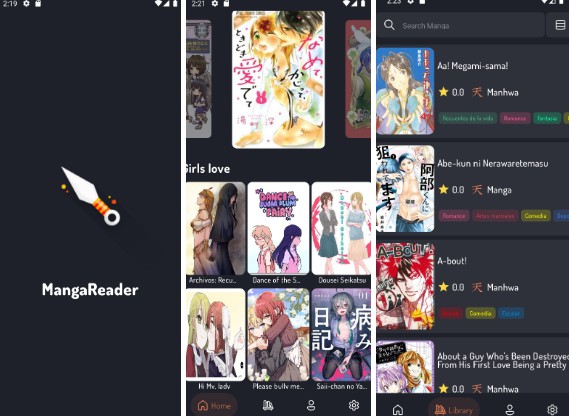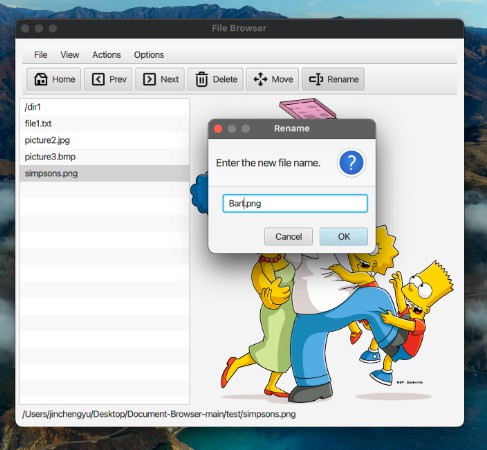BinoculaRSS
This is an Android RSS reader application.
Installation
Install Android Studio, clone the project, and open the project. Follow any prompts that Android Studio gives you about installing a JDK or Android SDK.
You can choose to run the code on a physical Android device or an Android emulator.
Physical Device
Ensure that ADB is installed. This is so that Android Studio can communicate with your phone. You will need to activate developer mode. For instructions on how to install ADB, see the following article.
- Enable developer mode:
- Go into
About this Phone. - Find the
Build Numberheading, and click on it until a toast message pops up saying something along the lines ofYou are a developer.
- Go into
- Go into developer settings (location varies by device), and enable
USB Debugging. - In Android Studio select the
APPbuild configuration, select your device from the device drop down, and press the run button.
Emulator
Ensure that ADB is installed. This is so that Android Studio can communicate with the emulator. For instructions on how to install ADB, see the following article.
- Open the
AVD Manager(Android Virtual Device Manager) - Click
Create Virtual Device - Select any phone model and click
Next - Click
Downloadnext to an Android System image from theRecommendedtab. We recommend Android R. PressFinish. Wait for the download to complete and clickNext. - Press
Finish. - In Android Studio select the
APPbuild configuration on the top right, select your device from the device drop down, and press the run button.
Contribution
Naming Convention
- Variables should be named in
camelCase. - Functions should be named with
camelCase. - Classes should be named with
PascalCase.