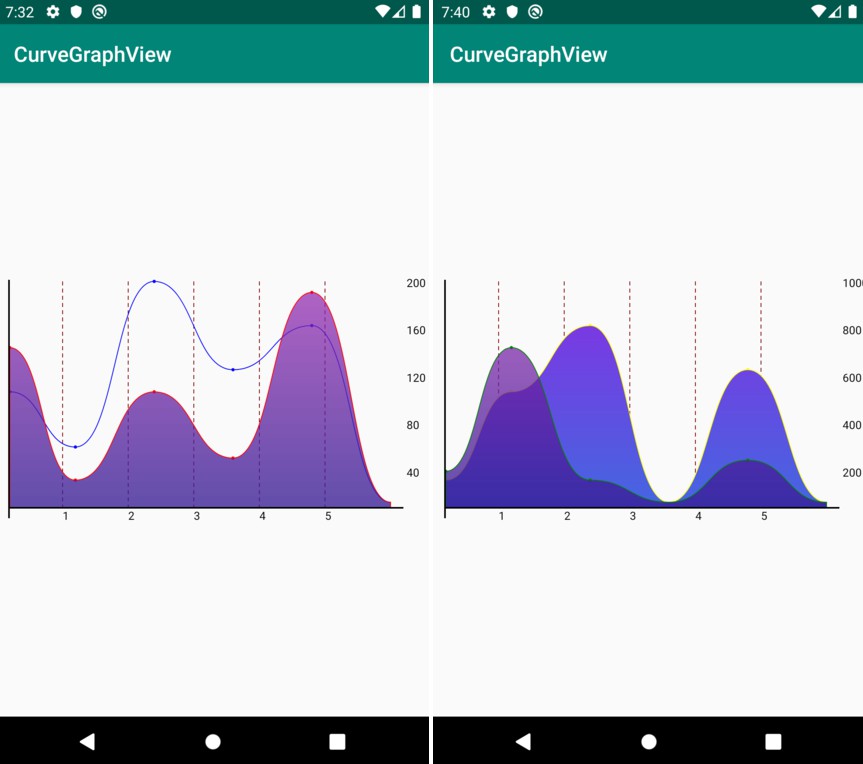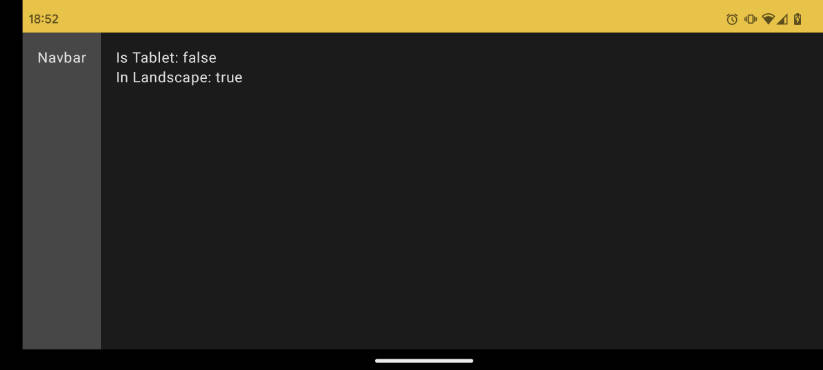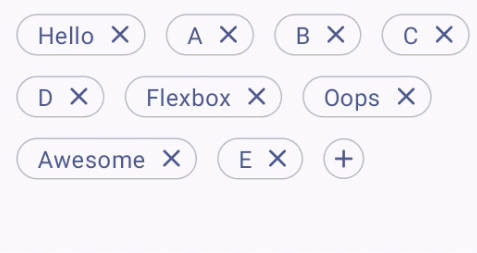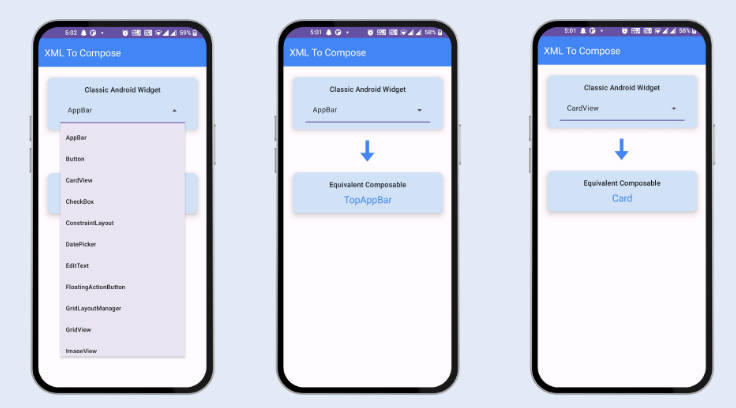PagerLayout
A PagerGridLayoutManager combine PageView and GridLayoutManager.
- replace "viewPager>recyclerView" with just only a "RecyclerView"
- reduce memory using by cache all items
- grid layout support
- custom indicator drawable support
- add lock, dot and corner for each item
Quick View
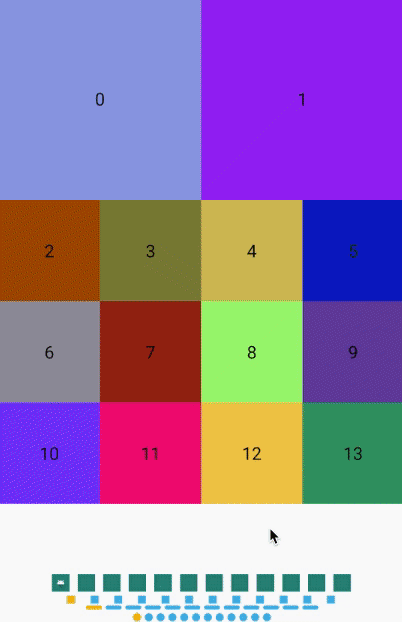
![]()
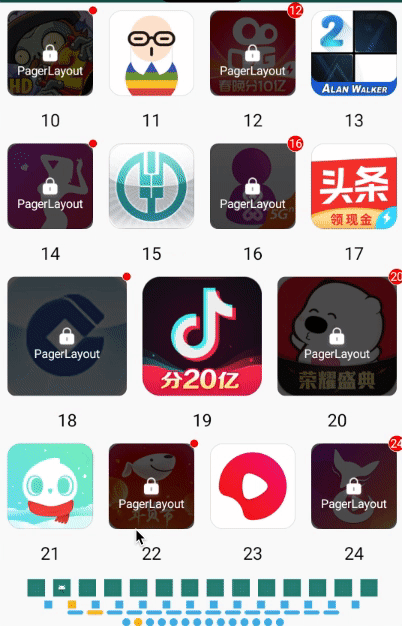
Install
Please using latest version:
- pagerlayout:
- lockitem:
How To Use
- add
PagerLayoutManagerasrecyclerView'slayoutManager
- set a
adaptertorecyclerViewas usual
- set
PagerSnapHelperto scroll like aPageView
That's all!
We will layout all children automatically using pager grid.
- if you want a indicator , we supply 4 kind indicators as implements of
PageIndicator. Dot, Line, Square, Drawable.
just need aattachToRecyclerView.
- if you need your item in
RecyclerViewwith lock or dot, you can implementationlockitem,and control the value with xml define in Demo or java/kotlin code Demo
What's More
PagerLayout
Custom Grid
just like
GridLayoutManageryou can set the grid weights of each item
The default spanCount is 12, you can using this to layout children by all (1,2,3,4,6,12). Also you can custom this spanCount.
Here is a simple example with kotlin code:
Cache Item By Type
Control to cache item just like RecyclerView for each type of item.
Indicator
You can set width, height, normalColor, selectColor, padding, round to indicator.
Also you can set a Bitmap as indicator
For detail config, here is a Demo for you.
Lock && Dot
Each item can be covered with lock and dot, and the number in dot, here is a Demo
Also, you can control this with xml: