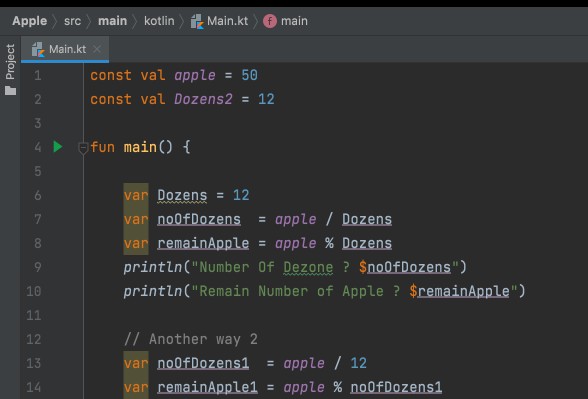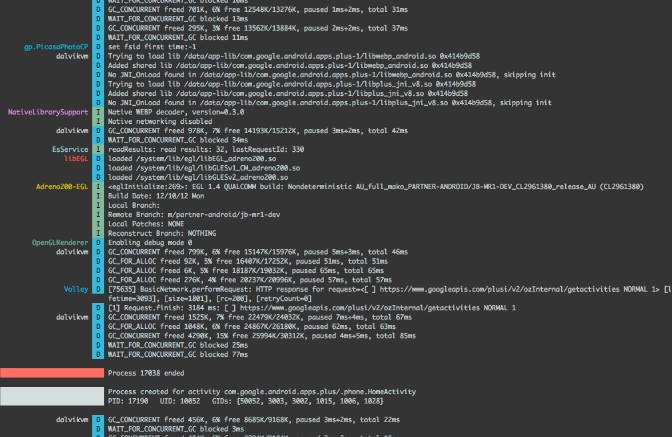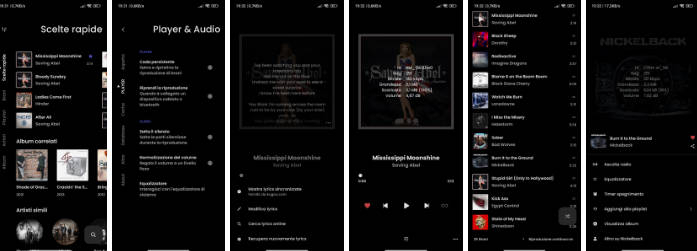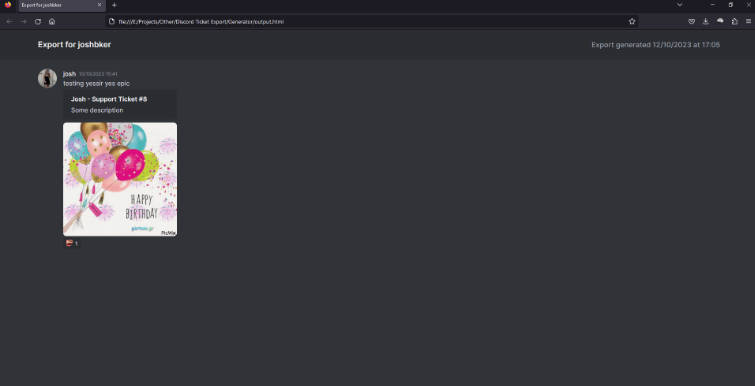Synced
A Discord audio player that streams audio from the desktop.
Synced runs as a bot that plays audio to your selected Discord server. You can control what audio is streamed to the server from the app running on your desktop computer.
Download
Download the latest version here.
Running the app
Extract the files from the .zip archive to your desired location on your file system. Open the extract folder and run Synced.sh on Linux or Synced.bat on Windows.
Getting a bot token
The first thing you’ll need upon running the app is a bot token. To do so, you’ll need to create a bot application in Discord. The discord.py documentation has great instructions for doing so.
Once you’ve created the bot and copied its token you can paste it into the bot token field displayed in Synced at startup. You may also choose to have Synced remember the bot token for you. If you select this option, note that the token will be stored as-is on your system under the currently-running account.
Joining a server
Next, you’ll need to select a server and channel to join. If the server list is empty, then it’s likely that your bot has not been authorized to join any servers. You can follow discord.py’s instructions for doing so. Make sure to select the connect and speak permissions.
Playing audio
Now that you’ve selected a server and channel, you should see your bot hanging out in there on Discord. To play audio, you’ll want to switch over to the player tab and select an audio file to play. If there’s no audio listed in the player tab, then you likely need to pick a different top-level folder that contains the audio you’re looking for.