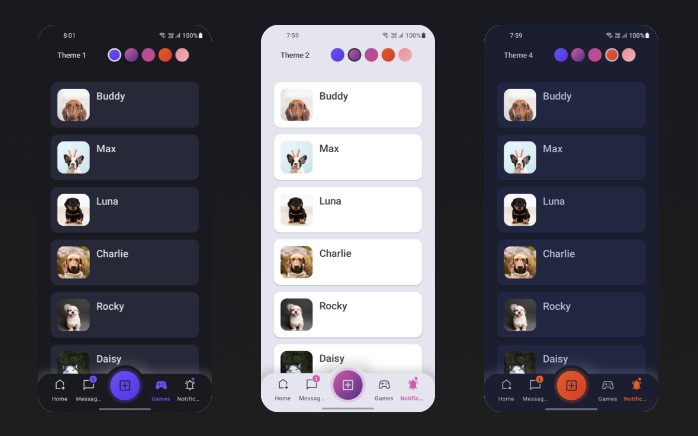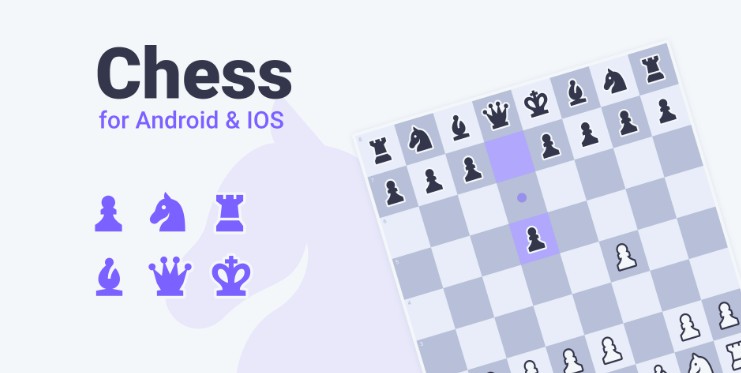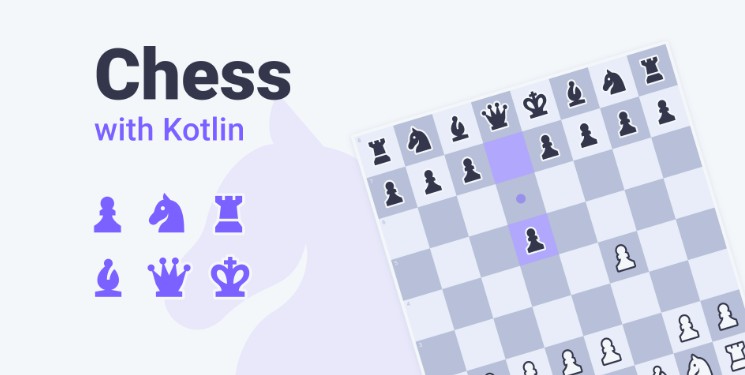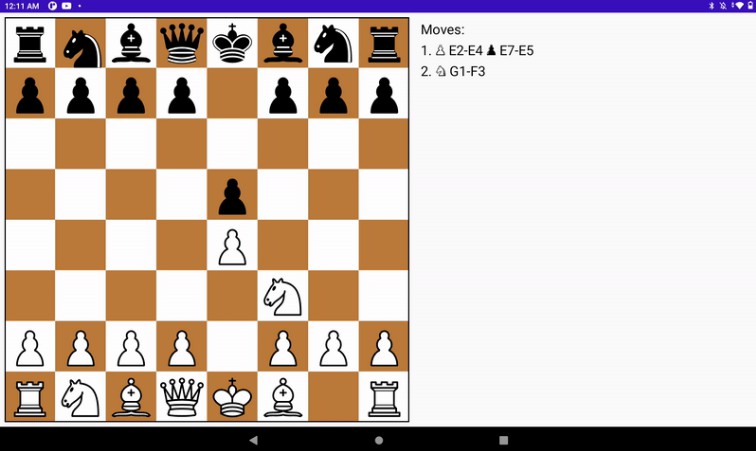Korge Hello World and Template
This is a Hello World and Template for the KorGe game engine. Using gradle with kotlin-dsl. You can open this project in IntelliJ IDEA by opening the folder or the build.gradle.kts file.
You can find this template at GitHub: https://github.com/korlibs/korge-hello-world
For Windows, change all the ./gradlew for gradlew.bat.
You should use Gradle 5.5 or greater and Java 8 or greater.
Tasks related to specific targets, might not be available if the target is not enabled, make sure that the required targets are enabled/not commented out in the korge {} section inside build.gradle.kts.
Compiling for the JVM (Desktop)
Inside IntelliJ you can go to the src/commonMain/kotlin/main.kt file and press the green ▶️ icon
that appears to the left of the suspend fun main() line.
Using gradle tasks on the terminal:
./gradlew runJvm # Runs the program
./gradlew packageJvmFatJar # Creates a FAT Jar with the program
./gradlew packageJvmFatJarProguard # Creates a FAT Jar with the program and applies Proguard to reduce the size
Fat JARs are stored in the /build/libs folder.
Compiling for the Web
Using gradle tasks on the terminal:
./gradlew jsWeb # Outputs to /build/web
./gradlew jsWebMin # Outputs to /build/web-min (applying Dead Code Elimination)
./gradlew jsWebMinWebpack # Outputs to /build/web-min-webpack (minimizing and grouping into a single bundle.js file)
./gradlew runJs # Outputs to /build/web, creates a small http server and opens a browser
You can use any HTTP server to serve the files in your browser.
For example using: npm -g install http-server and then executing hs build/web.
You can also use ./gradlew -t jsWeb to continuously building the JS sources and running hs build/web in another terminal.
Here you can find a testJs.sh script doing exactly this for convenience.
You can run your tests using Node.JS by calling jsTest or in a headless chrome with jsTestChrome.
Compiling for Native Desktop (Windows, Linux and macOS)
Using gradle tasks on the terminal:
./gradlew linkDebugExecutableMacosX64 # Outputs to /build/bin/macosX64/mainDebugExecutable/main.kexe
./gradlew linkDebugExecutableLinuxX64 # Outputs to /build/bin/linuxX64/mainDebugExecutable/main.kexe
./gradlew linkDebugExecutableMingwX64 # Outputs to /build/bin/mingwX64/mainDebugExecutable/main.exe
Note that windows executables doesn’t have icons bundled. You can use ResourceHacker to add an icon to the executable for the moment. Later this will be done automatically.
Cross-Compiling for Linux/Windows
If you have docker installed, you can generate native executables for linux and windows using the cross-compiling gradle wrappers:
./gradlew_linux linkDebugExecutableLinuxX64 # Outputs to /build/web
./gradlew_win linkDebugExecutableMingwX64 # Outputs to /build/web
Generating MacOS .app
./gradlew packageMacosX64AppDebug # Outputs to /build/unnamed-debug.app
You can change Debug for Release in all the tasks to generate Release executables.
You can use the strip tool from your toolchain (or in the case of windows found in the “~/.konan` toolchain)
to further reduce Debug and Release executables size by removing debug information (in some cases this will shrink the EXE size by 50%).
In windows this exe is at: %USERPROFILE%\.konan\dependencies\msys2-mingw-w64-x86_64-gcc-7.3.0-clang-llvm-lld-6.0.1\bin\strip.exe.
Linux notes
Since linux doesn’t provide standard multimedia libraries out of the box,
you will need to have installed the following packages: freeglut3-dev and libopenal-dev.
In ubuntu you can use apt-get: sudo apt-get -y install freeglut3-dev libopenal-dev.
Compiling for Android
You will need to have installed the Android SDK in the default path for your operating system
or to provide the ANDROID_SDK environment variable. The easiest way is to install Android Studio.
Using gradle tasks on the terminal:
Native Android (JVM)
./gradlew installAndroidDebug # Installs an APK in all the connected devices
./gradlew runAndroidEmulatorDebug # Runs the application in an emulator
Triggering these tasks, it generates a separate android project into build/platforms/android.
You can open it in Android Studio for debugging and additional tasks. The KorGE plugin just
delegates gradle tasks to that gradle project.
Apache Cordova (JS)
./gradlew compileCordovaAndroid # Just compiles cordova from Android
./gradlew runCordovaAndroid # Runs the application (dce'd, minimized and webpacked) in an Android device
./gradlew runCordovaAndroidNoMinimized # Runs the application in Android without minimizing (so you can use `chrome://inspect` to debug the application easier)
Compiling for iOS
You will need XCode and to download the iOS SDKs using Xcode.
Using gradle tasks on the terminal:
Native iOS (Kotlin/Native) + Objective-C
Note that the necessary bridges are built using Objective-C instead of Swift, so the application won’t include Swift’s runtime.
./gradlew iosBuildSimulatorDebug # Creates an APP file
./gradlew installIosSimulatorDebug # Installs an APP file in the simulator
./gradlew runIosSimulatorDebug # Runs the APP in the simulator
These tasks generate a xcode project in build/platforms/ios, so you can also open the project
with XCode and do additional tasks there.
It uses XCodeGen for the project generation and ios-deploy for deploying to real devices.
JS-game deployment to GitHub Pages
- Go to settings page and enable GitHub Pages
- Choose branch
github-pagesand select folder/ (root) - After that you can use link: link to JS-game, click “View Deployment”
- When you push to main or master branch, – deployment process will start again with GitHub Actions.