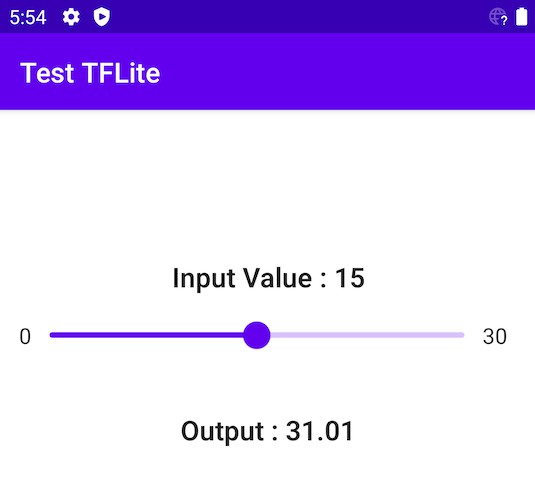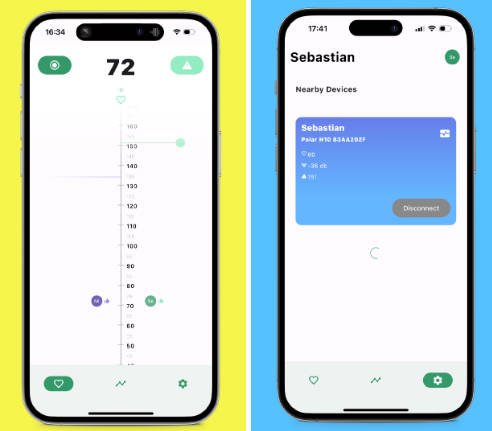UI Spy
Monitor products on the Ubiquiti Store and receive notifications when their availability changes.
Available as a binary and Docker container.
Usage
You can run UI Spy in one of two ways:
Command-line
Install on Mac OS with:
$ brew install JakeWharton/repo/ui-spy
For other platforms, download ZIP from
latest release
and run bin/ui-spy or bin/ui-spy.bat.
$ ui-spy --help
Usage: ui-spy [OPTIONS] CONFIG
Options:
--hc-host URL Alternate host for health check notification
--hc ID ID of https://healthchecks.io/ to notify
--data PATH Directory into which available products are tracked (default
in-memory)
-h, --help Show this message and exit
Arguments:
CONFIG Path to config TOML
Docker
A container which runs the binary is available from Docker Hub and GitHub Container Registry.
The container expects to load the configuration TOML from /config/config.toml so mount a volume accordingly.
Product availability data is stored in /data which you can either mount to persist it across container restarts or not to keep it only in memory.
To be notified when the tool is failing visit https://healthchecks.io, create a check, and specify the ID to the container using the HEALTHCHECK_ID environment variable.
Docker Compose
version: '2'
services:
posterbox:
image: jakewharton/ui-spy
restart: unless-stopped
volumes:
- /path/to/config:/config
Configuration
The configuration file allows customization of behavior and specifies the desired products to monitor.
# The product handles (and their optional variant ID) to monitor for availability (required).
# Value: Array of strings.
products = [
"udm-pro",
]
# URL of IFTTT webhook to trigger for product availability changes (optional). If not specified, the
# tool will only log product availability changes to the console.
# Value: Valid URL as string.
# Default: none
ifttt = "https://maker.ifttt.com/trigger/ui-spy/with/key/abc123def456"
# Duration between each check (optional).
# Value: ISO 8601 duration string representing a positive value.
# See https://en.wikipedia.org/wiki/ISO_8601#Durations.
# Default: "PT1M" (1 minute)
checkInterval = "PT5M"
# Base URL of the store (optional). Useful for targeting stores in other geographical markets.
# Value: Valid URL as string.
# Default: "https://store.ui.com"
store = "https://ca.store.ui.com"
Products and product variants
The product handle can be found at the end of the Ubiquiti store URL.
For example, the URL for the Dream Machine Pro is https://store.ui.com/collections/unifi-network-unifi-os-consoles/products/udm-pro so its product handle is udm-pro.
Some products have multiple variants. The G4 Bullet comes as a single unit or a three pack. Adding its product handle unifi-protect-g4-bullet-camera will notify you of availability changes across both variants. That is, if either variant is available the tool will consider it available and only when both variants become unavailable will it be marked as unavailable.
A single variant can be monitored by appending an @ and the variant ID to the handle. The variant ID can be found by (re)selecting the variant on the product page. In the case of the G4 Bullet, re-selecting the single unit variant changes the URL from .../products/unifi-protect-g4-bullet-camera to .../products/unifi-protect-g4-bullet-camera?variant=31976667775065. Thus, the handle for this variant would be unifi-protect-g4-bullet-camera@31976667775065.
IFTTT setup
Visit ifttt.com/create to create a new applet. Select “Add” in the trigger section.
Search “webhook” and select the “Webhooks” trigger.
Select the “Receive a web request” variant of the webhook trigger.
Give the webhook trigger a unique event name such as “ui-spy” and select “Create trigger”.
The trigger is now complete. Instructions for retrieving the URL are at the end. Select “Add” in the service section to complete the applet.
Choose a service such as posting to a Slack channel.
The webhook payload contains three values:
Value1: The product name like “Dream Machine Pro” or the product and variant name like “Camera G4 Bullet [3-Pack]”Value2: Either “Available” or “Unavailable”Value3: The product or product variant URL
Once the service is added the applet is fully configured. Select “Continue” to finish.

Give the applet a friendly name and select “Finish”.
The applet is now ready to use.
Visit ifttt.com/maker_webhooks and select “Documentation” to obtain the webhook key. The webhook URL can then be created from this template:
https://maker.ifttt.com/trigger/{event}/with/key/{key}
Where {event} should be replaced with the “ui-spy” or whichever event name you selected.
And {key} should be replaced with the key obtained from the documentation.
Development
To run the latest code build with ./gradlew assemble. This will put the application into
build/install/ui-spy/. From there you can use the command-line instructions
to run. Tests can be run with ./gradlew build.
The Docker container can be built with docker build ..
License
Copyright 2022 Jake Wharton
Licensed under the Apache License, Version 2.0 (the "License");
you may not use this file except in compliance with the License.
You may obtain a copy of the License at
http://www.apache.org/licenses/LICENSE-2.0
Unless required by applicable law or agreed to in writing, software
distributed under the License is distributed on an "AS IS" BASIS,
WITHOUT WARRANTIES OR CONDITIONS OF ANY KIND, either express or implied.
See the License for the specific language governing permissions and
limitations under the License.