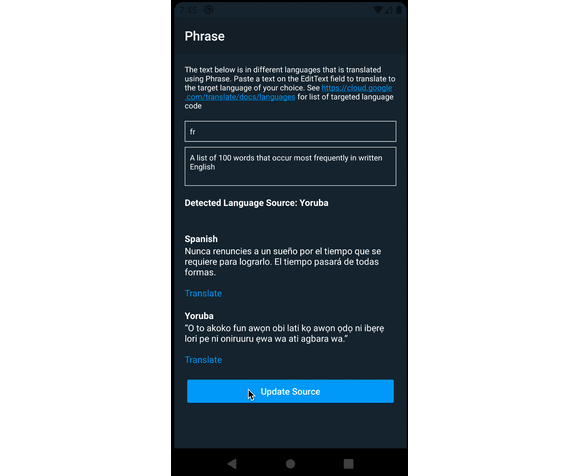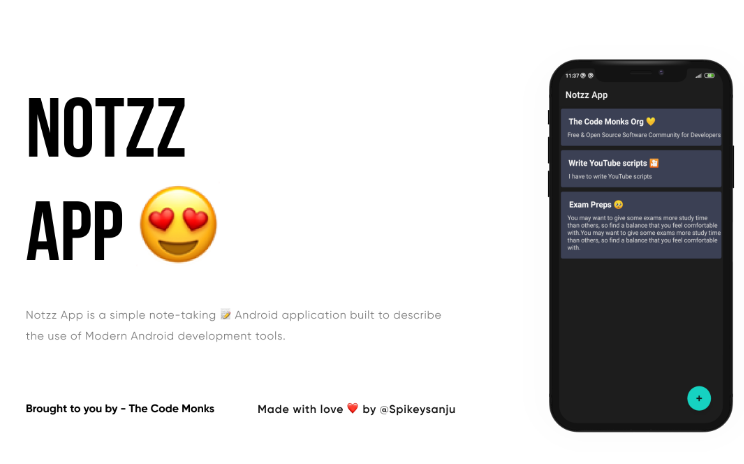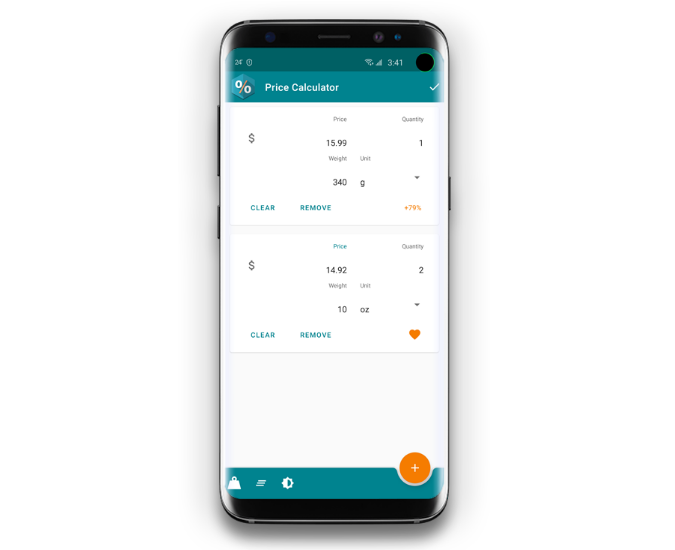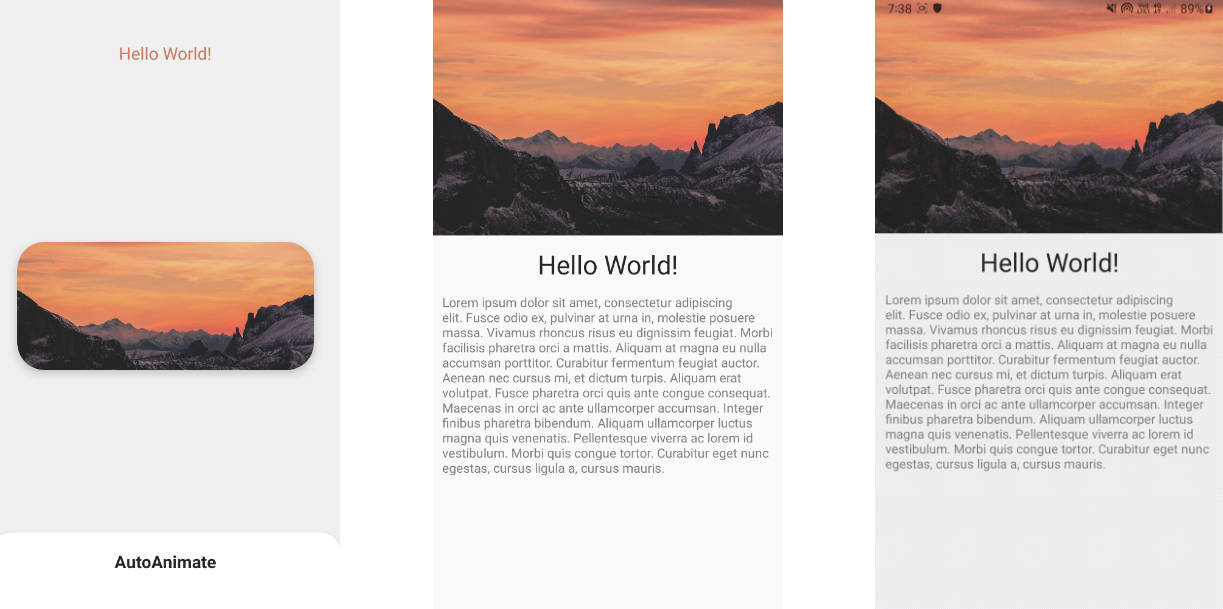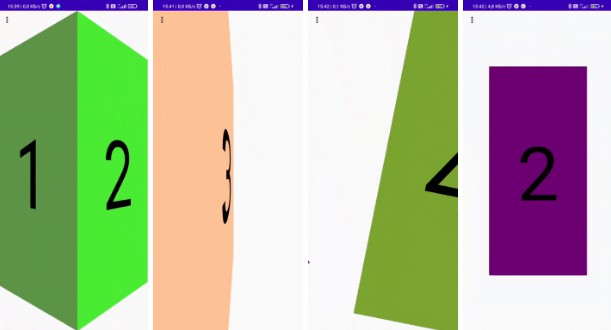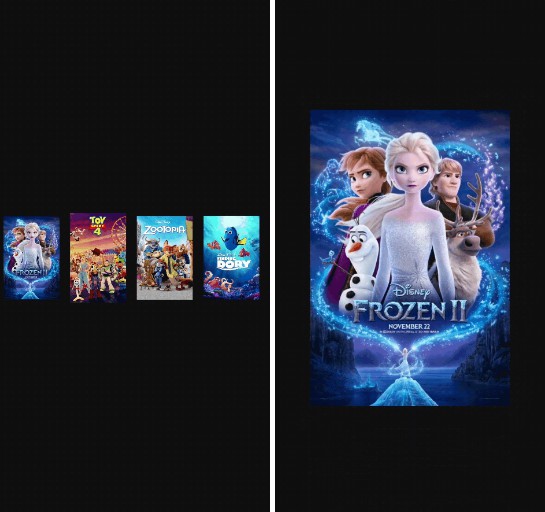Introducing Phrase
Language Translation wrapper on Google Translate, DeepL and other custom translation engine in Android.
Phrase provides a way to translate user-generated content to any target language using different translation engines or options of your choice.
Phrase was built to remove the constraint of having to use one translation engine in your application. It helps Android developers leverage the strength of different translation engines while giving the best experience to Users.
This library was inspired by how twitter handles in-app content translation.
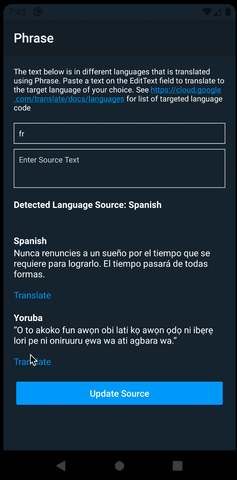
Getting Started
Add this to dependencies in apps build.gradle
implementation 'xyz.belvi.translate:phrase:1.1.2'
Setting Up Phrase
A single instance of phrase is instantiated for the lifetime of the application. This instance can be created in the application call, activity, or any implementation that best suits you. Here's an example showing how to set up the library with some basic options.
phrase {
mediums = listOf(GoogleTranslate(requireContext(), R.raw.credential))
options {
targeting = listOf("fr")
actionLabel = { phraseDetected -> "Translate" }
resultActionLabel = { phraseTranslation -> "Translated with" }
}
}
Let's talk about the parameters required in setting up phrase:
mediums
With mediums, you specify a list of TranslationMedium to use in order of fallbacks. When translation fails for the first medium, it falls back to the next medium on the list. Phrase currently supports:
GoogleTranslate- Translation medium using Google Translate EngineFirebaseMLKitTranslate- Translation Medium Using Google Translate Engine through FirebaseML Kit.DeepL- Translation medium using DeepL Translation Engine
Phrase also allows the implementation of custom translation mediums if any of the inbuilt translation mediums doesn't meet the requirements you have in mind.
FirebaseMLKitTranslate requires FirebaseSetUp
For both FirebaseMLKitTranslate and GoogleTranslate, remember to enable Google Translate API:
This resource proves helpful in getting your credentials needed if you want to use GoogleTranslate TranslationMedium
Building Custom TranslationMedium
Adding a Custom TranslationMedium involves extending TranslationMedium and implementing the required members.
final class DeepL(val apiKey: String) : TranslationMedium() {
override fun translate(text: String, targeting: String): String {
TODO("handle text translation here")
}
override fun name(): String {
TODO("preferred name of translation engine")
}
override fun detect(text: String): PhraseDetected {
TODO("handle language detection here")
}
}
see GoogleTranslate.kt for a working example.
options
Options provide a way to define translation preferences and library behavior.
Here's an example of how an option is built:
options {
targeting = listOf(target.text.toString())
behaviourFlags {
flags = setOf()
signatureTypeface = font
signatureColor =
ContextCompat.getColor(this@MainActivity, R.color.white)
}
actionLabel = { detected ->
// detected is a PhraseDetected object about the content to be translated
"Translate" }
resultActionLabel = { phraseTranslation ->
detected.text =
"Detected Language Source: " + phraseTranslation.detectedSource?.languageName ?: ""
"Translated with "
}
}
Understanding and Building Phrase Options.
1)targeting - Set a target language for translation. When this is not provided, Phrase uses Locale.getDefault().language to get the default language of the device. For Language code, you can find this list helpful. Phrase also provides:
enum class Languages(val code: String)
You can use this to select a Target Language.
options {
targeting = Languages.French.code
}
Phrase uses the target language to:
- Know which language to translate content to.
- Know when to show the
translateoption to the user. Translation action only shows when the detected source language is not the same as the target language. This also means that no translation query is executed when the source and the target language are the same.
2)actionLabel - action label sets the text users see which prompts for translation. This is only visible when the source text is in a language different from the target language. This can be hidden by passing BEHAVIOR_HIDE_TRANSLATE_PROMPT in behaviorFlags.
options {
actionlabel = "Translate"
}

3)resultActionLabel - this defines the actiontext users see when content has been translated. In the sample application, it gives credit to the translation engine used but this can also be customised. Credit can be hidden by passing BEHAVIOR_HIDE_CREDIT_SIGNATURE in behaviorFlags.
options{
resultActionLabel = { phraseTranslation ->
//phraseTranslation is a PhraseTranslation object
"Translated with "
}
}

4)preferredDetectionMedium - Phrase allows you to define a preferred medium to use in language detection. You might want to run language detection with a translation engine different from the engine you want to use for translation. This also accepts an instance of TranslationMedium. If you are using a custom implementation for this, ensure detect returns PhraseDetected. See Building Custom TranslationMedium for further explanation.
options {
preferredDetectionMedium = GoogleTranslate(this@MainActivity, R.raw.credential)
}
5)sourceTranslation - this option allows you to specify a TranslationMedium for a specific source language. This means you can specify to use the DeepL engine to translate any Chinese content while Phrase continues to use whatever medium that was defined in mediums to translate other source content.
Let us dive deeper into what can be acheived using SourceTranslation
// MODEL
data class SourceTranslationOption(
val sourceLanguageCode: String,
val targetLanguageCode: List<String> = emptyList(),
val translate: List<TranslationMedium> = emptyList()
)
// USAGE
options {
sourceTranslation =
listOf(
SourceTranslationOption(
Languages.Chinese.code,
listOf("fr", "es"),
listOf(DeepL(""))
),
SourceTranslationOption(
Languages.German.code,
listOf("fr", "es", "*"),
listOf(DeepL(""))
)
)
}
-
sourceTranslationOption.sourceLanguageCodeis the language code for which you want to specify a translation medium. -
sourceTranslationOption.targetLanguageCodeis a list of target languages to be considered before using this rule. From the example above, DeepL will be used as a translation medium only if the source language is Chinese and the target language is either French or Spanish.What then happens when a target language is English in this case?
The default translation medium specified in
mediumswill be used.Also, from the above example, DeepL will be used as a translation medium if the source language is German and the target language is either French or Spanish. The difference between the first and second example is that there's
*included. This means that Phrase should use DeepL for translation as long as the detected source language is German. -
sourceTranslationOption.translate- here, you define the translation engine preference for the SourceTranslationOption. Order this list based on fallback preferences.
6)sourcesToExclude - this option sets the list of source languages to ignore. This means that if the detected language source is in this list, users wouldn't be shown the translate action.
options {
sourcesToExclude = listOf("fr","es","zh")
}
This example implies that Phrase wouldn't handle translation for the language sources in the list provided.
7)preferredSources - this option sets the list of source languages to translate. This means that if the detected language source is not in this list, users wouldn't be shown the translate action.
options {
preferredSources = listOf("fr","es","zh")
}
This example implies that Phrase wouldn't handle translation for the language sources in the list provided.
8)behaviourOptions - this defines how Phrase handles UI behaviour.
options {
behaviourFlags {
switchAnim = R.anim.slide_up
flags = setOf(BEHAVIOR_HIDE_CREDIT_SIGNATURE,BEHAVIOR_TRANSLATE_PREFERRED_SOURCE_ONLY)
signatureTypeface = typeFace
signatureColor =
ContextCompat.getColor(this@MainActivity, R.color.white)
}
}
signatureTypeface- Phrase appends Translation engine name toresultActionLabel. This is so that credit is given to the Translation Engine.signatureTypefacedefines the typeface for rendering this text.signatureColor- sets text color for Translation engine credit.
These behaviors can be controlled with flags.
Phrase Behavior Flags
Flags helps define certain behaviour in Phrase in order to suit your needs.
options {
behaviourFlags {
flags = setOf(BEHAVIOR_HIDE_CREDIT_SIGNATURE,BEHAVIOR_TRANSLATE_PREFERRED_SOURCE_ONLY)
}
}
-
BEHAVIOR_REPLACE_SOURCE_TEXT- When this flag is set, the source text is replaced with translated text after translation -
BEHAVIOR_TRANSLATE_PREFERRED_OPTION_ONLY- When this flag is set, Phrase only translate sources included inpreferredSources. -
BEHAVIOR_IGNORE_DETECTION- setting this flag means you always want to run translation without detection first. For this case, Phrase will always show the actionLabel to the user. -
BEHAVIOR_HIDE_CREDIT_SIGNATURE- when this flag is set, Phrase doesn't append credit to resultActionLabel. -
BEHAVIOR_HIDE_TRANSLATE_PROMPT- Phrase doesn't show translate action text when this flag is enabled.
Using Phrase
1. Phrase Instance
Here's a basic set-up without so much complexity or consideration:
phrase {
mediums = listOf(GoogleTranslate(this@MainActivity, R.raw.credential))
options {
targeting = Languages.English.code
}
}
This is a simple set up without many options. This instance can be assigned to a variable like so:
val phrase = phrase {
mediums = listOf(GoogleTranslate(this@MainActivity, R.raw.credential))
options {
targeting = Languages.English.code
}
}
// do something with phrase
phrase.translate("text")
//Phrase instance can also be referenced without assigning to variable like this:
Phrase.instance().translate("text");
Updating Phrase Options
Though phrase runs a single instance, options can be updated after a phrase instance has been created. A new option can be created like this :
val options = options {
targeting = Languages.English.code
}
// this will replace the options defined when Phrase was initialized to the new option provided.
phrase.updateOptions(options)
Using Phrase Instance also allows direct translation and detection using preferred options.
fun translate(text: String, options: PhraseOptions? = null): PhraseTranslation
fun detectLanguage(text: String, options: PhraseOptions? = null): PhraseDetected?
Notice that calling translate or detectLanguage takes in PhraseOptions which is optional. When a PhraseOption is not provided, Phrase uses the default available in the instance. This means you can translate with a custom option without overriding the default option provided when setting-up Phrase.
PhraseDection
This is returned by the Translation Medium when detect is called. It contains:
-
text- the text passed to the engine for detection -
languageCode- languageCode of the detected language -
languageName- languageName of the detected language -
detectionMediumName- engine name running the detection
PhraseTranslation
This is returned by the Phrase Medium when translate is called. It contains:
-
translation- the translated text -
translationMediumName- engine name that translated this text -
detectedSource- an instance of PhraseDection containing information about language detection before the text was translated. This would be null when theBEHAVIOR_IGNORE_DETECTIONflag is enabled.
Finally, TranslationMediums can be updated after a Phrase instance is created. Though there are few use cases for this as at now, this provides a way to change the order of the translation medium during runtime.
Phrase.instance().setTranslationMedium(listOf(GoogleTranslate(this@MainActivity, R.raw.credential)));
2. PhraseTextView
PhraseTextView is a custom implementation of androidx.appcompat.widget.AppCompatTextView with support for Phrase Translation. PhraseTextView handles language translation and detection based on the options defined when setting up Phrase or when prepare() is called.
Using PhraseTextView
Step 1. Add to xml
<xyz.belvi.phrase.view.PhraseTextView
android:id="@+id/spanish_text"
android:layout_width="match_parent"
android:layout_height="wrap_content"
android:textColor="@android:color/white"
android:textSize="14sp"/>
Step 2. Reference in kotlin or Java by calling prepare()
spanish_text.prepare(getString(R.string.spanish),sourceLanguage: null,options,object : PhraseTranslateListener{
override fun onPhraseTranslating() {
// called when a text is about to be translated.
}
override fun onPhraseTranslated(phraseTranslation: PhraseTranslation?) {
//called when a text has been translated. phraseTranslation contains the translation information
}
override fun onActionClick(showingTranslation: Boolean) {
// called when user clicks on Phrase actionLabel.
}
override fun onContentChanged(content: PhraseSpannableBuilder) {
// called when there's a content changed due to Phrase translation
}
})
Calling prepare updates the content of the TextView with Phrase Configuration. Passing in options in prepare is optional and is only relevant if you want to use custom Options for this PhraseTextView. phraseTranslateListener is also an optional callback that provides updates.
To update the content of PhraseTextView, use updateSource(text). This ensures, the content is updated and prepared for translation.
spanish_text.updateSource(text)
3. Binding a TextView to Phrase
Using a custom implementation of textView doesn't stop you from using Phrase. Phrase provides bindTextView which binds a textView for Translation and adds Phrase capabilities.
Phrase.instance().bindTextView(textView,options,object : PhraseTranslateListener("") {
override fun onPhraseTranslating() {
}
override fun onPhraseTranslated(phraseTranslation: PhraseTranslation?) {
}
override fun onActionClick(showingTranslation: Boolean) {
Log.i(MainActivity::class.java.name, showingTranslation.toString())
}
override fun onContentChanged(content: PhraseSpannableBuilder) {
translated.text = content
}
})
textView.setText(text) // update the text after binding
A TextView can be bound with custom Options which would only be applied to translation on this textView. Similar to the behavior in PhraseTextView, PhraseTranslateListener is a callback to get updates on Phrase Translation in this textView.
4. Using PhraseSpannableBuilder
Phrase provides a SpannableStringBuilder implementation called PhraseSpannableBuilder. This provides a SpannableString that the user can interact with.
phraseSpannableBuilder =
object : PhraseSpannableBuilder("",options) {
override fun onPhraseTranslating() {
}
override fun onPhraseTranslated(phraseTranslation: PhraseTranslation?) {
}
override fun onActionClick(showingTranslation: Boolean) {
Log.i(MainActivity::class.java.name, showingTranslation.toString())
}
override fun onContentChanged(content: PhraseSpannableBuilder) {
// set text of textView
translated.text = content
}
}
Custom Options can also be passed to PhraseSpannableBuilder. If custom Options are not provided, Phrase instance default options will be used when setting up PhraseSpannableBuilder. PhraseSpannableBuilder Options can also be updated by:
phraseSpannableBuilder.updateOptions(options)
To change the source of PhraseSpannableBuilder call phraseSpannableBuilder.updateSource(text). This updates the source text that should be translated
5. Using PhraseTextWatcher
PhraseTextWatcher is a custom TextWatcher implementation that listens to changes in a textView to update the translation source for that textView. This is another way of adding Phrase capabilities to textView.
textView.addTextChangedListener(
PhraseTextWatcher(
options,
phraseTranslateListener
)
)
To ensure this works, don't add these 2 lines:
textView.movementMethod = LinkMovementMethod.getInstance()
textView.highlightColor = Color.TRANSPARENT
When the content of a textView changes, PhraseTextWatcher updates the translation source. Options provided when adding PhraseTextWatcher will be used for translating text when onTextChanged is called. If no Options were provided, Phrase will use the default Options provided when Phrase was initialised.
Extra Information to Keep in mind.
-
actionLabelandresultActionLabelcolor usescolorAccent. To change this, setandroid:textColorLinkin the textView that Phrase will be running translation on. -
Phrase is best used for runtime translation on user-generated content and not for translating static strings or localizing your application string resource.