Kotlin Library IMEI (USSD) on Android Devices

Kotlin Handler USSD API
Kotlin Library IMEI (USSD) on Android Devices.
Target Development High Quality:
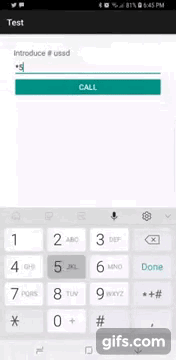
Interactive with ussd windoows, It is necessary to have present that the interface depends on the SO and on the manufacturer of Android device.
USSD KOTLIN LIBRARY
Add the following in your app's build.gradle file:
repositories {
jcenter()
}
dependencies {
implementation 'com.romellfudi.ussdlibrary:kotlin-ussd-library:{latestVersion}'
}
- Writing xml config file from here to res/xml folder (if necessary), this config file allow link between App and SO:
<?xml version="1.0" encoding="utf-8"?>
<accessibility-service xmlns:android="http://schemas.android.com/apk/res/android"
.../>
Application
Puts dependencies on manifest, into manifest put CALL_PHONE, READ_PHONE_STATE and SYSTEM_ALERT_WINDOW:
<uses-permission android:name="android.permission.CALL_PHONE" />
<uses-permission android:name="android.permission.SYSTEM_ALERT_WINDOW" />
<uses-permission android:name="android.permission.READ_PHONE_STATE" />
Add service:
<service
android:name="com.romellfudi.ussdlibrary.USSDService"
android:permission="android.permission.BIND_ACCESSIBILITY_SERVICE">
<intent-filter>
<action android:name="android.accessibilityservice.AccessibilityService" />
</intent-filter>
<meta-data
android:name="android.accessibilityservice"
android:resource="@xml/ussd_service" />
</service>
How use:
First you need an hashMap from detect witch USSD' response contains the login and error messages
| KEY MESSAGE | String Messages |
|---|---|
| KEY_LOGIN | "espere","waiting","loading","esperando",... |
| KEY_ERROR | "problema","problem","error","null",... |
map = HashMap()
map!!["KEY_LOGIN"] = HashSet(Arrays.asList("espere", "waiting", "loading", "esperando"))
map!!["KEY_ERROR"] = HashSet(Arrays.asList("problema", "problem", "error", "null"))
Instance an object ussController with context
USSDApi ussdApi = USSDController.getInstance(activity!!)
ussdApi.callUSSDOverlayInvoke(phoneNumber, map!!, object : USSDController.CallbackInvoke {
override fun responseInvoke(message: String) {
// message has the response string data
var dataToSend = "data"// <- send "data" into USSD's input text
ussdApi!!.send("1") { // it: response String
// message has the response string data from USSD
}
}
override fun over(message: String) {
// message has the response string data from USSD or error
// response no have input text, NOT SEND ANY DATA
}
})
if you need work with your custom messages, use this structure:
ussdApi.callUSSDOverlayInvoke(phoneNumber, map!!, object : USSDController.CallbackInvoke {
override fun responseInvoke(message: String) {
// first option list - select option 1
ussdApi!!.send("1") { // it: response response
// second option list - select option 1
ussdApi.send("1") { // it: response message
...
}
}
}
override fun over(message: String) {
// message has the response string data from USSD
// response no have input text, NOT SEND ANY DATA
}
...
})
Static Methods
In case use at android >= M, you could check previusly permissions, callInvoke and callUSSDOverlayInvoke methods check eneble too:
// check if accessibility permissions is enable
USSDController.verifyAccesibilityAccess(Activity)
// check if overlay permissions is enable
USSDController.verifyOverLay(Activity)
for dual sim support
ussdApi.callUSSDOverlayInvoke(phoneNumber, simSlot, map!!, object : USSDController.CallbackInvoke {
...
}
Overlay Service Widget (not required)
A huge problem working with ussd is you can not invisible, disenable, resize or put on back in progressDialog
But now on Android O, Google allow build a nw kind permission from overlay widget, my solution was a widget call OverlayShowingService:
For use need add permissions at AndroidManifest:
<uses-permission android:name="android.permission.ACTION_MANAGE_OVERLAY_PERMISSION" />
Using the library you could use two ways:
SplashLoadingService
Add Broadcast Service:
<service android:name="com.romellfudi.ussdlibrary.SplashLoadingService"
android:exported="false" />
Invoke like a normal service:
val svc = Intent(activity, OverlayShowingService::class.java)
// show layout
activity.startService(svc)
ussdApi.callUSSDOverlayInvoke(phoneNumber, map!!, object : USSDController.CallbackInvoke {
...
// dismiss layout
activity.stopService(svc)
...
}
EXTRA: Use Voip line
In this section leave the lines to call to Telcom (ussd number) for connected it:
ussdPhoneNumber = ussdPhoneNumber.replace("#", uri)
val uriPhone = Uri.parse("tel:$ussdPhoneNumber")
context.startActivity(Intent(Intent.ACTION_CALL, uri))
Once initialized the call will begin to receive and send the famous USSD windows