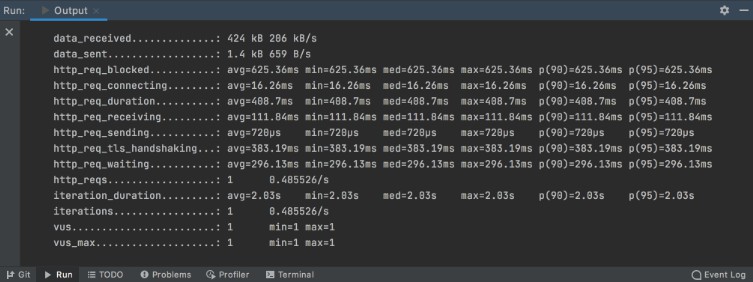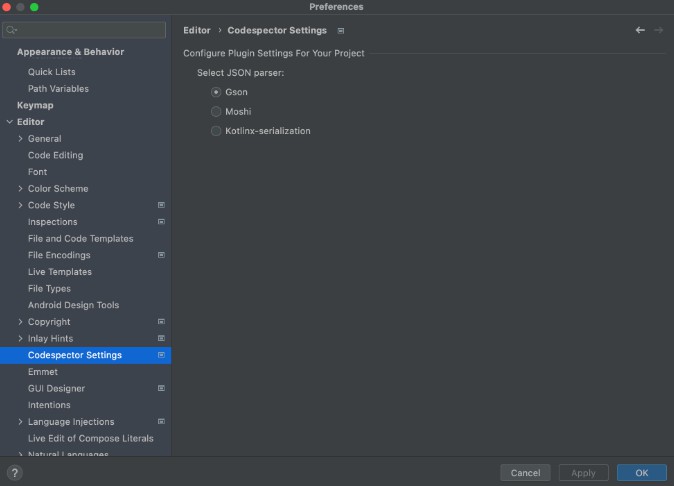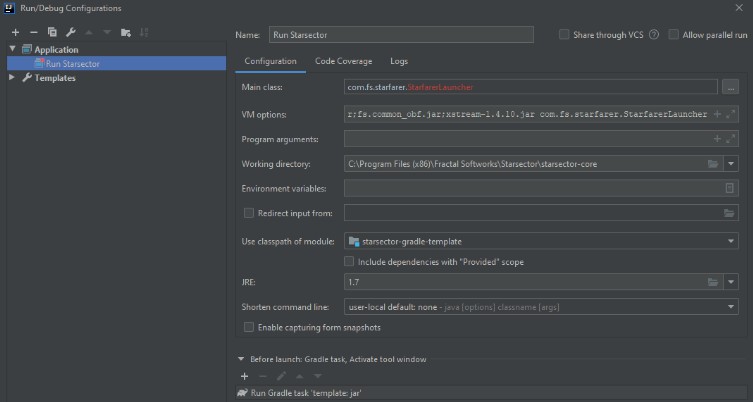IntelliJ-based Plugin to run k6 tests locally or in the k6 Cloud from your IntelliJ IDE.
- Run a k6 test as a Run configuration (a common way to run something withing IntelliJ platform)
- Run a k6 test using keyboard shortcuts.
- Run a k6 test from the search Menu.
- Run a k6 test from the popup file menu.
- Visualize the k6 results in the Run tool window.
How it works
This plugin allows running a k6 test in the 4 different ways:
Run the test as a Run configuration.
A k6 run configuration can be created in several ways:
- By clicking on a green run gutter near the
default functionin the editor:
- Via the context menu of a k6 test file
- Using the
Run/Debug Configurationsdialog window
Once a run configuration is created, it can be used multiple times to execute the test.
Beside the test path itself, a run configuration can define some other properties to be used to execute the test:
Local/Cloudrun type selection- Additional CLI parameters, like
--vus 10 - Additional environmental variables
- Define whether to show each threshold as a separate test in the test console by selecting the
Show thresholds as testscheckbox
Default values for each of the properties can be defined via a Run configuration template.
Run the test from the popup file menu.
Select the test file, open the file options and click on k6: run current file or k6: run current file in k6 cloud.
Run the test from the Search Menu.
From the main menu, select Navigate | Search Everywhere or press Shift twice to open the search window. Search for k6 and trigger k6: run current file or k6: run current file in k6 cloud.
Run the test using keyboard shortcuts.
By default, Alt+K for running local tests, and Alt+Shift+K for cloud tests.
When IntelliJ IDEA runs a k6 test, the Run tool window will display the test results generated by k6.
For running cloud tests, set your k6 Cloud Token in Settings/Preferences/Tools/k6.
Run a test written in TypeScript
k6 does not support running a typescript test directly. To execute both build task and run test actions in one click you can define a Run configuration
to run your compiled js test and to execute a npm build script before launch:
Show thresholds as tests
When Show thresholds as tests checkbox is selected in a run configuration, the plugin will display each configured threshold as a passed or failed test inside the test console tree view:

Each of the threshold entry is clickable and navigates to the threshold source element by double click (or key shortcut).
Under the hood, the plugin utilises handleSummary callback to collect the test execution results, so it has to wrap original script and proxy the calls.
Installation
- In the Settings/Preferences dialog, select Plugins.
- Use the Marketplace tab to find the k6 plugin.
- Click install.
- Enjoy!
Build plugin from the sources
./gradlew buildPlugin
Install plugin from local file system via the following menu item:

Start IDE bundled with plugin via gradle:
./gradlew runIde