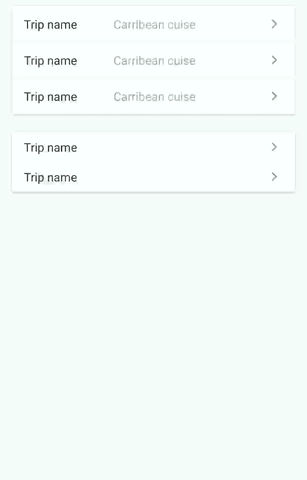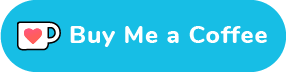Expansion panels contain creation flows and allow lightweight editing of an element
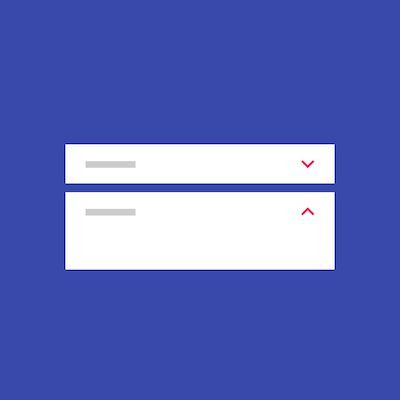
ExpansionPanel
Expansion panels contain creation flows and allow lightweight editing of an element.
Based on Expansion Panels described on Material Design Components.

Download
dependencies {
compile 'com.github.florent37:expansionpanel:1.1.1'
}
Usage
<LinearLayout
android:layout_height="wrap_content"
android:layout_width="match_parent"
android:orientation="vertical"
>
<com.github.florent37.expansionpanel.ExpansionHeader
android:layout_height="wrap_content"
android:layout_width="match_parent"
app:expansion_headerIndicator="@id/headerIndicator"
app:expansion_layout="@id/expansionLayout"
app:expansion_toggleOnClick="true">
<!-- HEADER -->
...
<!-- HEADER INDICATOR -->
<android.support.v7.widget.AppCompatImageView
android:adjustViewBounds="true"
android:id="@+id/headerIndicator"
android:layout_gravity="center_vertical|right"
android:layout_height="wrap_content"
android:layout_marginLeft="16dp"
android:layout_width="wrap_content"
app:srcCompat="@drawable/ic_expansion_header_indicator_grey_24dp" />
</com.github.florent37.expansionpanel.ExpansionHeader>
<com.github.florent37.expansionpanel.ExpansionLayout
android:id="@+id/expansionLayout"
android:layout_height="wrap_content"
android:layout_width="match_parent">
<!-- CONTENT -->
</com.github.florent37.expansionpanel.ExpansionLayout>
</LinearLayout>
Header
- Connect with his Expansion Layout :
expansion_layout(they must have the same parent) - Define the indicator view with
expansion_headerIndicator(the id of a view inside the header) - If you want to expand/close when the header is clicked, setup
expansion_toggleOnClick - You can modify the indicator rotation with
expansion_headerIndicatorRotationExpandedandexpansion_headerIndicatorRotationCollapsed
Layout
You can modify the default expansion of the label with `app:expansion_expanded="false"
Layout can be toggled programmatically with .toggle()
Use .setEnable(true/false) to enable/disable the expansion
Listener
Just add a listener into ExpansionLayout (not the header !) to follow the expansion layout state
ExpansionLayout expansionLayout = findViewById(...);
expansionLayout.addListener(new ExpansionLayout.Listener() {
@Override
public void onExpansionChanged(ExpansionLayout expansionLayout, boolean expanded) {
}
});
Open only one
You can setup multiple expansions layout to enable only 1 opened at time
final ExpansionLayoutCollection expansionLayoutCollection = new ExpansionLayoutCollection();
expansionLayoutCollection.add(ex1);
expansionLayoutCollection.add(ex2);
expansionLayoutCollection.openOnlyOne(true);
or direcly in xml with
- ExpansionsViewGroupLinearLayout
- ExpansionsViewGroupFrameLayout
- ExpansionsViewGroupRelativeLayout
- ExpansionsViewGroupConstraintLayout
<com.github.florent37.expansionpanel.viewgroup.ExpansionsViewGroupLinearLayout
android:layout_width="match_parent"
android:layout_height="wrap_content"
app:expansion_openOnlyOne="true"
android:orientation="vertical">
<!-- Expansions Header & Layouts -->
</com.github.florent37.expansionpanel.viewgroup.ExpansionsViewGroupLinearLayout>
Horizontal
Simply use HorizontalExpansionLayout instead of ExpansionLayout
<com.github.florent37.expansionpanel.HorizontalExpansionLayout
android:id="@+id/expansionLayout"
android:layout_height="wrap_content"
android:layout_width="match_parent">
<!-- CONTENT -->
</com.github.florent37.expansionpanel.HorizontalExpansionLayout>
RecyclerView
public class MyRecyclerAdapter extends RecyclerView.Adapter<MyRecyclerHolder> {
...
//add an ExpansionLayoutCollection to your recycler adapter
private final ExpansionLayoutCollection expansionsCollection = new ExpansionLayoutCollection();
@Override
public void onBindViewHolder(MyRecyclerHolder holder, int position) {
//bind your elements
//just add the ExpansionLayout (with findViewById) to the expansionsCollection
expansionsCollection.add(holder.getExpansionLayout());
}
}