Edit text validation library using MVVM

ValidationEditText
This is a simple library that facilitates text validation and error handling in a user-friendly way on EditText with (TextInputLayout support). For MVVM + data binding stack
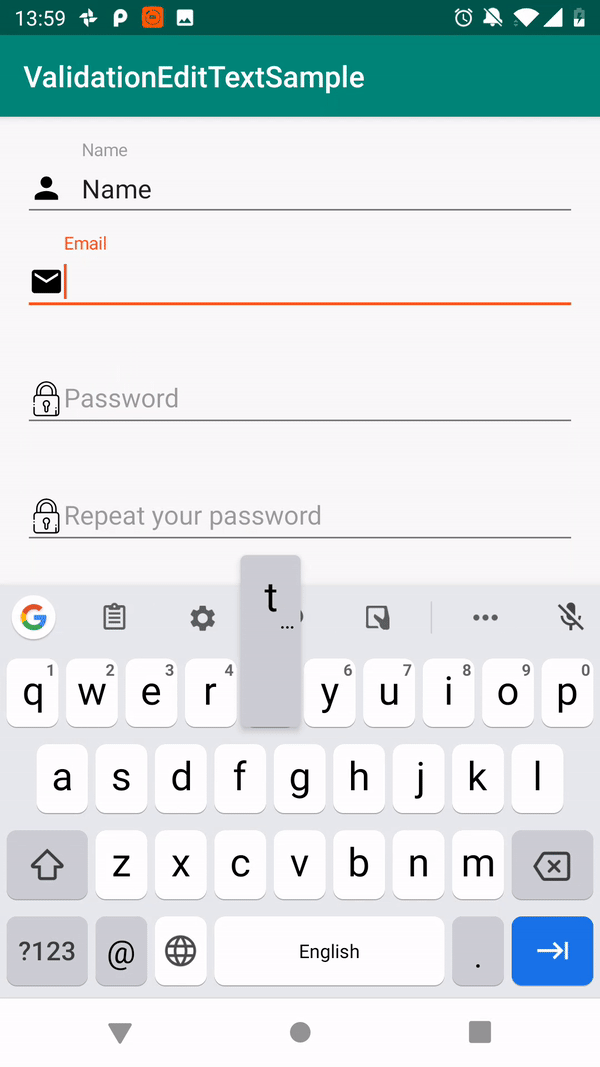
Integration
To add ValidationEditText to your project, first make sure that in root build.gradle you have specified the following repository:
repositories {
jcenter()
}
Note: by creating a new project in Android Studio there will be
jcenterrepository specified by default, so you do not need add it manually.
Once you make sure that you havejcenterrepository in your project, all you need to do is to add the following line independenciessection of your projectbuild.gradle.
See the latest library version
implementation 'com.github.vitaliyptitsyn:validationedittext:X.X.X'
Usage description
Usage of ValidationEditText is quite simple. Just like regular data binding events. Need to bind LiveData that connect model with UI and provide validation rules.
binding
You can connect with ui in 2 ways: by VET_validation_result or VET_validation_text.
In VET_validation_text you will have text from the view, and only user error will be shown.
In VET_validation_result yo have to bind ValidateResult in you live data. And
app:VET_validation_result="@={vm.liveName} at layout.
data class ValidateResult(
val originalText: String, //Text delivered to View app:VET_validation_result="@={vm.liveName}"
val errorText: String? = null, //Text shown on the view.
val isValid: Boolean = false
)
rules
There are 2 ways to provide rules:
To provide the list VET_validationRules that accepts List<ValidationRule> (List of validator may dynamic)
Or Use list attributes for common validator. You can combine them differently. (Validators from the xml)
<data>
<import type="com.pvitaliy.validationtext.rules.ContentValidation" />
</data>
<com.google.android.material.textfield.TextInputEditText
<!-- ... -->
app:VET_show_error_mode="@{vm.liveShowOnEdit}"
app:VET_validation_content="@{ContentValidation.NOT_EMPTY}"
app:VET_validation_result="@={vm.liveName}"
tools:text="18,6" />
Validator text:
| Name | Behavior |
|---|---|
VET_validation_content |
Take ContentValidation field Email or NotEmpty. |
VET_validation_length_min VET_validation_length_max (may accept only one) |
Validate min and max Length |
VET_validation_rule |
Take 1 custom rule |
VET_validate_equal (optional)VET_validate_equal_on_both |
Take another View, to compare text equality. If VET_validate_equal_on_both=@{true} error will be delivered to both views. |
Error showing
You can customize error showing on user view by choosing one ErrorMode. Also you can dynamically change error mode.
For example. When user clicks on Sing up need to validate input (email, and password) and show exception to user.
To do it set VET_show_error_mode to ErrorMode.Once, validation will be immediately triggered and after change validation mode to nextMode from the validator (see the sample project)
| Name | Behavior |
|---|---|
ErrorMode.None |
Error is not shown on EditText. |
ErrorMode.OnUserInput |
Shown only when view has focus and on user's typing. |
ErrorMode.Always |
always validates result (Event if you send value in runtime). |
ErrorMode.Once |
The most interesting format. It validates text once, than sets mode accordingly to nextMode field. |
Customize error and message
To make you own validation Rule, implement ValidationRule and throw ValidationException in validate func when the validation failed.
Then ValidationConverter handles the error and shows it on the EditText.
ValidationException has 3 child classes.
In custom validation rules, the handiest way is to throw ResException or StringException
open class ErrorCodeException(
open val errorCode: Int,
open vararg val args: Any?
) : ValidationException()
open class StringException(val reason: String) : ValidationException()
open class ResException(
@StringRes val resString: Int,
vararg val args: Any?
) : ValidationException()
To override error message, provide custom ValidationConvector by VET_validation_converter