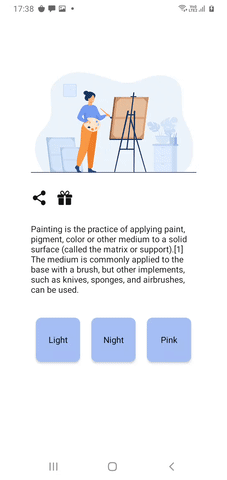Create your custom themes and change them dynamically with ripple animation
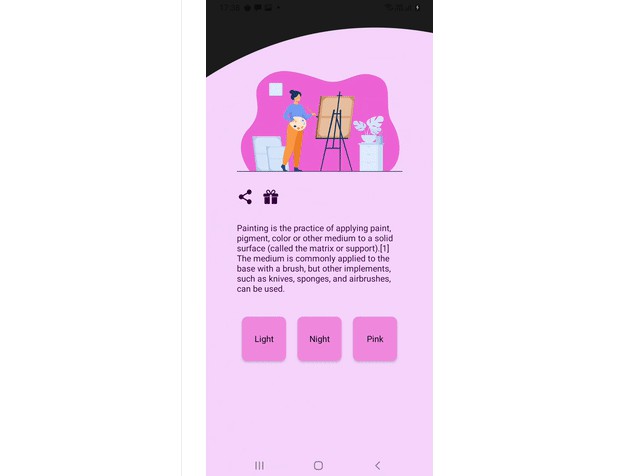
Android Animated Theme Manager
Create custom themes and change them dynamically with the ripple animation
Features
- support java and kotlin projects.
- change theme without recreating activities and fragments.
- support multi fragments apps.
- ripple animation.
- reverse animation.
- changeable animation duration.
- changeable animation position.
- animation listener.
- observe changes of themes for custom actions with Livedata.
- easy to use, 5 or 7 tiny steps.
- support any android APIs (animation works on API>20).
How to install?
Add the following line to app-level build.gradle file, in dependencies scope:
dependencies {
...
implementation "com.dolatkia:animated-theme-manager:1.1.3"
}
How to use?
1- Create an abstract class that inherits from AppTheme. In this class create abstract methods to return related color for all UI element that you want to change them on each theme. For example, if you want to change the background color, text colors and icon colors in your firstActivity, do the following:
interface MyAppTheme : AppTheme {
fun firstActivityBackgroundColor(context: Context): Int
fun firstActivityTextColor(context: Context): Int
fun firstActivityIconColor(context: Context): Int
// any other methods for other elements
}
interface MyAppTheme extends AppTheme {
int firstActivityBackgroundColor(@NotNull Context context);
int firstActivityTextColor(@NotNull Context context);
int firstActivityIconColor(@NotNull Context context);
// any other methods for other elements
}
2- For each theme that you want in your app, create a class that extends from the class that was created in step 1 (MyAppTheme), and implement methods with related colors or resources, for example, if you want to have 3 themes, you should create 3 class and implement methods:
class LightTheme : MyAppTheme {
override fun id(): Int { // set unique iD for each theme
return 0
}
override fun firstActivityBackgroundColor(context: Context): Int {
return ContextCompat.getColor(context, R.color.background_light)
}
override fun firstActivityTextColor(context: Context): Int {
return ContextCompat.getColor(context, R.color.text_light)
}
override fun firstActivityIconColor(context: Context): Int {
return ContextCompat.getColor(context, R.color.icon_light)
}
...
}
class NightTheme : MyAppTheme {...}
class PinkTheme : MyAppTheme {...}
public class LightTheme implements MyAppTheme {
public int id() { // set unique iD for each theme
return 0;
}
public int firstActivityBackgroundColor(@NotNull Context context) {
return ContextCompat.getColor(context, R.color.background_light);
}
public int firstActivityTextColor(@NotNull Context context) {
return ContextCompat.getColor(context, R.color.text_light);
}
public int firstActivityIconColor(@NotNull Context context) {
return ContextCompat.getColor(context, R.color.icon_light);
}
...
}
public class NightTheme implements MyAppTheme {...}
public class PinkTheme implements MyAppTheme {...}
3- Extend your activity from ThemeActivity:
MainActivity : ThemeActivity() {
...
}
public class MainActivity implements ThemeActivity {
...
}
4- Implement ThemeActivity’s 2 abstract methods:
// to sync ui with selected theme
override fun syncTheme(appTheme: AppTheme) {
// change ui colors with new appThem here
val myAppTheme = appTheme as MyAppTheme
// set background color
binder.root.setBackgroundColor(myAppTheme.firstActivityBackgroundColor(this))
//set text color
binder.text.setTextColor(myAppTheme.activityTextColor(this))
// set icons color
binder.share.setColorFilter(myAppTheme.firstActivityIconColor(this))
binder.gift.setColorFilter(myAppTheme.firstActivityIconColor(this))
...
}
// to get the start theme
override fun getStartTheme(): AppTheme {
return LightTheme()
}
// to sync ui with selected theme
@Override
public void syncTheme(@NotNull AppTheme appTheme) {
// change ui colors with new appThem here
MyAppTheme myAppTheme = (MyAppTheme) appTheme;
// set background color
binder.getRoot().setBackgroundColor(myAppTheme.activityBackgroundColor(this));
//set text color
binder.text.setTextColor(myAppTheme.activityTextColor(this));
// set icons color
binder.share.setColorFilter(myAppTheme.activityBackgroundColor(this));
binder.gift.setColorFilter(myAppTheme.activityBackgroundColor(this));
}
// to get start theme
@NotNull
@Override
public AppTheme getStartTheme() {
return new LightTheme();
}
5- Change theme with the ThemeManager.instance.changeTheme() method:
// set change theme click listener
binder.lightButton.setOnClickListener {
ThemeManager.instance.changeTheme(LightTheme(), it)
}
binder.lightButton.setOnClickListener(new View.OnClickListener() {
@Override
public void onClick(View v) {
ThemeManager.Companion.getInstance().changeTheme(new LightTheme(), v, 600);
}
});
The first argument is the selected theme.
The second argument is the view that animation starts from the center of it.
How to use in multi fragments app?
Repeat all previous 5 steps, and then:
6- Extend your fragments from ThemeFragment:
MyFragment : ThemeFragment() {
...
}
public class MyFragment implements ThemeFragment {
...
}
7- Implement ThemeFragment syncTheme abstract methods:
// to sync ui with selected theme
override fun syncTheme(appTheme: AppTheme) {
// change ui colors with new appThem here
...
}
@Override
public void syncTheme(@NotNull AppTheme appTheme) {
// change ui colors with new appThem here
...
}
Some other settings and customization:
✔️ reverse animation
If you want to use the reverse animation, call reverseChangeTheme() instead of changeTheme():
binder.lightButton.setOnClickListener {
ThemeManager.instance.reverseChangeTheme(LightTheme(), it)
}
✔️ change animation duration
If you want to change the animation duration, add your desired duration in milliseconds as the third argument of ThemeManager.instance.changeTheme(). The default value is 600:
binder.lightButton.setOnClickListener {
ThemeManager.instance.changeTheme(LightTheme(), it, 800)
}
✔️ change animation center position
If you want to start animation somewhere other than the view that clicked, send a Coordinate object instead of a View in ThemeManager.instance.changeTheme()
binder.lightButton.setOnClickListener {
binder.nightButton.setOnClickListener {
ThemeManager.instance.changeTheme(NightTheme(), Coordinate(10, 20)
}
}
where the Coordinate is:
Coordinate(var x: Int, var y: Int)
✔️ observe changes of themes yourself
If you want to observe changes of themes and do some custom action, you can use theme Livedata in any fragment or activity:
ThemeManager.instance.getCurrentLiveTheme().observe(this) {
Toast.makeText(this, "on Theme changed to ${it.id()}", Toast.LENGTH_SHORT).show()
}
✔️ set animation listener
If you want to set an animation listener, use setThemeAnimationListener() method in your activity
setThemeAnimationListener(MyThemeAnimationListener(this))
where the MyThemeAnimationListener is:
class MyThemeAnimationListener(var context: Context) : ThemeAnimationListener{
override fun onAnimationStart(animation: Animator) {
Toast.makeText(context, "onAnimationStart", Toast.LENGTH_SHORT).show()
}
override fun onAnimationEnd(animation: Animator) {
Toast.makeText(context, "onAnimationEnd", Toast.LENGTH_SHORT).show()
}
override fun onAnimationCancel(animation: Animator) {
Toast.makeText(context, "onAnimationCancel", Toast.LENGTH_SHORT).show()
}
override fun onAnimationRepeat(animation: Animator) {
Toast.makeText(context, "onAnimationRepeat", Toast.LENGTH_SHORT).show()
}
}
Stargazers
Forkers
GitHub
https://github.com/imandolatkia/Android-Animated-Theme-Manager