Coding Pug Notification for support notification in Android Oreo

ZadakNotification
Re - Coding Pug Notification for support notification in Android Oreo.
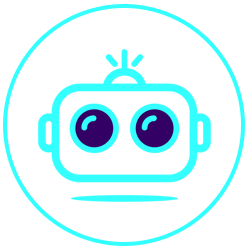
Download
Step 1:
Add it in your root build.gradle at the end of repositories:
allprojects {
repositories {
maven { url 'https://jitpack.io' }
}
}
Step 2:
Add the dependency:
implementation 'com.github.mehrdadsafari:ZadakNotification:0.0.2'
Introduction
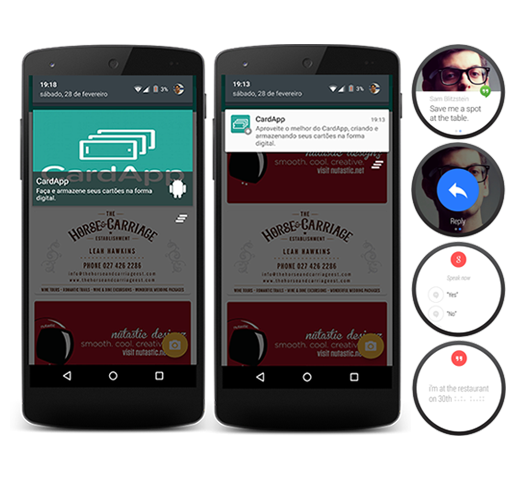
You're probably tired of writing code to display notifications in your applications, the library abstracts all the notifications construction process for you in a single line of code. this library support Android Wear.
ZadakNotification.with(context)
.load()
.notificationChannelId(CHANNEL_ID)
.identifier(identifier)
.title(title)
.message(message)
.bigTextStyle(bigtext)
.smallIcon(smallIcon)
.largeIcon(largeIcon)
.flags(Notification.DEFAULT_ALL)
.button(icon, title, pendingIntent)
.click(cctivity, bundle)
.dismiss(activity, bundle)
.color(color)
.ticker(ticker)
.when(when)
.vibrate(vibrate)
.lights(color, ledOnMs, ledOfMs)
.sound(sound)
.autoCancel(autoCancel)
.simple()
.build();
Simple Notification
Simple notification with just text and message.
ZadakNotification.with(context)
.load()
.notificationChannelId(CHANNEL_ID)
.title(title)
.message(message)
.bigTextStyle(bigtext)
.smallIcon(R.drawable.ic_launcher)
.largeIcon(R.drawable.ic_launcher)
.flags(Notification.DEFAULT_ALL)
.simple()
.build();
Progress Notification
Simple notification with progress.
ZadakNotification.with(context)
.load()
.notificationChannelId(CHANNEL_ID)
.identifier(identifier)
.smallIcon(R.drawable.ic_launcher)
.progress()
.value(progress,max, indeterminate)
.build();
ZadakNotification.with(context)
.load()
.notificationChannelId(CHANNEL_ID)
.identifier(identifier)
.smallIcon(R.drawable.ic_launcher)
.progress()
.update(identifier,progress,max, indeterminate)
.build();
Custom Notification
We have changed the way the library handles the download images for custom notifications. Previously disrespectfully because of the Picasso library. But many users were asking for the option of being able to choose how to download the image.
So we serve the requests and modify the library to allow the download of image management as an example:
ZadakNotification.with(context)
.load()
.notificationChannelId(CHANNEL_ID)
.title(title)
.message(message)
.bigTextStyle(bigtext)
.smallIcon(R.drawable.ic_launcher)
.largeIcon(R.drawable.ic_launcher)
.flags(Notification.DEFAULT_ALL)
.color(android.R.color.background_dark)
.custom()
.background(url)
.setImageLoader(Callback)
.setPlaceholder(R.drawable.ic_placeholder)
.build();
Wear Notification
ZadakNotification.with(mContext).load()
.notificationChannelId(CHANNEL_ID)
.smallIcon(R.drawable.ic_launcher)
.autoCancel(true)
.largeIcon(R.drawable.ic_launcher)
.title(title)
.message(message)
.bigTextStyle(bigtext)
.flags(Notification.DEFAULT_ALL)
.wear()
.background(Bitmap)
.setRemoteInput(icon, title, pendingIntent, remoteInput)
.setPages(List<Notification> listNotification)
.setHideIcon(Boolean)
.build();
Now just the client implement the ImageLoader interface and implement a way to manage the download of the image. Below we use the Picasso:
@Override
public void load(String uri, final OnImageLoadingCompleted onCompleted) {
viewTarget = getViewTarget(onCompleted);
Picasso.with(this).load(uri).into(viewTarget);
}
private static Target getViewTarget(final OnImageLoadingCompleted onCompleted) {
return new Target() {
@Override
public void onBitmapLoaded(Bitmap bitmap, Picasso.LoadedFrom from) {
onCompleted.imageLoadingCompleted(bitmap);
}
@Override
public void onBitmapFailed(Drawable errorDrawable) {
}
@Override
public void onPrepareLoad(Drawable placeHolderDrawable) {
}
};
}
ZadakNotification supports placeholders if download the image in the background is not successful. The library already have a default placeholder size 622x384.
Important note
For disable the swipe delete notification use
.setOngoing(true)
Cancel Notification
ZadakNotification.with(mContext).cancel(identifier);
ProGuard
If you use the Picasso to manage the download of the image, add the line below to your proguard file:
-dontwarn com.squareup.okhttp.**