Android timeline to display swiping cards in recyclerview

Android-Timeline-View
Android timeline to display horizontal sliding cards in recycler view, group by Day, Month or Year.
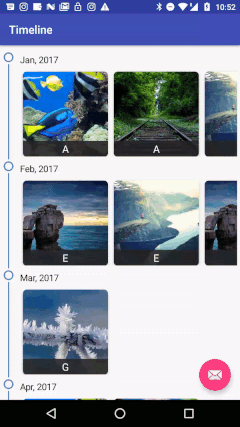
Install
Add following to application level build.gradle file
dependencies {
//...
compile 'com.akshaykale.android:android-timeline-view:2.1'
}
Usage
Timeline view can be loaded directly as a Fragment.
Add a container to load the fragment.
activity_main.xml
<FrameLayout
android:layout_marginTop="65dp"
android:id="@+id/container"
android:layout_width="match_parent"
android:layout_height="match_parent"/>
MainActivity.java
// instantiate the TimelineFragment
TimelineFragment mFragment = new TimelineFragment();
//Set data
mFragment.setData(loadData(), TimelineGroupType.MONTH);
//Set configurations
mFragment.addOnClickListener(this);
FragmentTransaction transaction = getSupportFragmentManager().beginTransaction();
transaction.replace(R.id.container, mFragment);
transaction.commit();
Load the data into Timeline using loadDataInTimeline() function
private ArrayList<TimelineObject> loadDataInTimeline() {
//Load the data in a list and sort it by times in milli
ArrayList<TimelineObject> objs = new ArrayList<>();
objs.add(new TestO(Long.parseLong("1483196400000"), "A", "url"));
objs.add(new TestO(Long.parseLong("1483196400000"), "A", "url"));
objs.add(new TestO(Long.parseLong("1483196400000"), "B", "url" ));
objs.add(new TestO(Long.parseLong("1483196400000"), "C" , "url"));
objs.add(new TestO(Long.parseLong("1484146800000"), "D" ,c"url"));
//Sort and return
//Sort logic
return objs;
}
Load single object into timeline using addSingleObject() function
TestO object = new TestO(Long.parseLong("1481196400000"), "ZZZ", "http://www.pics4learning.com/images/categories/cat-biome-360.jpg");
mFragment.addSingleObject(object, TimelineGroupType.DAY);
TestO.java
Every data object must implement TimelineObject and override the methods and return valid value.
public class TestO implements TimelineObject {
long timestamp;
String name, url;
@Override
public long getTimestamp() {
return timestamp;
}
@Override
public String getTitle() {
return name;
}
@Override
public String getImageUrl() {
return url;
}
}
Use different image loading library
For Image loading this library uses Picasso, But you can use any library you preffer to load the image.
For this, create a class ImageLoad which implements ImageLoadingEngine
public class ImageLoad implements ImageLoadingEngine {
@Override
public void onLoadImage(ImageView imageView, String uri) {
// Use any library you prefer to load the image into the view
// For Ex: Glide, Picasso, UIL, etc.
}
}
And before loading the fragment into the container add following line of code.
mFragment.setImageLoadEngine(new ImageLoad(getApplicationContext()));
Configurations
| Function | Usage |
|---|---|
addOnClickListener(); |
Implement click events on the timeline objects 1. void onTimelineObjectClicked(TimelineObject object){...} 2. void onTimelineObjectLongClicked(TimelineObject object) {...} |
setData(ArrayList<TimelineObject> list, TimelineGroupType type) |
Set data to the timeline. Parameters: 1. List of TimelineObjects. Ex:class Food implements TimelineObject{...}2. Group type: a> TimelineGroupType.DAYb> TimelineGroupType.MONTHc> TimelineGroupType.YEAR |
addSingleObject(TimelineObject object, TimelineGroupType type) |
Add a single object to the timeline. Parameters: 1. TimelineObject. Ex:class Food implements TimelineObject{...}2. Group type: a> TimelineGroupType.DAYb> TimelineGroupType.MONTHc> TimelineGroupType.YEAR |
setImageLoadEngine(ImageLoadingEngine engin) |
Add custom image loading logic |
setTimelineHeaderSize(int size) |
Text size of the date header |
setTimelineHeaderTextColour(String textColour) |
Set text colour of date header |
setTimelineIndicatorBackgroundColour(String textColour) |
Change the background colour of Timeline indicator |
setTimelineIndicatorLineColour(String textColour) |
Chenge the timeline indicator line colour |
setTimelineCardTextSize(int size) |
Change the text size of timeline card |
setTimelineCardTextBackgroundColour(String textColour) |
Change the text background colour of card |