Android library that allows you to run your acceptance tests written in Gherkin in your Android instrumentation tests
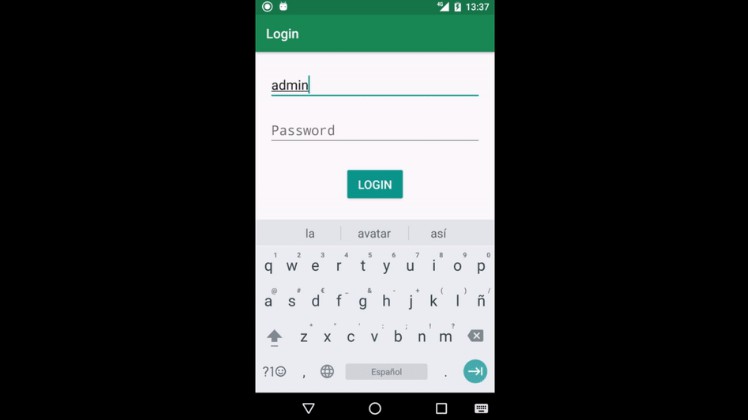
Green Coffee
Green Coffee is a library that allows you to run your acceptance tests written in Gherkin in your Android instrumentation tests using the step definitions that you declare. Visit the wiki for more detailed information.
Example
Given the following feature:
Feature: Login screen to authenticate users
Scenario: Invalid username and password
Given I see an empty login form
When I introduce an invalid username
And I introduce an invalid password
And I press the login button
Then I see an error message saying 'Invalid credentials'
First, create a class that extends from GreenCoffeeTest and declare the Activity, the feature and the step definitions that will be used:
@RunWith(Parameterized.class)
public class LoginFeatureTest extends GreenCoffeeTest
{
@Rule
public ActivityTestRule<LoginActivity> activity = new ActivityTestRule<>(LoginActivity.class);
public LoginFeatureTest(ScenarioConfig scenarioConfig)
{
super(scenarioConfig);
}
@Parameters(name = "{0}")
public static Iterable<ScenarioConfig> scenarios() throws IOException
{
return new GreenCoffeeConfig()
.withFeatureFromAssets("assets/login.feature")
.takeScreenshotOnFail()
.scenarios(
new Locale("en", "GB"),
new Locale("es", "ES")
); // the locales used to run the scenarios (optional)
}
@Test
public void test()
{
start(new LoginSteps());
}
}
Next, create a class containing the steps definitions:
public class LoginSteps extends GreenCoffeeSteps
{
@Given("^I see an empty login form$")
public void iSeeAnEmptyLoginForm()
{
onViewWithId(R.id.login_input_username).isEmpty();
onViewWithId(R.id.login_input_password).isEmpty();
}
@When("^I introduce an invalid username$")
public void iIntroduceAnInvalidUsername()
{
onViewWithId(R.id.login_input_username).type("guest");
}
@When("^I introduce an invalid password$")
public void iIntroduceAnInvalidPassword()
{
onViewWithId(R.id.login_input_password).type("1234");
}
@When("^I press the login button$")
public void iPressTheLoginButton()
{
onViewWithId(R.id.login_button_doLogin).click();
}
@Then("^I see an error message saying 'Invalid credentials'$")
public void iSeeAnErrorMessageSayingInvalidCredentials()
{
onViewWithText(R.string.login_credentials_error).isDisplayed();
}
}
And that’s it, now you can create your own tests using Green Coffee. This is how it looks when you run a more complex test:
You can see an example applied to a full app here.
Installation
Add the following code to your root build.gradle:
allprojects
{
repositories
{
maven
{
url 'https://jitpack.io'
}
}
}
Add the following code to your module build.gradle file:
dependencies
{
androidTestImplementation 'androidx.test:runner:1.3.0'
androidTestImplementation 'androidx.test:rules:1.3.0'
androidTestImplementation 'com.github.mauriciotogneri:green-coffee:3.6.0'
}
And the following test instrumentation runner:
defaultConfig
{
testInstrumentationRunner 'androidx.test.runner.AndroidJUnitRunner'
}
GitHub
https://github.com/mauriciotogneri/green-coffee-android-test