Android Combined Application for chat, audio/video calls, and broadcast to millions of web and app users using VdoTok SDK
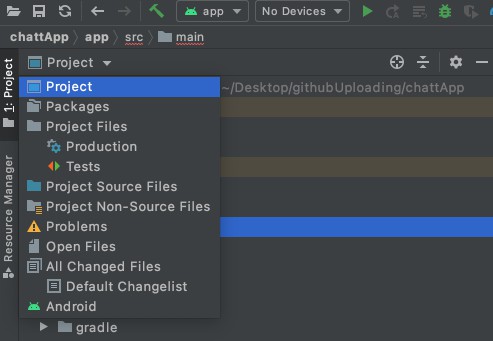
VdoTok-Android-CombineApp
Git Installation
- Please follow this link for GIT installation
IDE Installation & Build Guide
Requirements:
- Android Studio Arctic Fox | 2020.3.1 or later (Stable Version)
- Click here to download and install Android Studio
- Android SDKs 21(Lollipop) or later
- For downloading Android SDKs, open Android Studio
- While on the Welcome page, go to SDK Manager
- For Android Studio Arctic Fox | 2020.3.1 or onward, click on three dots

- In case the Welcome page doesn’t open, go to file menu Tools -> SDK Manager
- Click all checkboxes from API Level 21 and onward
- Click Apply and download relevant packages
Code setup:
- Open Android Studio
- Click on Get from Version Control or in case the welcome page doesn’t open, go to File Menu->New and select Project From Version Control
- Select Repository URL from left menu
- Select Git from Version control dropdown menu
- Paste this URL https://github.com/vdotok/Android-CombineApp in URL section
- Click on Clone button and wait for build.gradle file. You can see the progress at the bottom of Android Studio
- Let the Android Studio install the components
Bravo! You’ve successfully configured the project in Android Studio.
Download Call Lib:
- Go to: https://sdk.vdotok.com/Android-SDKs/ and download “streamingSDK.aar” and “connect.aar” files
Configure Lib:
- In Android Studio File Explorer, select Project
- Go to VdoTok -> App -> libs
- Add the downloaded streamingSDK.aar and connect.aar files in the libs folder
Project Signup:
- Register “Server” at VdoTok and get the Project ID and API Service URL
- From file explorer, double-click on vdotok -> app -> src -> main -> java -> com -> vdotok -> app -> utils -> ApplicationConstants replace SDK_PROJECT_ID with your own Project Id
- From file explorer, double-click on vdotok -> Network -> src -> main -> java -> com -> vdotok -> network -> utils -> Constants replace BASE_URL with your own API Service URL
Device Setting:
- To connect a device, enable “developer mode” and “USB debugging” by following the device-specific steps provided here.
Build Project:
- Connect your phone with system in a File-sharing Mode
- You can find your phone name in running devices list, as described in the below image
- Select your device and click on Play button
- After running some automated commands and building gradle, your app will be installed on your connected device
